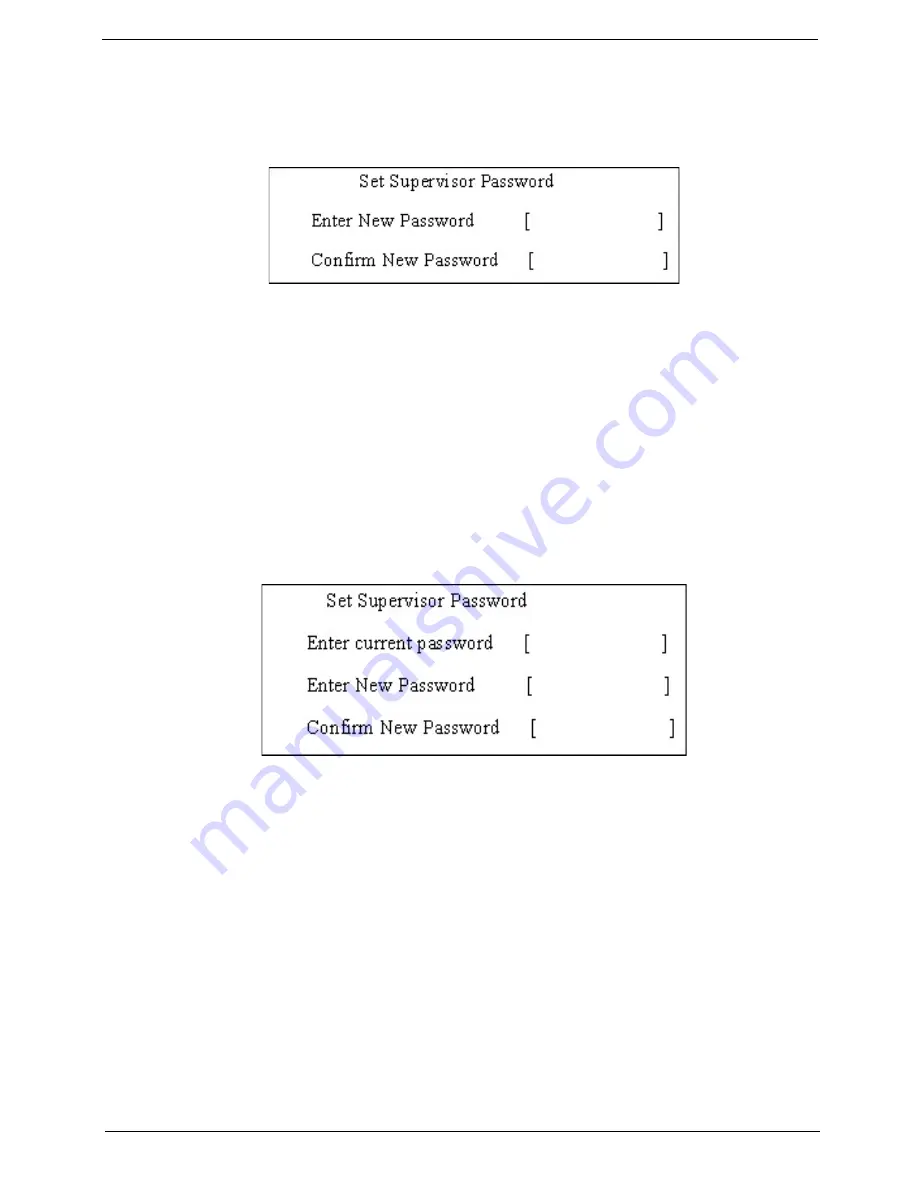
Chapter 2
45
Setting a Password
Follow these steps as you set the user or the supervisor password:
1.
Use the
↑
and
↓
keys to highlight the Set Supervisor Password parameter and press the
Enter
key. The
Set Supervisor Password box appears:
2.
Type a password in the “Enter New Password” field. The password length can not exceeds 8
alphanumeric characters (A-Z, a-z, 0-9, not case sensitive). Retype the password in the “Confirm New
Password” field.
IMPORTANT:
Be very careful when typing your password because the characters do not appear on the screen.
3.
Press
Enter
.
After setting the password, the computer sets the User Password parameter to “Set”.
4.
If desired, you can opt to enable the Password on boot parameter.
5.
When you are done, press F10 to save the changes and exit the BIOS Setup Utility.
Removing a Password
Follow these steps:
1.
Use the
w
and
y
keys to highlight the Set Supervisor Password parameter and press the
Enter
key. The
Set Password box appears:
2.
Type the current password in the Enter Current Password field and press
Enter
.
3.
Press
e
twice
without
typing anything in the Enter New Password and Confirm New Password fields. The
computer then sets the Supervisor Password parameter to “Clear”.
4.
When you have changed the settings, press
u
to save the changes and exit the BIOS Setup Utility.
Содержание Aspire 4930 Series
Страница 6: ...VI ...
Страница 10: ...X Table of Contents ...
Страница 14: ...4 Chapter 1 System Block Diagram ...
Страница 48: ...38 Chapter 1 ...
Страница 63: ...Chapter 2 53 ...
Страница 65: ...Chapter 2 55 ...
Страница 66: ...56 Chapter 2 ...
Страница 74: ...64 Chapter 3 6 Remove the HDD cover as shown 7 Remove the WLAN cover as shown ...
Страница 79: ...Chapter 3 69 5 Remove the HDD from the carrier ...
Страница 88: ...78 Chapter 3 Removing the Antenna 1 Remove the Antenna Cables from the securing pins as shown ...
Страница 91: ...Chapter 3 81 6 Place the antenna cable as shown to avoid damaging them ...
Страница 102: ...92 Chapter 3 13 Remove the Finger Print Reader board from the Upper Cover ...
Страница 104: ...94 Chapter 3 13 Remove the Launch Board from the Upper Cover ...
Страница 110: ...100 Chapter 3 13 Lift the I O Board clear of the Lower cover 14 Disconnect the I O Board cable and remove the board ...
Страница 119: ...Chapter 3 109 18 Disconnect the DC IN Cable from the Mainboard ...
Страница 121: ...Chapter 3 111 14 Lift the Thermal Module clear of the Mainboard ...
Страница 123: ...Chapter 3 113 15 Lift the CPU clear of the Mainboard ...
Страница 127: ...Chapter 3 117 14 Remove the HDMI Module as shown ...
Страница 130: ...120 Chapter 3 10 Lift up the bezel rightside first and remove it from the LCD Module ...
Страница 134: ...124 Chapter 3 11 Lift the Camera Module clear of the LCD Module ...
Страница 138: ...128 Chapter 3 12 Remove the LCD brackets by pulling away from the LCD Panel as shown ...
Страница 160: ...150 Chapter 3 ...
Страница 191: ...Chapter 6 181 ...
Страница 214: ...Appendix A 204 ...
Страница 218: ...208 Appendix B ...
Страница 220: ...210 Appendix C ...






























