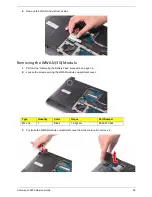24
Acer Aspire 3935 Service Guide
4.
Retype the new password to verify the first entry, then press
Enter
.
You will be prompted to save the new password.
5.
Press
Enter
.
6.
Press
F10
to save the password and close the Setup Utility.
To remove a system password:
1.
Select a password parameter, then press
Enter
.
The password box appears.
2.
Type the original password, then press
Enter
.
3.
Press
Enter
twice without entering anything in the new and confirm password fields.
You will be prompted to confirm the password removal.
4.
Press
Enter
.
5.
Press
F10
to save the changes you made and close the Setup Utility.
Resetting a system password:
If you have forgotten the user password, the computer will continue to function normally but you will have
limited access to the Setup Utility.
If you have enabled the Password on Boot field and you forget the supervisor password, you will not be able to
boot up the computer. The same thing applies if you forget the HDD password.
To clear a lost BIOS password (user or supervisor password) you need to short the G26 hardware gap located
near the HDD connector (SATA1). Go to page 63 for instructions.
To regain access to your computer if you lose the HDD password, you need to generate a master password
and unlock your hard drive. Go to page 64 for instructions.
Содержание Aspire 3935
Страница 6: ...vi Acer Aspire 3935 Service Guide ...
Страница 24: ...16 Acer Aspire 3935 Service Guide ...
Страница 86: ...78 Acer Aspire 3935 Service Guide ...
Страница 88: ...80 Acer Aspire 3935 Service Guide Acer Aspire 3935 Exploded Diagram ...
Страница 130: ...122 Acer Aspire 3935 Service Guide ...