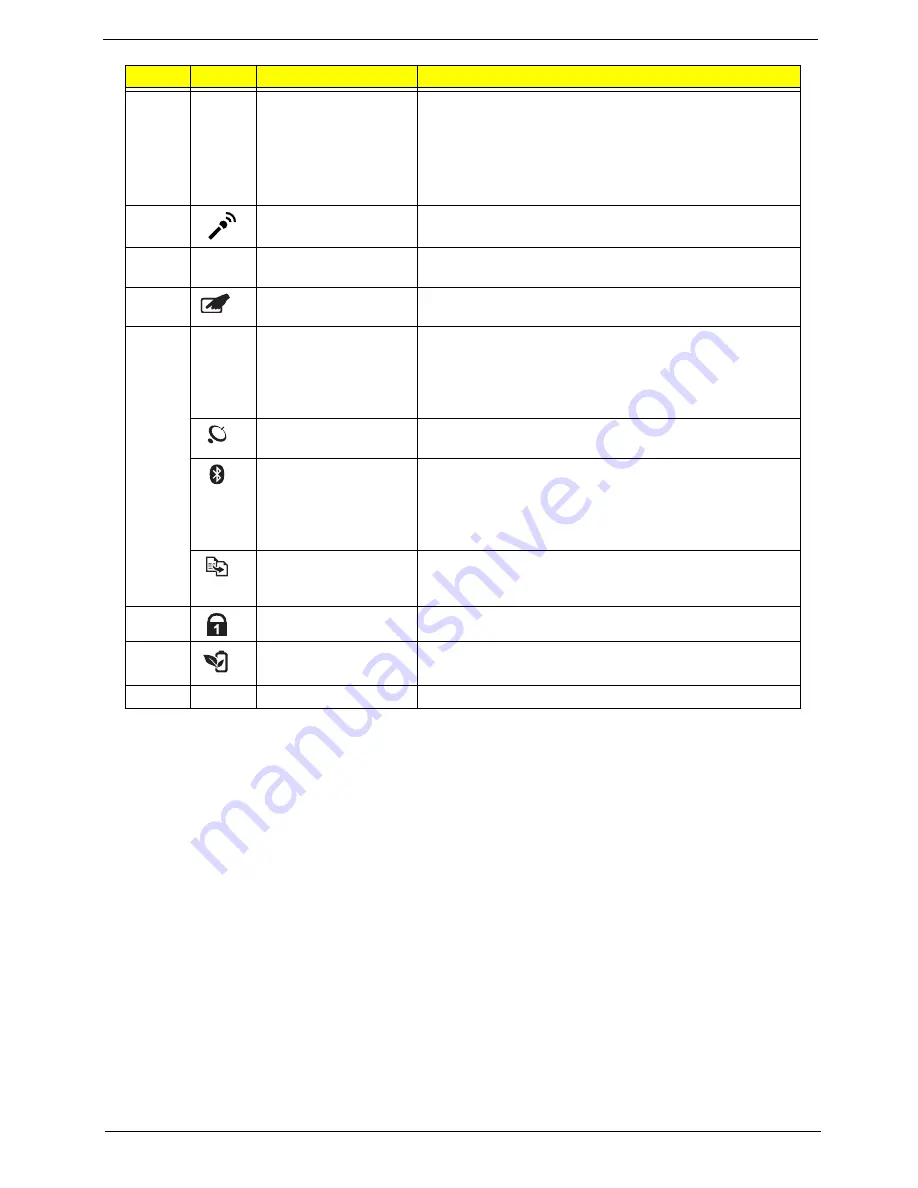
Acer Aspire 3935 Service Guide
5
9
Click buttons
The left and right buttons function like the left and right mouse
buttons.
The center button is the Acer Bio-Protection fingerprint
reader. It supports the FingerNav 4-way control function.
NOTE:
The Acer Bio-Protection fingerprint reader feature is
only available for certain models.
10
Microphone
Built-in internal microphone for sound recording.
11
Palmrest
Comfortable support area for your hands when you use the
computer.
12
Touchpad button/
indicator
Toggles the touchpad on and off. The button lights up orange
when the touchpad is enabled.
13
3G
3G WWAN
communication button/
indicator
Enables/disables the 3G Wireless Wide Area Network
(WWAN) function. The button lights up green when the
WWAN function is enabled.
NOTE:
The 3G feature is only available for certain models.
WLAN communication
button/indicator
Enables/disables the Wireless LAN (WLAN) function. The
button lights up orange when the WLAN function is enabled.
Bluetooth
communication button/
indicator
Enables/disables the Bluetooth function. The button lights up
blue when the Bluetooth function is enabled.
NOTE:
The Bluetooth feature is only available for certain
models.
Backup button/indicator
Press to launch the Acer Backup Management utility and
perform a data backup. The button lights up blue during the
backup process.
14
Num Lock indicator
Lights up blue when Num Lock is activated.
15
Acer PowerSmart
button/indicator
Press to put your computer into power-saving mode. The
button lights up green when this happens.
16
Speakers
Left and right speakers deliver stereo audio output.
Item
Icon
Component
Function
Содержание Aspire 3935
Страница 6: ...vi Acer Aspire 3935 Service Guide ...
Страница 24: ...16 Acer Aspire 3935 Service Guide ...
Страница 86: ...78 Acer Aspire 3935 Service Guide ...
Страница 88: ...80 Acer Aspire 3935 Service Guide Acer Aspire 3935 Exploded Diagram ...
Страница 130: ...122 Acer Aspire 3935 Service Guide ...














































