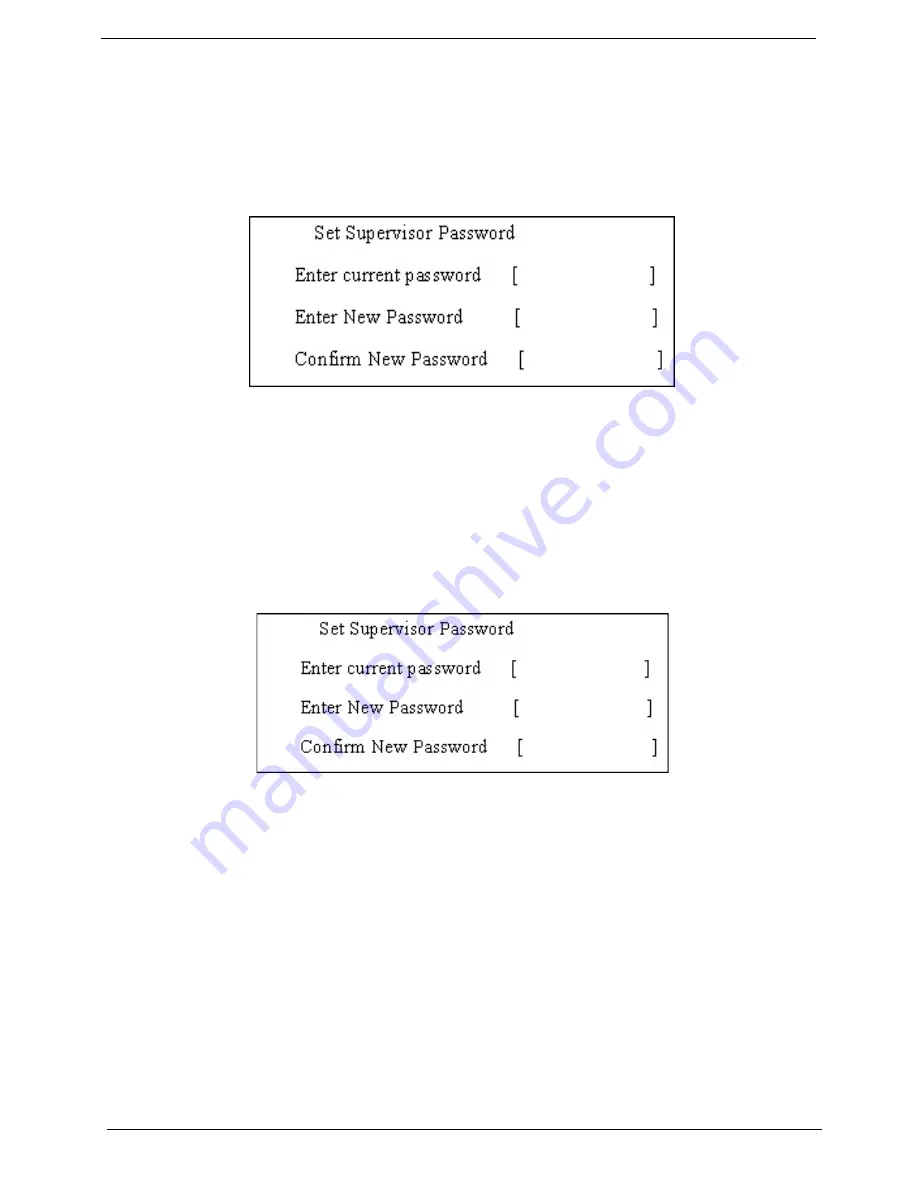
41
Chapter 2
5.
When you are done, press
u
to save the changes and exit the BIOS Setup Utility.
Removing a Password
Follow these steps:
1.
Use the
w
and
y
keys to highlight the Set Supervisor Password parameter and press the
e
key. The Set
Password box appears:
2.
Type the current password in the Enter Current Password field and press
e
.
3.
Press
e
twice
without
typing anything in the Enter New Password and Confirm New Password fields. The
computer then sets the Supervisor Password parameter to “Clear”.
4.
When you have changed the settings, press
u
to save the changes and exit the BIOS Setup Utility.
Changing a Password
1.
Use the
w
and
y
keys to highlight the Set Supervisor Password parameter and press the
e
key. The Set
Password box appears:
2.
Type the current password in the Enter Current Password field and press
e
.
3.
Type a password in the Enter New Password field. Retype the password in the Confirm New Password
field.
4.
Press
e
. After setting the password, the computer sets the User Password parameter to “Set”.
5.
If desired, you can enable the Password on boot parameter.
6.
When you are done, press
u
to save the changes and exit the BIOS Setup Utility.
Содержание Aspire 3010 Series
Страница 1: ...Aspire 3010 5010 Series Service Guide PRINTED IN TAIWAN ...
Страница 6: ...VI ...
Страница 35: ...Chapter 1 29 ...
Страница 60: ...Chapter 3 56 ...
Страница 100: ...Chapter 4 96 8 You will see the screen displaying PASS when the system has buit NAPP Master hard disc drive ...
Страница 101: ...97 Chapter 4 ...
Страница 105: ...101 Chapter 6 Aspire 3010 5010 Exploded Diagram ...






























