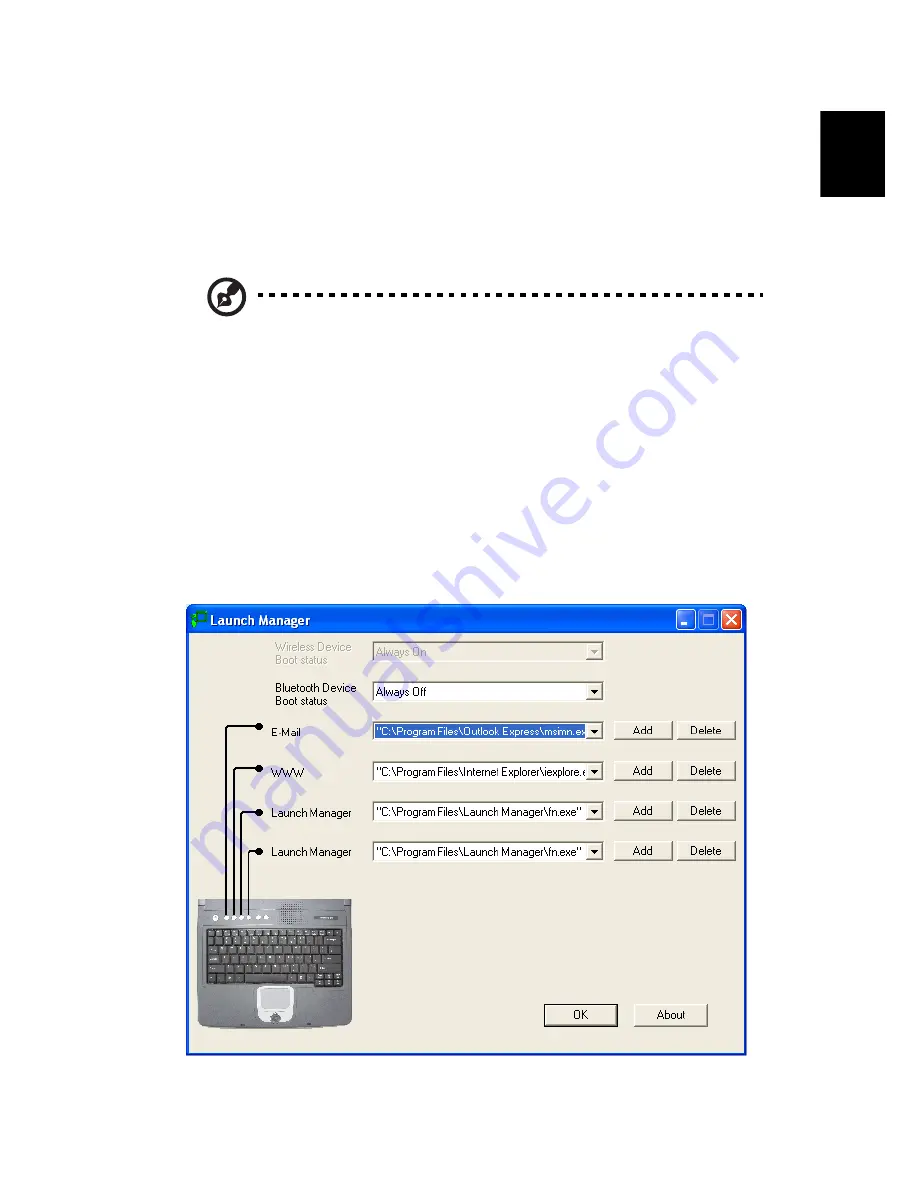
59
En
gli
sh
E
n
glish
System software
Your computer comes preloaded with the following software:
•
Microsoft Windows operating system.
•
Hardware BIOS setup utility.
•
System utilities, drivers and application software.
Note
: To run software applications in Windows, first click on the
Start button. Next, select the appropriate folder, and then click on
the application icon. To learn about the software and utility, make
use of the online help provided by the software.
Launch Manager
Launch Manager allows you to set the four launch keys located above
the keyboard. See “Launch keys” on page 21 for the location of the
launch keys.
You can access the Launch Manager by clicking on Start, All Programs,
and then Launch Manager to start the application.
Содержание Aspire 1610 series
Страница 1: ...Acer Aspire 1610 series User s guide ...
Страница 6: ...vi English ...
Страница 10: ...English ...
Страница 11: ...Getting familiar with your computer ...
Страница 38: ...Getting familiar with your computer 28 English ...
Страница 39: ...Operating on battery power ...
Страница 46: ...Operating on battery power 36 English ...
Страница 47: ...Peripherals and options ...
Страница 58: ...Peripherals and options 48 English ...
Страница 59: ...Moving with your computer ...
Страница 66: ...Moving with your computer 56 English ...
Страница 67: ...Software ...
Страница 71: ...Troubleshooting ...
Страница 77: ...Appendix A Specifications ...
Страница 78: ...This appendix lists the general specifications of your computer ...
Страница 82: ...Appendix A Specifications 72 English ...
Страница 83: ...Appendix B Regulation safety notices ...
Страница 84: ...This appendix lists the general notices for your computer ...
Страница 94: ...Index 84 English ...
















































