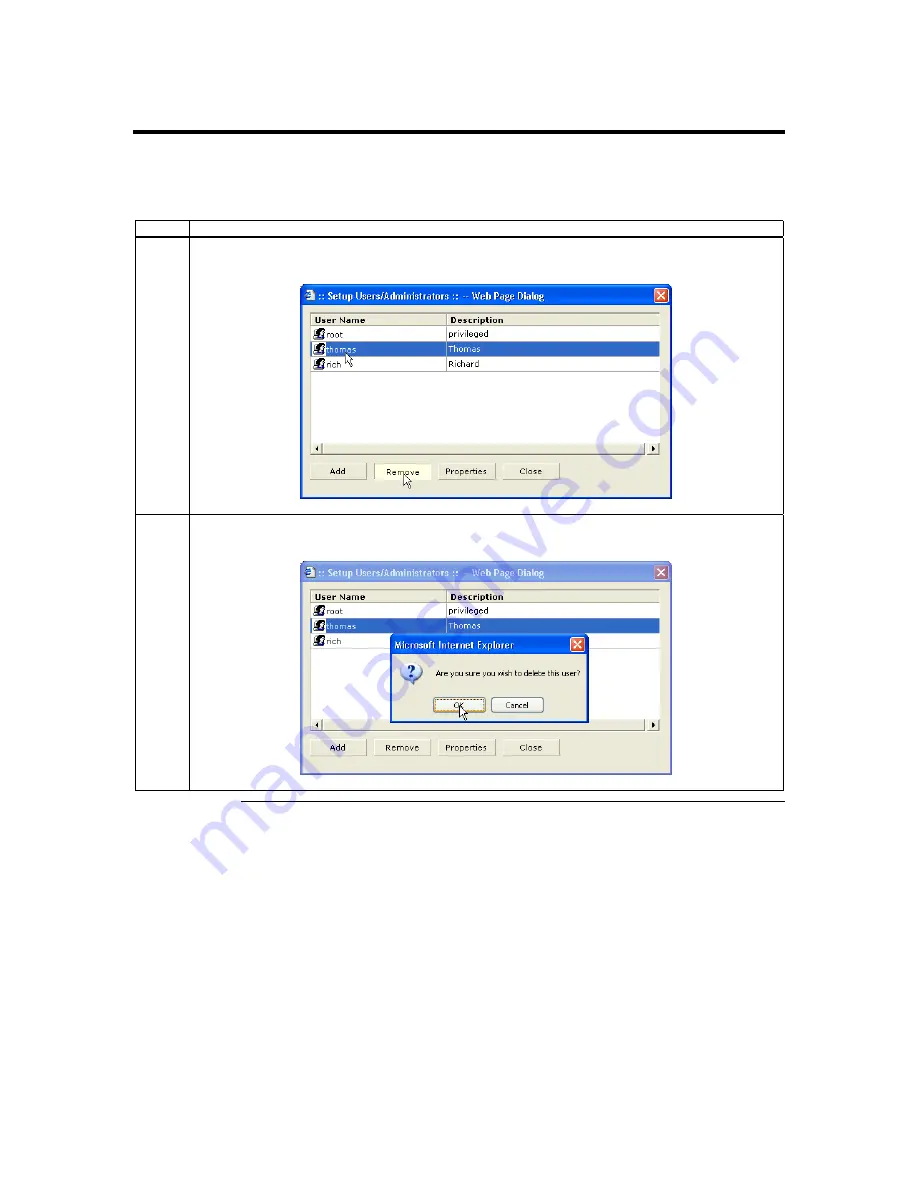
Users,
Continued
Removing Users
Follow the steps in the table below to remove an account:
Step Description
1
Left click an account from the Username field. Once the account that you want to remove is
highlighted, left click the Remove button.
2
A confirmation dialog box opens. Left click the OK button to confirm deletion or left click the
Cancel button to cancel.
Cont’d
ARMC/2 User’s Guide
86
Содержание ARMC_2
Страница 1: ...Acer ARMC 2 User s Guide MAN 840 07 09 04 ...
Страница 8: ......
Страница 120: ......
Страница 144: ......
Страница 148: ......
Страница 153: ...Notes Index 145 ...






























