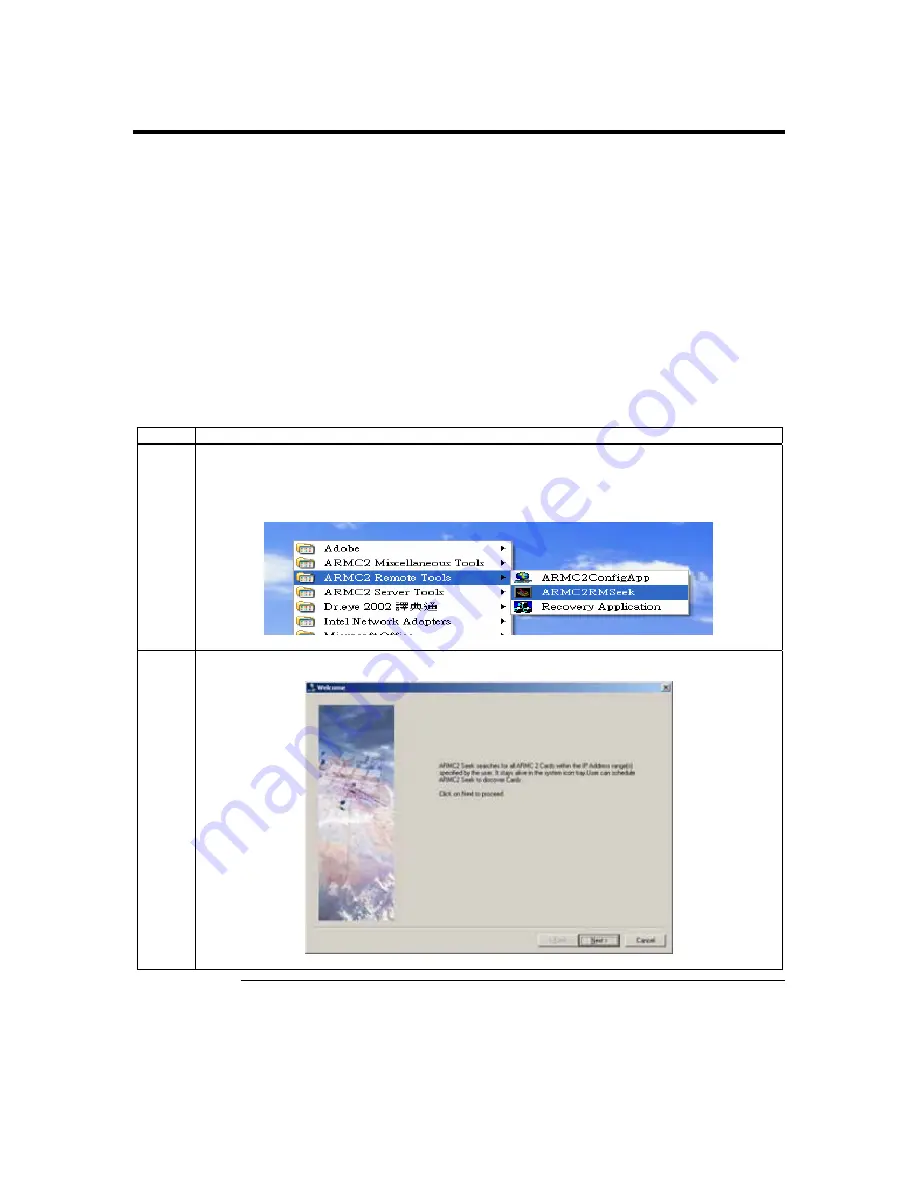
Step 8 Connect to the ARMC/2 from a Client System
In order to connect to the ARMC/2 card, you must access the ARMC/2 from another
system on the same network. This document refers to this other system as the client
system. To do this, you must know the ARMC/2 card’s IP address. If you have installed
the ARMC/2 on a network that uses DHCP, you can search the network for the ARMC/2
card. To locate and find out its IP address, you must run
ARMC2RMseek Locator
.
Note:
To get or set the IP address on your ARMC/2 card in a Windows 2000 environment, you
can also run the
ARMC2ConfigApp
program on the host system. See
Appendix B
,
ARMC2ConfigApp
for more information on how to use the
ARMC2ConfigApp
program.
Note:
Make sure that you have already installed the ARMC/2
Windows Software Components
on the system that you want to use to locate the ARMC/2 card.
Follow the steps in the table below to connect to the ARMC/2 from a remote client
system:
Step Description
1 Locate
the
ARMC2RMseek Locator program on your remote client system. Run the
ARMC2RMseek Locator program by double left clicking on it.
Path : Press “Start” -> Programs -> ARMC2 Remote Tools -> ARMC2RMseek
2
Left click on the Next button when you see this screen.
Cont’d
Chapter Two : Installing Your ARMC/2 Card
23
Содержание ARMC_2
Страница 1: ...Acer ARMC 2 User s Guide MAN 840 07 09 04 ...
Страница 8: ......
Страница 120: ......
Страница 144: ......
Страница 148: ......
Страница 153: ...Notes Index 145 ...






























