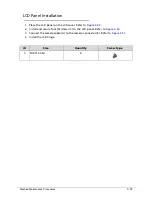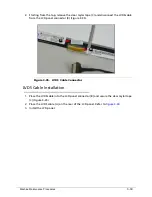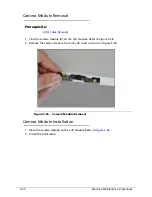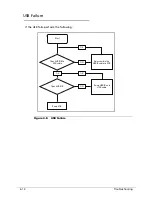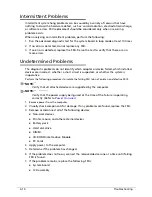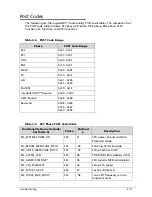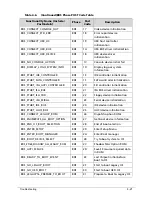4-6
Troubleshooting
4.
Connect the power and reboot the computer.
5.
Connect an external monitor to the computer and switch between the internal
display and the external display is by pressing
Fn+F5
.
6.
If the POST or video appears on the external display only, refer to
LCD Failure
.
7.
Disconnect power and all external devices including port replicators or docking
stations. Remove any memory cards and CD/DVD discs.
8.
Start the computer. If the computer boots correctly, add the devices one by one until
the failure point is discovered.
9.
Reseat the memory modules.
10.
Remove the drives (refer to
Maintenance Flowchart
).
11.
If the Issue is still not resolved, refer to
Online Support Information
.
Abnormal Video
0
If the video appears abnormal, perform the following:
1.
Boot the computer.
If permanent vertical/horizontal lines or dark spots appear in the same location,
the LCD is faulty and should be replaced. Refer to Disassembly Process.
If extensive pixel damage is present (different colored spots in the same locations
on the screen), the LCD is faulty and should be replaced. Refer to
Maintenance
Flowchart
.
NOTE:
NOTE
:
Make sure that the computer is not running on battery alone as this may reduce
display brightness.
2.
Adjust the brightness to its highest level. Refer to the User Manual for instructions on
adjusting the settings. If the display is too dim at the highest brightness setting, the
LCD is faulty and should be replaced. Refer to
Disassembly Process
.
3.
Check the display resolution is correctly configured:
Minimize or close all Windows.
If display size is only abnormal in an application, check the view settings and
control/mouse wheel zoom feature in the application.
If desktop display resolution is not normal, right-click on the desktop and select
Personalize Display Settings
.
Click and drag the Resolution slider to the desired resolution.
Click
Apply
and check the display. Readjust if necessary.
4.
Roll back the video driver to the previous version if updated.
5.
Remove and reinstall the video driver.
6.
Check the Device Manager to determine that:
The device is properly installed. There are no red Xs or yellow exclamation marks
There are no device conflicts
No hardware is listed under
Other Devices
7.
If the Issue is still not resolved, refer to
Online Support Information
.
8.
Run the
Windows Memory Diagnostic
from the operating system DVD and follow the
on-screen prompts.
Содержание AOHAPPY2
Страница 1: ...Aspire One D257 Happy 2 SERVICEGUIDE ...
Страница 10: ...x ...
Страница 11: ...CHAPTER 1 Hardware Specifications ...
Страница 14: ...1 4 ...
Страница 55: ...CHAPTER 2 System Utilities ...
Страница 81: ...CHAPTER 3 Machine Maintenance Procedures ...
Страница 83: ...3 3 Camera Module Installation 3 40 ...
Страница 84: ...3 4 ...
Страница 107: ...Machine Maintenance Procedures 3 27 ID Size Quantity Screw Type C M2 0 3 0 NI 2 ...
Страница 116: ...3 36 Machine Maintenance Procedures Figure 3 33 LCD Panel ...
Страница 121: ...CHAPTER 4 Troubleshooting ...
Страница 127: ...Troubleshooting 4 7 9 If the issue is still not resolved refer to Online Support Information ...
Страница 128: ...4 8 Troubleshooting LCD Failure 0 If the LCD fails perform the following Figure 4 3 LCD Failure ...
Страница 144: ...4 24 Troubleshooting ...
Страница 145: ...CHAPTER 5 Jumper and Connector Locations ...
Страница 152: ...5 8 Jumper and Connector Locations ...
Страница 153: ...CHAPTER 6 FRU Field Replaceable Unit List ...
Страница 154: ...6 2 Exploded Diagrams 6 4 FRU List 6 7 Screw List 6 28 ...
Страница 181: ...CHAPTER 7 Model Definition and Configuration ...
Страница 182: ...1 2 Aspire One D257 7 1 Aspire One Happy 2 7 109 ...
Страница 388: ...7 206 Model Definition and Configuration ...
Страница 389: ...CHAPTER 8 Test Compatible Components ...
Страница 390: ...8 2 Microsoft Windows 7 Environment Test 8 4 ...
Страница 398: ...8 10 Test Compatible Components ...
Страница 399: ...Test Compatible Components 8 11 ...
Страница 400: ...8 12 Test Compatible Components ...
Страница 401: ...CHAPTER 9 Online Support Information ...
Страница 402: ...9 2 Introduction 9 3 ...
Страница 404: ...9 4 Online Support Information ...