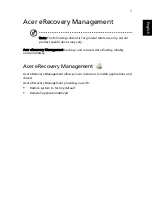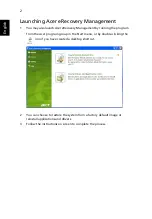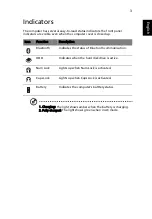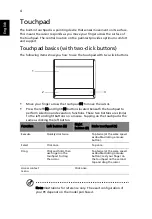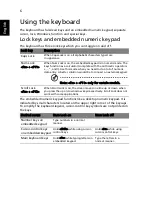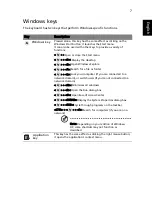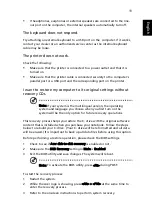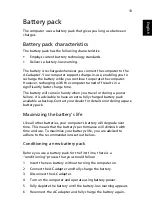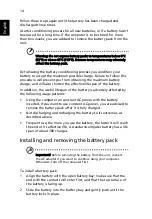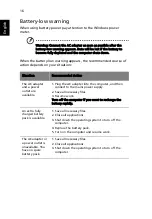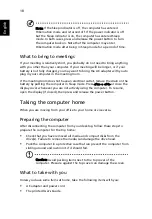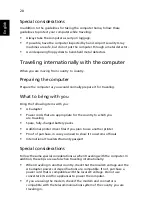10
English
Frequently asked questions
The following is a list of possible situations that may arise during the use of
your computer. Easy solutions are provided for each one.
I turned on the power, but the computer does not start or
boot up.
Look at the power indicator:
•
If it is not lit, no power is being supplied to the computer. Check the
following:
•
If you are using on the battery, it may be low and unable to power
the computer. Connect the AC adapter to recharge the battery pack.
•
Make sure that the AC adapter is properly plugged into the computer
and to the power outlet.
•
If it is lit, check the following:
•
Is a non-bootable (non-system) disk in the external USB floppy drive?
Remove or replace it with a system disk and press <Ctrl> + <Alt> +
<Del> to restart the system.
Nothing appears on the screen.
The computer's power management system automatically blanks the screen to
save power. Press any key to turn the display back on.
If pressing a key does not turn the display back on, three things might be
the cause:
•
The brightness level might be too low. Press <Fn> + <
→
> (increase) to
adjust the brightness level.
•
The display device might be set to an external monitor. Press the display
toggle hotkey <Fn> + <F5> to toggle the display back to the computer.
•
If the Sleep indicator is lit, the computer is in Sleep mode. Press and release
the power button to resume.
No audio is heard from the computer.
Check the following:
•
The volume may be muted. In Windows, look at the volume control
(speaker) icon on the taskbar. If it is crossed-out, click on the icon and
deselect the Mute all option.
•
The volume level may be too low. In Windows, look at the volume control
icon on the taskbar. You can also use the volume control buttons to adjust
the volume. See "Hotkeys" on page 8 for more detail.
Содержание AOD250
Страница 1: ...Aspire one Series User Guide...
Страница 16: ...xvi...