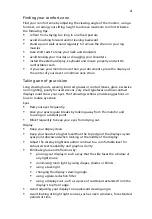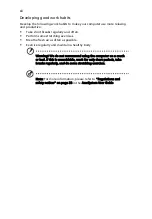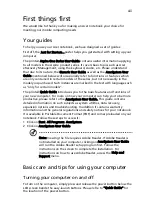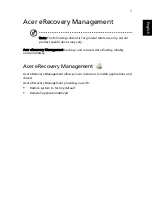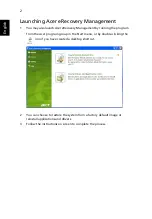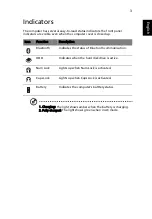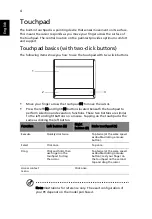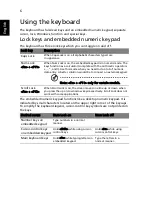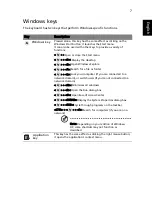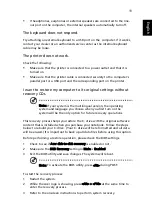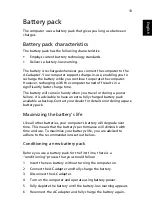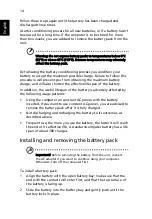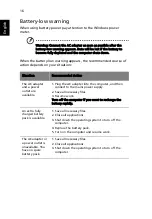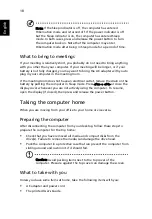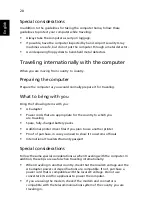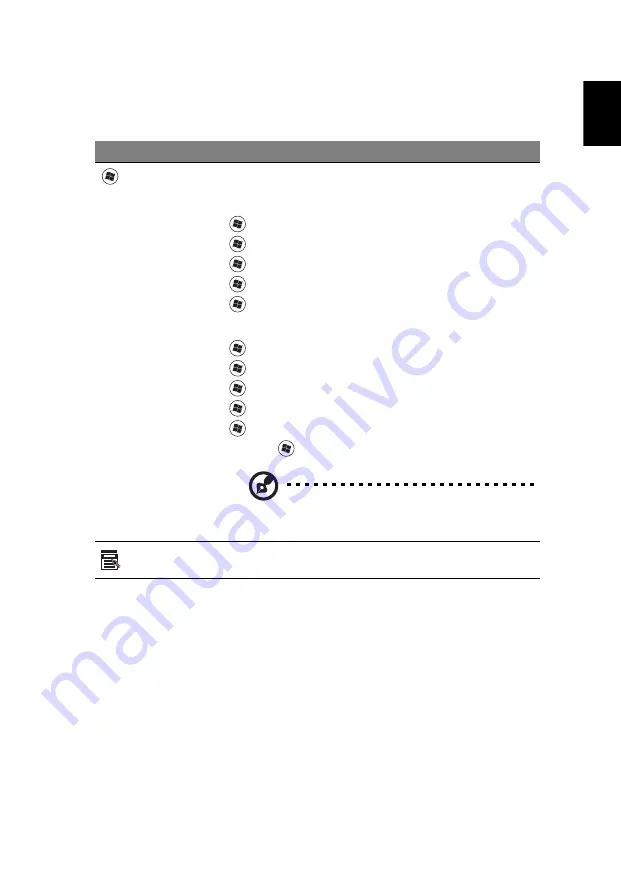
7
Eng
lis
h
Windows keys
The keyboard has two keys that perform Windows-specific functions.
Key
Description
Windows key
Pressed alone, this key has the same effect as clicking on the
Windows Start button; it launches the Start menu.
It can also be used with other keys to provide a variety of
functions:
<
> : Open or close the Start menu
<
> + <D>: Display the desktop
<
> + <E>: Open Windows Explore
<
> + <F>: Search for a file or folder
<
> + <L>: Lock your computer (if you are connected to a
network domain), or switch users (if you're not connected to a
network domain)
<
> + <M>: Minimizes all windows
<
> + <R>: Open the Run dialog box
<
> + <U>: Open Ease of Access Center
<
> + <BREAK>: Display the System Properties dialog box
<
> + <TAB>: Cycle through programs on the taskbar
<CTRL> + <
> + <F>: Search for computers (if you are on a
network)
Note: Depending on your edition of Windows
XP, some shortcuts may not function as
described.
Application
key
This key has the same effect as clicking the right mouse button;
it opens the application's context menu.
Содержание AOD250
Страница 1: ...Aspire one Series User Guide...
Страница 16: ...xvi...