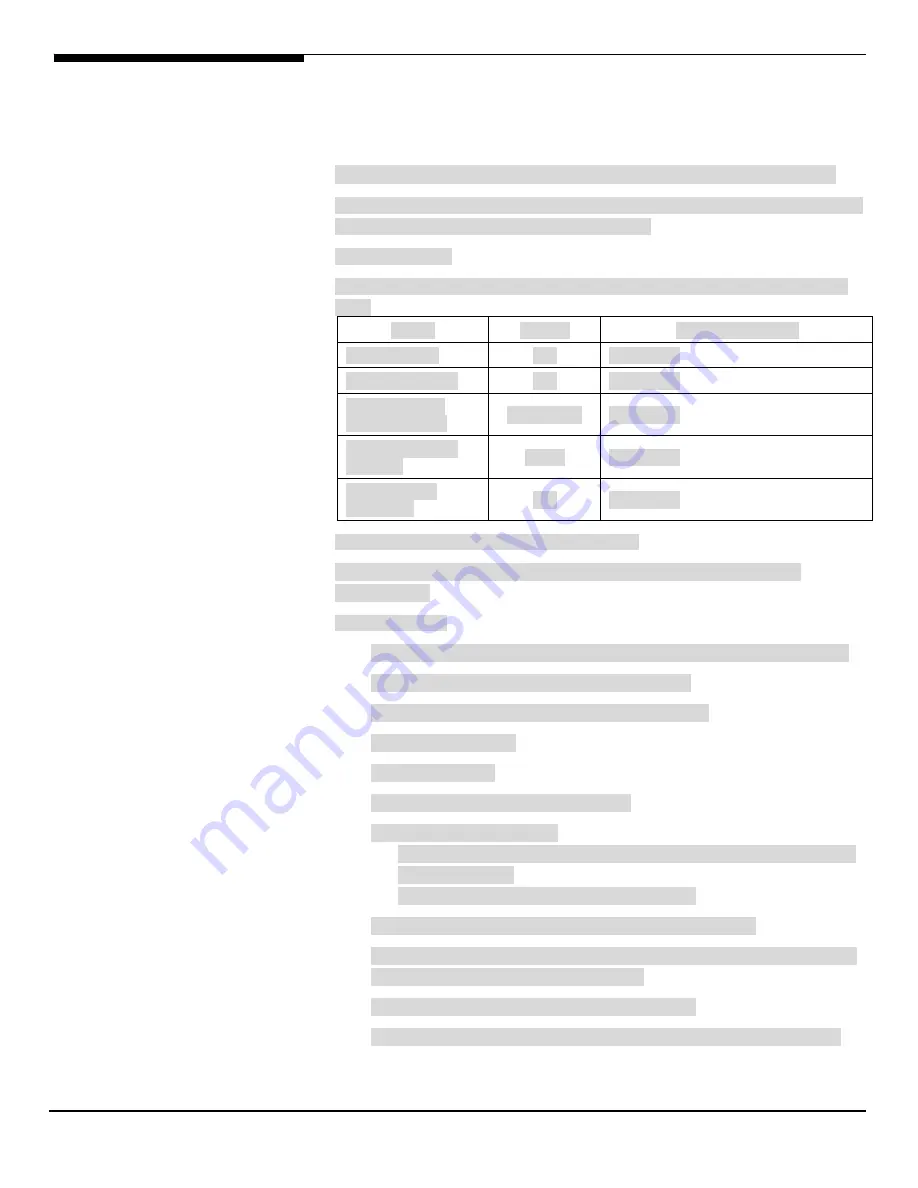
Altos R720 Installation Configuration Guide
88
12.
Please follow the normal procedures to complete the NetWare 6.5
installation.
VMware ESX Server 3.5 (with integrated SAS hardware RAID)
Below information describes how to manually install VMware ESX Server 3.5 on
Altos R720 with integrated SAS hardware RAID.
Drivers Required
Please use VMware ESX Server 3.5 built-in drivers for the installation on Altos
R720.
Device
Version
EasyBUILD Version
Onboard VGA
N/A
OS Built-in
Onboard Chipset
N/A
OS Built-in
Integrated SAS
hardware RAID
00.00.03.09
OS Built-in
Onboard Gigabit
Ethernet
7.3.15
OS Built-in
SAS Hot-swap
backplane
N/A
OS Built-in
Configuring integrated SAS hardware RAID
Please refer to the Appendix A. for the integrated SAS hardware RAID
configuration.
Installation Tips
1.
Please use the built-in driver of VMware ESX Server 3.5 to install the OS.
2.
Boot the system with VMware ESX Server 3.5 CD
3.
When “
boot:
” prompted, press Enter to continue.
4.
Select your Keyboard.
5.
Select your mouse.
6.
Accept the VMware license agreement.
7.
Select a partitioning option.
•
Recommended – Configures default partitions, based on the capacity
of the hard drive.
•
Advanced – You specify all partition settings.
8.
Select how the ESX Server will boot in Advanced Optioins.
NOTE: VMware recommends to keep the default setting of “Form a drive
(install on the MBR of the drive)” option.
9.
Configure the ESX Serer host network IP address.
NOTE: VMware recommends that you use a static IP address to simplify
Содержание Altos R720 Series
Страница 10: ......
Страница 14: ...Altos R720 Installation Configuration Guide 4 System Block Diagram BOARD LAYOUT...





















