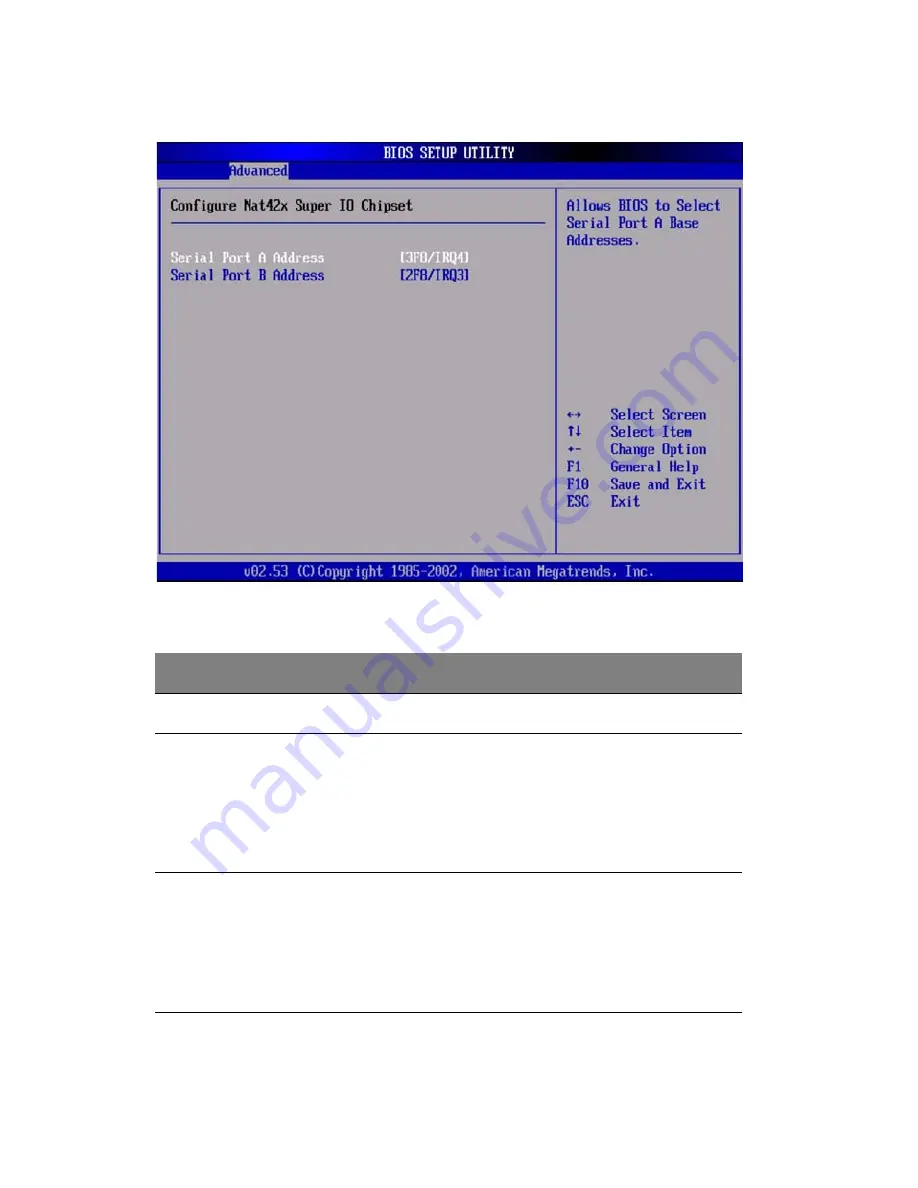
5 BIOS setup
108
Super I/O Configuration Sub-menu
Feature
Options
Help Text
Description
Configure Nat42x Super IO Chipset
Serial Port A
Address
Disabled
3F8/IRQ4
2F8/IRQ3
3E8/IRQ4
2E8/IRQ3
Allows BIOS to
Select Serial Port A
Base Addresses.
Option that is
used by other
serial port is hid-
den to prevent
conflicting set-
tings.
Serial Port B
Address
Disabled
3F8/IRQ4
2F8/IRQ3
3E8/IRQ4
2E8/IRQ3
Allows BIOS to
Select Serial Port B
Base Addresses.
Option that is
used by other
serial port is hid-
den to prevent
conflicting set-
tings.
Содержание Altos R710
Страница 1: ...Acer Altos R710 User s Guide ...
Страница 12: ......
Страница 13: ...1 System information ...
Страница 21: ...2 System tour ...
Страница 22: ...This chapter provides locations of various components and ports and instructions on how to set up the system ...
Страница 36: ...2 System tour 24 H Front Bezel I Chassis Handles J Control Panel K Hard Drive Bays Item Description ...
Страница 37: ...3 Getting Started ...
Страница 38: ...This chapter gives information on setting up and starting to use your system ...
Страница 42: ...3 Getting Started 30 ...
Страница 43: ...4 Configuring the system ...
Страница 94: ...4 Configuring the system 82 ...
Страница 95: ...5 BIOS setup ...
Страница 100: ...5 BIOS setup 88 9 Close the chassis 10 Run Setup to restore the configuration settings to the RTC ...
Страница 155: ...6 Troubleshooting ...
Страница 156: ...This chapter helps you identify and solve problems that might occur while you are using the system ...
Страница 170: ...6 Troubleshooting 158 ...
Страница 171: ...Appendix A Management software installation ...
Страница 172: ...This appendix shows you how to install the ASM software packages ...
Страница 176: ...Appendix A Management software installation 164 ...
Страница 177: ...Appendix B Tool less rail kit installation ...
Страница 178: ...This appendix shows you how to use the optional rail kit to put your Altos R710 server into a server rack ...
Страница 189: ...Appendix C RAID Configuration ...
Страница 190: ...This appendix shows you how to create RAID ...
Страница 195: ...Appendix D BIOS POST Checkpoint Codes ...
Страница 211: ...199 F7h Boot to Full DOS Checkpoint Code Beep Code Description ...
Страница 212: ...Appendix D BIOS POST Checkpoint Codes 200 ...
Страница 214: ...202 U Upgrading the CPU 45 62 80 Upgrading the system 33 ...
















































