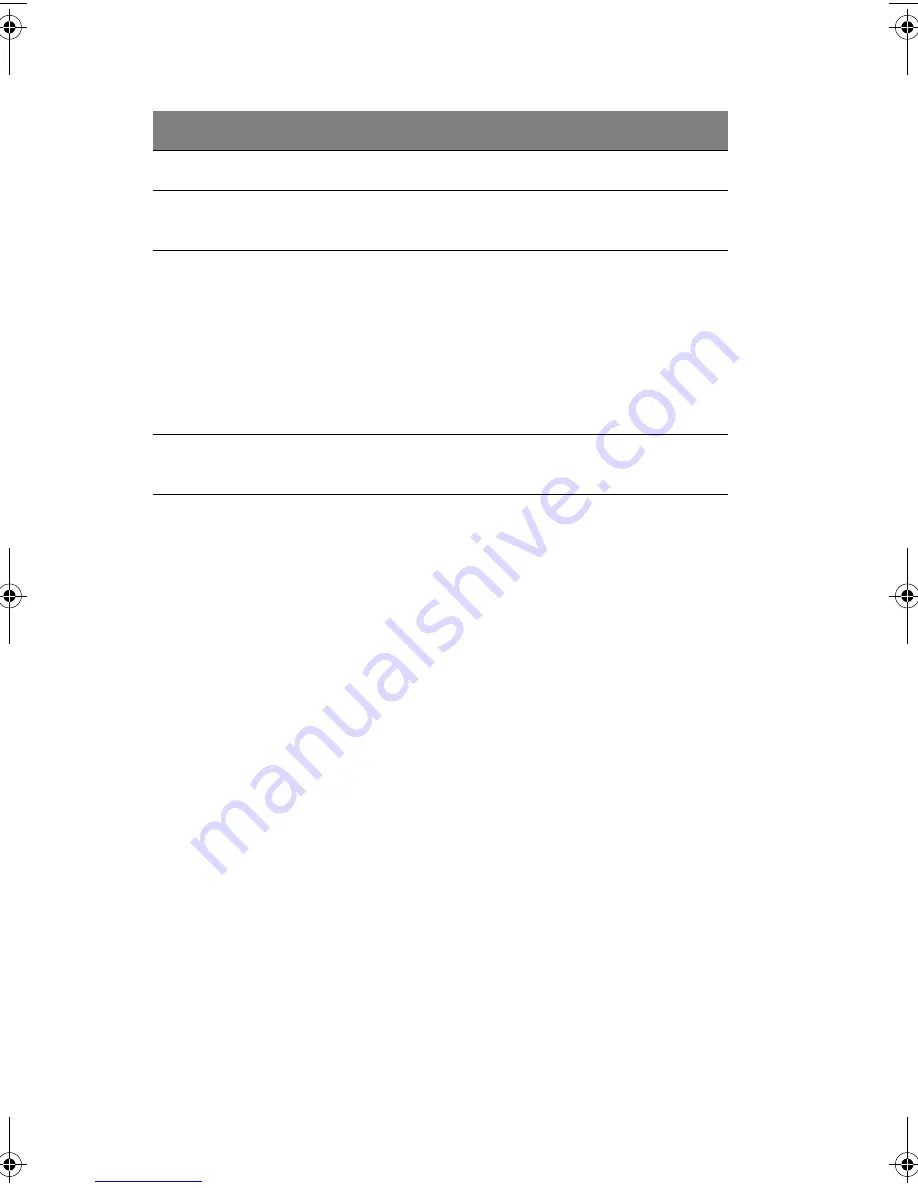
2 System setup
36
Software setup
Installing the service partition (recommended)
When you are setting up your server system, you can install a service
partition on your hard drive. To create a service partition, follow the
related instructions that appears when installing the system OS using
the System CD. The service partition, in conjunction with Acer Server
Management Enterprise (ASMe), provides emergency remote
management and remote server setup. The service partition lets you
remotely access a local partition on the server and identify and
diagnose server health issues by using either a modem or network
connection. The service partition uses approximately 30 to 40 MB of
hard disk space.
Installing the operating system
The System CD contains a limited operating system with enough
functionality to boot the server and to copy and use the utilities and
other files from the CD. This limited operating system is not intended
to be used to run applications. To run your server and applications,
you must install the operating system of your choice on the server.
Follow the installation instructions that came with the operating
system.
Boot to the service partition.
F4 *
Boot from a network using Preboot
Execution Environment (PXE).
F12 *
Remove the splash screen to view
the diagnostic messages during
POST and display a menu for
selecting the boot device.
ESC *
Using BIOS setup, you can enable
the Boot-Time Diagnostic Screen, in
which case POST does not display
the splash screen. If you use the
displayed menu to change the boot
device, the change affects the
current boot only.
Enter the Adaptec SCSI
Select
utility
during POST.
Ctrl+A *
To do this:
Press these keys:
AA G900 ug - EN.book Page 36 Wednesday, September 25, 2002 5:23 PM
Содержание Altos G900
Страница 1: ...Acer Altos G900 User s guide ...
Страница 10: ...x ...
Страница 16: ...xvi ...
Страница 17: ...1 System tour ...
Страница 43: ...2 System setup ...
Страница 44: ...This chapter describes the system setup procedures both for hardware and software aspects ...
Страница 55: ...3 Hardware configuration ...
Страница 56: ...This chapter describes detailed procedures for system hardware setup ...
Страница 127: ...4 BIOS setup ...
Страница 158: ...4 BIOS setup 142 Boot The Boot menu displays a list of removable device s and hard disk s available in the system ...
Страница 160: ...4 BIOS setup 144 ...
Страница 161: ...Appendix A System rack installation ...
Страница 162: ...This appendix describes the procedures for configuring the system in a rack mount fashion ...
Страница 175: ...159 5 Slide the server into the rack Figure 70 Mounting the server to the rack ...
Страница 176: ...Appendix A System rack installation 160 ...
Страница 177: ...Appendix B System management ...
Страница 178: ...This appendix gives information about the software programs and utilities bundled with your system ...
Страница 210: ...Appendix B System management 194 ...
Страница 211: ...Appendix C Equipment log and configuration worksheets ...
Страница 217: ...201 ...
Страница 218: ...Appendix C Equipment log and configuration worksheets 202 ...
Страница 219: ...Appendix D Troubleshooting ...
Страница 220: ...This appendix helps you identify and solve problems that might occur while you are using the system ...
Страница 231: ...Appendix E Codes and error messages ...
Страница 232: ...This appendix includes tables of codes and error messages that may be encountered when operating the system ...






























