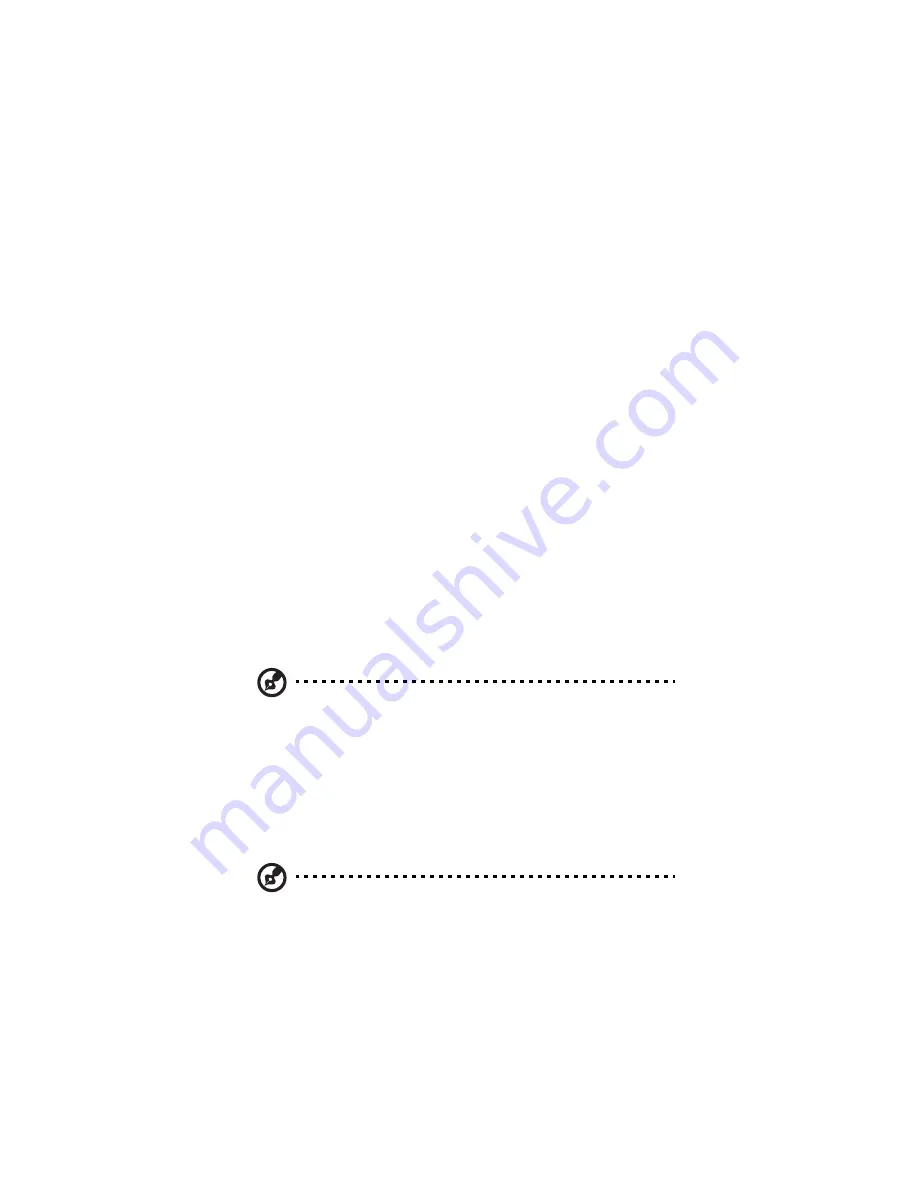
4 Managing the storage system
128
You might then create separate groups for each department (such as
Sales or HR) and give those groups read/write access to shared folders
with information specifically for those groups (such as expense reports
or company benefits). Each user can be a member of multiple groups.
(If you are using Active Directory authentication mode, you cannot
create groups using the IPStor Express Manager. All groups are
controlled entirely by the Active Directory server.)
Adding users
To add a user, refer to page 48 for detailed instructions.
Modifying users
In local authentication mode, for Windows and Mac OS X users you can
change the password used to access the shared folders, but not the
user name. This change will not affect current connections, but will
take effect the next time the person tries to connect to a shared folder.
(In Active Directory authentication mode, you cannot modify
Windows/Mac OS X users, only Linux/other Mac users.)
For Linux and other Mac users, you can change the IP address or
computer name, but not the computer description. Changing this
information immediately disconnects that computer from the shared
folders.
Note: To change the user name or computer description, you must
remove the existing user as described in “Removing users” on
page 130, and then add a new user with the desired name or
description as described in the “Adding users” section.
To modify a user:
1
In the navigation bar, click Users.
2
Select the radio button next to the user that you want to modify.
3
Click Edit.
Note: If the storage system uses Active Directory authentication
mode and you select a Windows/Mac OS X user, this button is
grayed out.
Содержание Altos easyStore M2
Страница 1: ...Altos easyStore M2 User Guide ...
Страница 21: ...xxi Index 273 ...
Страница 22: ...xxii ...
Страница 36: ...1 Introduction 14 ...
Страница 66: ...2 Setting up the system 44 5 After you finish registration the Login page displays ...
Страница 113: ...91 System Cleanup The System Cleanup page allows you to remove the clients and disks that are no longer used ...
Страница 117: ...95 Logout Click Logout on the navigation bar to log out of the IPStor Express Manager ...
Страница 133: ...111 Events The Events tab in the Dashboard screen keeps track of informational and warning messages ...
Страница 179: ...157 For information about changing the network settings refer to Changing the network settings on page 167 ...
Страница 232: ...6 Protecting local data or files 210 ...
Страница 278: ...8 Configuring the storage system 256 ...






























