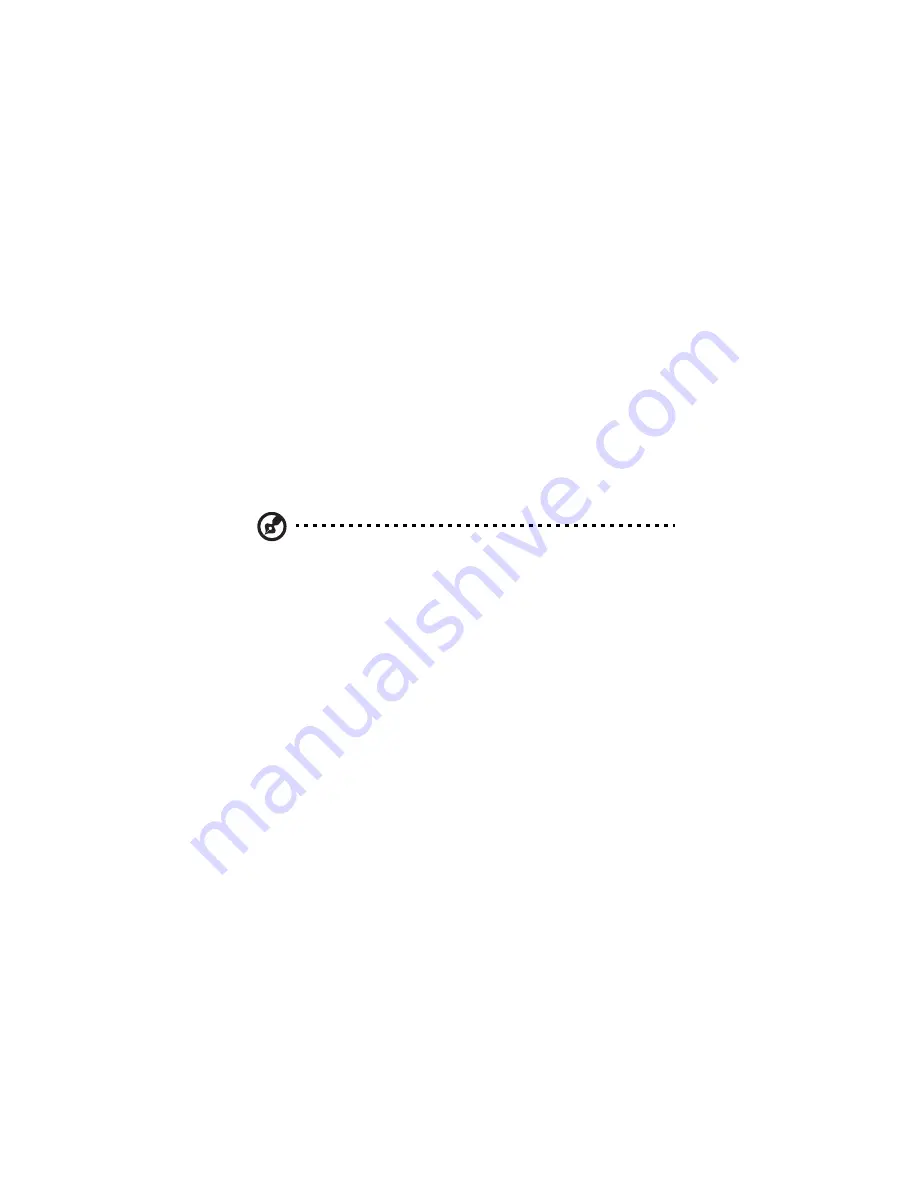
4 Managing the storage system
130
Removing users
In local authentication mode, you can remove any user except the
guest user. In Active Directory authentication mode, you an remove
any Linux user or any Mac user not running Mac OS X, but you cannot
remove any Windows/Mac OS X user. Those can be removed only on
the Active Directory server.
If you remove a user who is currently connected to the storage system,
that user remains connected until the user disconnects from the shared
folder or shuts down the computer.
To remove a user:
1
In the navigation bar, click Users.
2
Select the radio button next to the user that you want to remove.
3
Click Remove.
Note: If the storage system uses Active Directory authentication
mode and you select a Windows/Mac OS X user, this button
displays dimmed.
4
When prompted to confirm the removal, click OK.
The user no longer displays in the list on the Users page.
Содержание Altos easyStore M2
Страница 1: ...Altos easyStore M2 User Guide ...
Страница 21: ...xxi Index 273 ...
Страница 22: ...xxii ...
Страница 36: ...1 Introduction 14 ...
Страница 66: ...2 Setting up the system 44 5 After you finish registration the Login page displays ...
Страница 113: ...91 System Cleanup The System Cleanup page allows you to remove the clients and disks that are no longer used ...
Страница 117: ...95 Logout Click Logout on the navigation bar to log out of the IPStor Express Manager ...
Страница 133: ...111 Events The Events tab in the Dashboard screen keeps track of informational and warning messages ...
Страница 179: ...157 For information about changing the network settings refer to Changing the network settings on page 167 ...
Страница 232: ...6 Protecting local data or files 210 ...
Страница 278: ...8 Configuring the storage system 256 ...






























