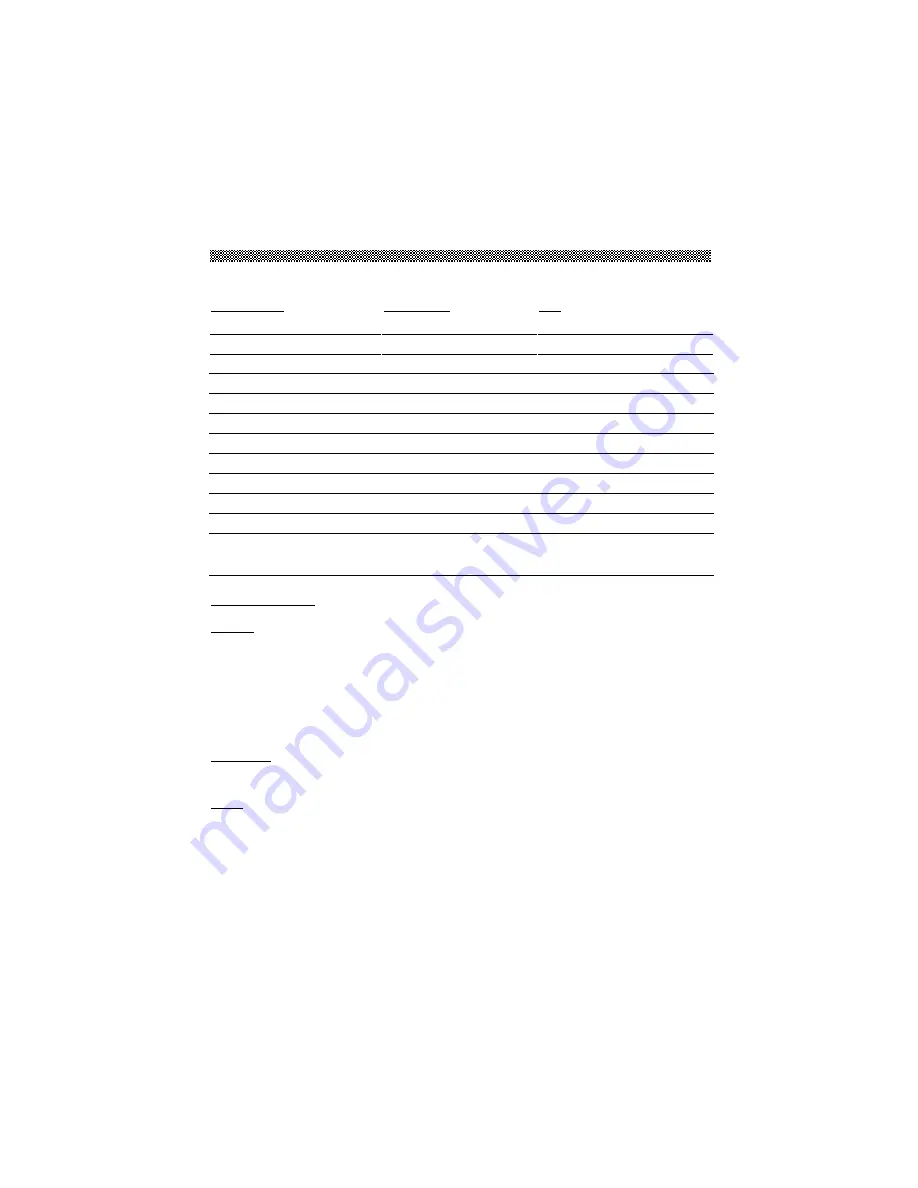
10
Chapter 3 Technical Information
Specifications
LCD Panel Hannstar AU
Size
15.0" (38 cm)
15.0" (38 cm)
Display Type
Active matrix color TFT LCD
Active matrix color TFT LCD
Resolution
1024 x 768
1024 x 768
Display Dot
1024 x (RGB) x 768
1024 x (RGB) x 768
Display Area (mm)
304 x 228 (H x V)
304 x 228 (H x V)
Display Color
262K
262K
Brightness 200
cd/m
2
(typical)
200 cd/m
2
(typical)
Contrast Ratio
300: 1 (typical)
350: 1 (typical)
Response Time
(15 + 35) ms (typical)
30 ms (Tr+Tf) (typical)
Lamp Voltage
640 Vrms (typical)
630 Vrms (typical)
Lamp Current
6.0 mA rms. (typical)
6.5 mA rms. (typical)
Viewing Angle
Vertical: -45° ~ +40°
Horizontal: -60° ~ +60°
Vertical: -60° ~ +40°
Horizontal: -60° ~ +60°
Display Colors
16.7M with FRC or Dithering
Video
Input Signal
Input Impedance
Polarity
Amplitude
Multi-mode Supported
Analog RGB 0.7Vp-p
75 Ohm ± 2%
Positive
0 - 0.7 ± 0.05 Vp
Horizontal Frequency: 24 ~ 61 KHz
Vertical Frequency: 56 ~ 75 Hz
Control
Power
On/Off switch with LED indicator
OSD
Brightness
Contrast
Horizontal Position
Vertical Position
Phase
Clock
Display Mode Setup
OSD Format
Digital
Digital
Digital
Digital
Digital
Digital
Use EEPROM to save settings in memory
20 characters x 9 rows
Содержание AL501
Страница 1: ......














