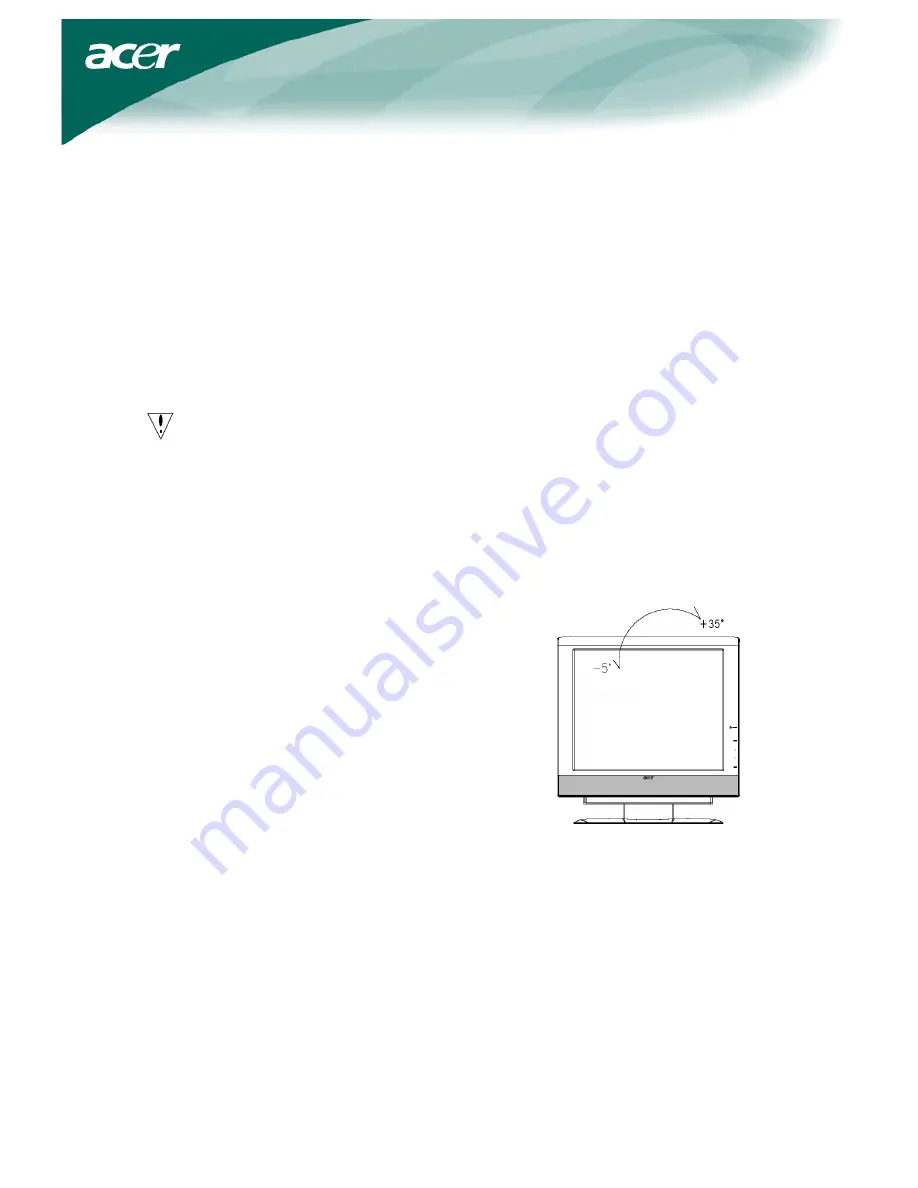
4
Repackage the Monitor
Save the original box and packing material in case you have to ship or transport the monitor.
Repackage the monitor:
1.
Unplug the power cord to make sure the power is off.
2.
Put the monitor into carton carefully.
Important
To find a clean and flat surface table place the monitor .
To select clean and dry clothes put under the monitor for avoiding scratches.
Adjusting the Viewing Angle
The viewing angle of the monitor ranges from
-5°~35
°.




























