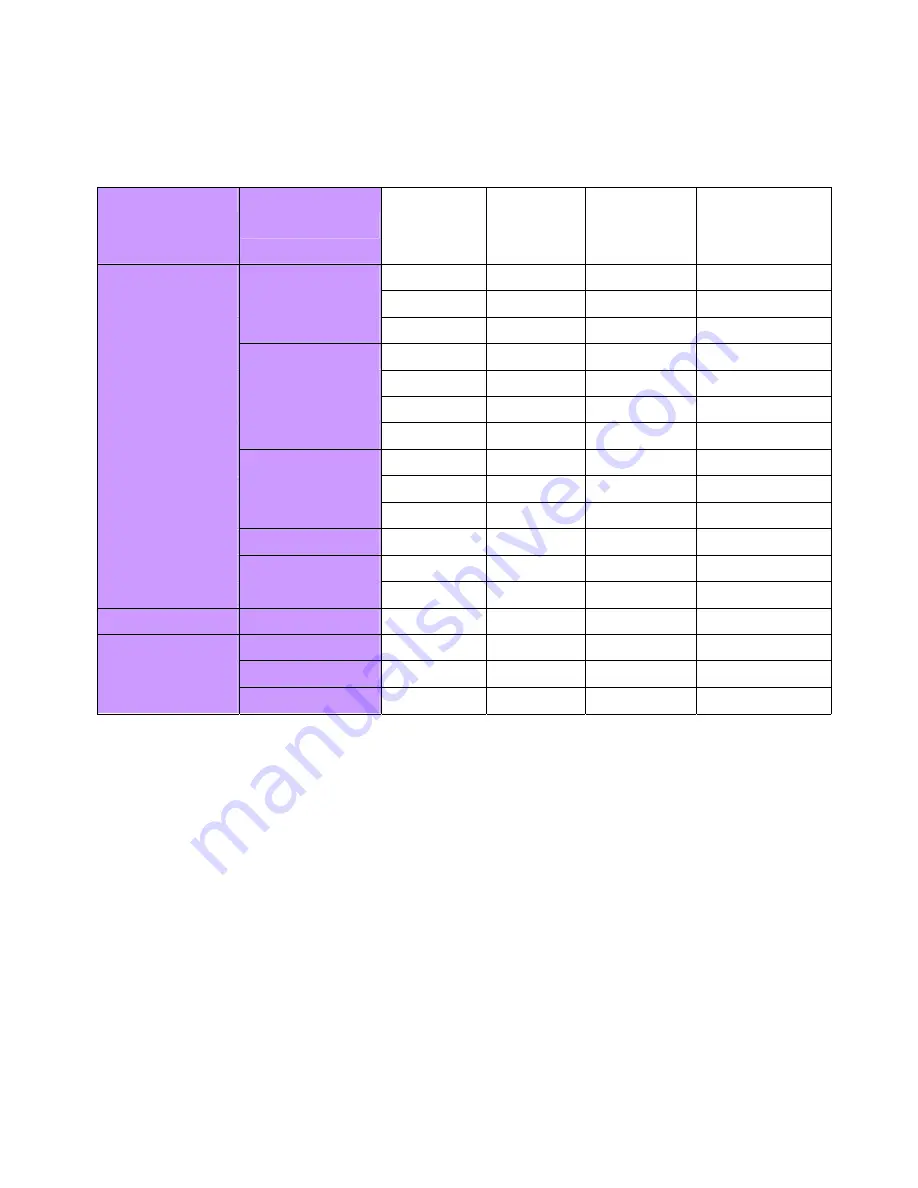
Display Mode
If the signal of your PC system is the same as one of the following reference signal
modes, the screen will be adjusted automatically. If not, the screen will not display or
only the LED lights will display. For more information about the adjustment mode,
refer to the instructions of your display card.
Display Mode
Hor.
Frequency
(kHz)
Vert.
Frequency
(Hz)
Pixel
Frequency
(MHz)
SYNC Polarity
(H/V)
VESA
VGA 640x480
31.469 59.940 25.175
-/-
37.861 72.809 31.500
-/-
37.500 75.000 31.500
-/-
SVGA 800x600
35.156 56.250 36.000
+/+
37.879 60.317 40.000
+/+
48.077 72.188 50.000
+/+
46.875 75.000 49.500
+/+
XGA 1024x768
48.363 60.004 65.000
-/-
56.476 70.069 75.000
-/-
60.023 75.029 78.750
+/+
SXGA 1152x864
67.500 75.000 108.000
+/+
SXGA 1280x1024
63.981 60.020 108.000
+/+
79.976 75.025 135.000
+/+
VGA TEXT
720 x 400
31.469 70.087 28.322
-/+
Macintosh
640x480
35.000 66.667 30.240
-/-
832 x 624
49.725 74.500 57.283
-/-
1024 x 768
60.150 74.720 80.000
-/-
9




























