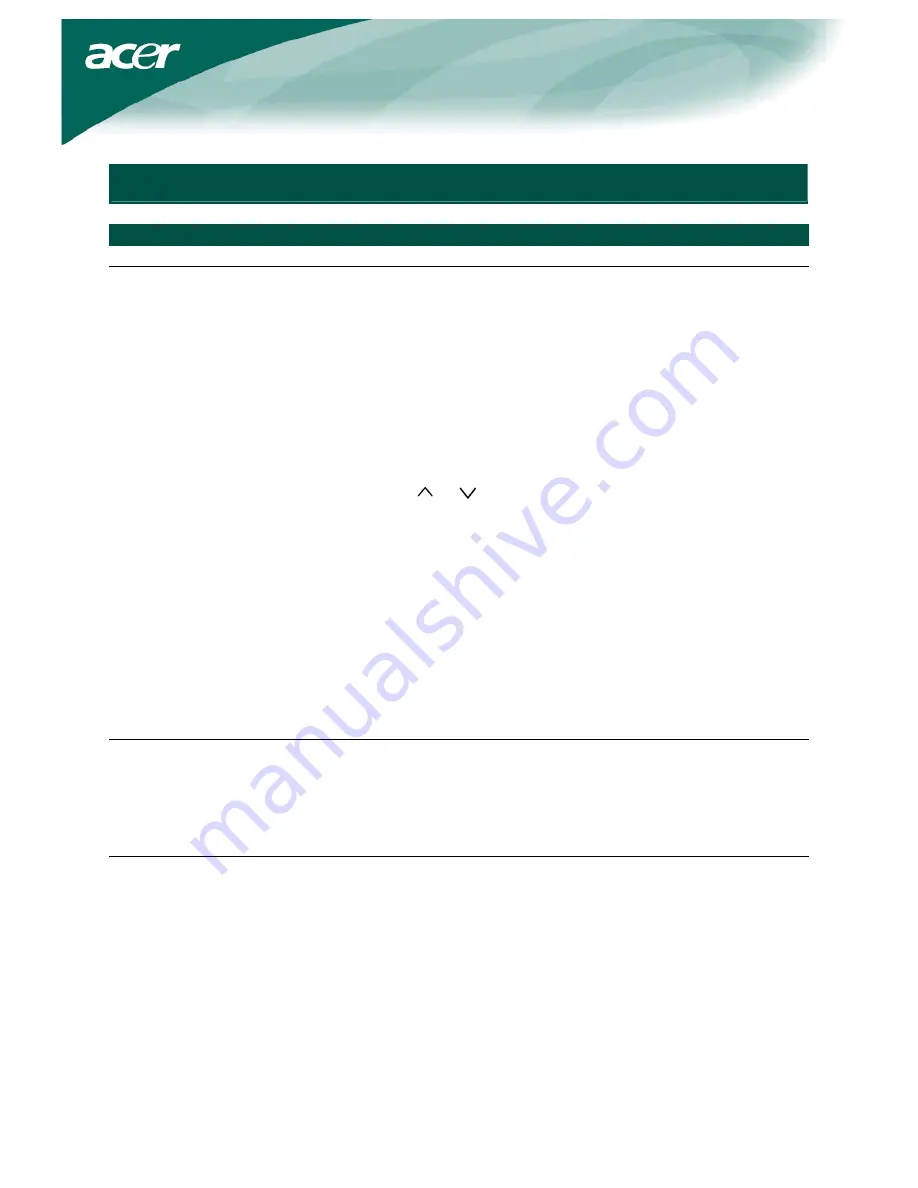
10
General specifications
Item
Specification
LCD Panel
Display
17-inch Flat panel active-matrix TFT LCD
Max resolution
SXGA 1280×1024 pixels
Pixel Pitch
0.264 mm
Color 16.2M
Brightness
400 cd/m² (Typical)
Contrast Ratio
500:1 (Typical)
Response Time
12ms (Typical)
View Angle of Horizontal
70° / 70°
View Angle of Vertical
70° / 70°
External Controls
Power Button
ON/ OFF
Control Buttons
MENU / / / AUTO
OSD Function
Picture
Contrast / Brightness /Color Temp. /Focus / Clock / H-Position /
V-Position
Audio Volume
/Mute
Option
Auto config. / Information / Reset
Setting
Language / OSD H-Position / OSD V-Position / OSD time-out
Video Interface
Video Analog
0.7V
Sync
TTL (+/ -)
Audio
2W x 2
Plug & Play
DDC2B
Power
Power Source
100~240V AC, 50/60 Hz
Power consumption during
normal operation
50W, approx.
Power consumption during
active off operation
< 2W
Dimension and Weight
Dimension (W×H×D)
415X424.7X190.6 mm (with stand)
Weight (Net/ Gross)
5.2 / 7.3 kg




























