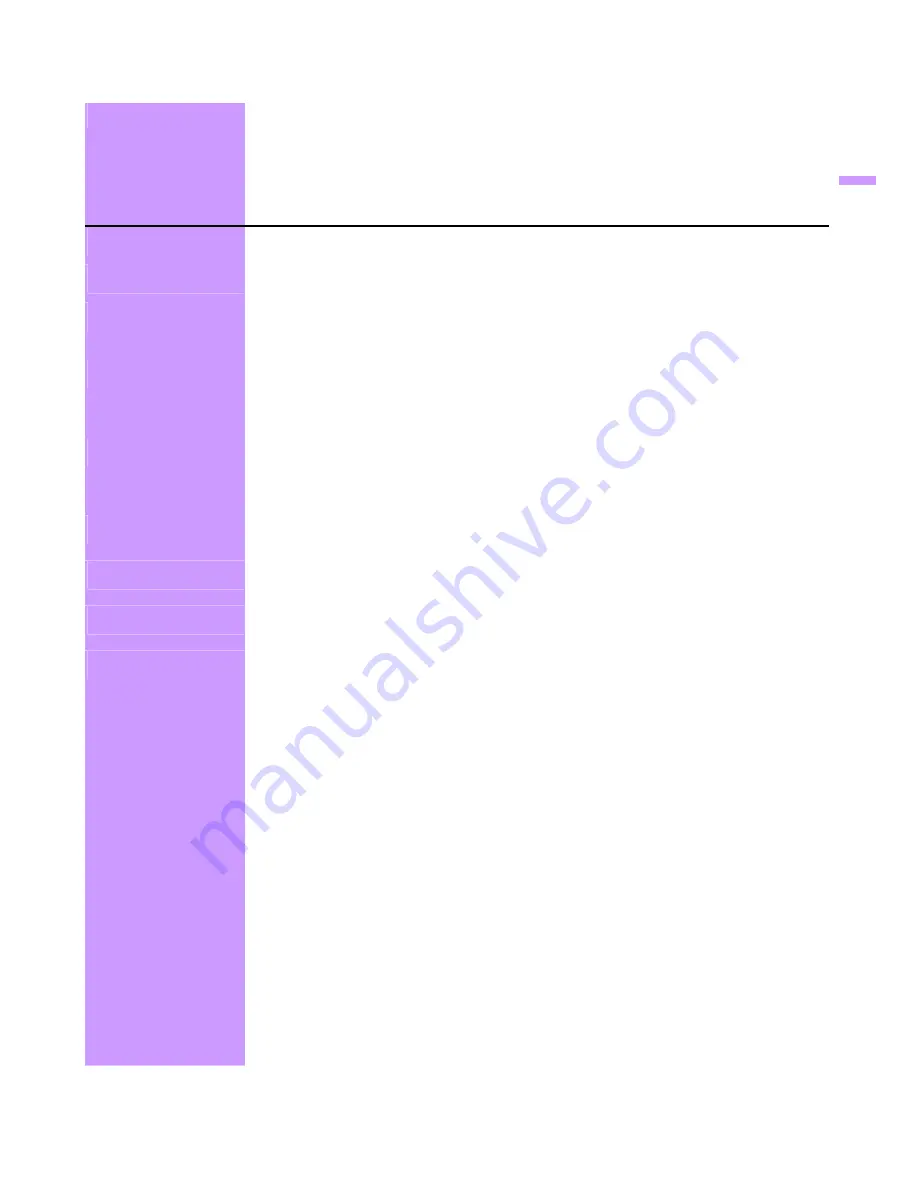
MAINTENANCE
This product is under strict quality control in the production process. Maintaining the LCD
monitor, refer to the description as below, and is important for maximizing the display
performance and product life.
Warring: To prevent electrical shock, do not open the LCD monitor casing. Users
shall not repair the LCD monitor on their own. Users’ maintenance is
limited to cleaning of the parts below.
Unplug the power
Unplug the LCD monitor from an AC socket before conducting maintenance.
Check the cover
Check to see if the LCD Monitor and accessories are damaged, broken, or strained.
Clean
Never spray or pour any liquid directly onto the screen or case.
Avoid water or and liquid permeating into the LCD monitor or accessories.
Cleaner
Pure water or non-ammonia, non-alcohol based glass cleaner.
Do not use ketene (such as acetone), ethanol, toluene, acetic acid, methane,
chloride, or abrasive detergent to clean the monitor because those chemicals
can damage the LCD monitor.
Screen
To clean your LCD monitor screen, use water or mild cleaner, as above, to
gently moist a soft, clean cloth.
If possible, use a special screen cleaner sheet or a solution suitable for static
electricity application.
Case
To clean your LCD monitor case, use water or mild cleaner, as above, to gently
moist a soft, clean cloth.
Accessory
To clean your accessories, use water or mild cleaner, as above, to gently moist
a soft, clean cloth.
Conserve
If the LCD monitor is not in use for a long time, please unplug and save in original
box in order to avoid any unexpected damage.
Disclaimer
Any damage resulting from use of any cleaner that is not mentioned above is not
covered under this warranty term.
E
n
g
lis
h
9



























