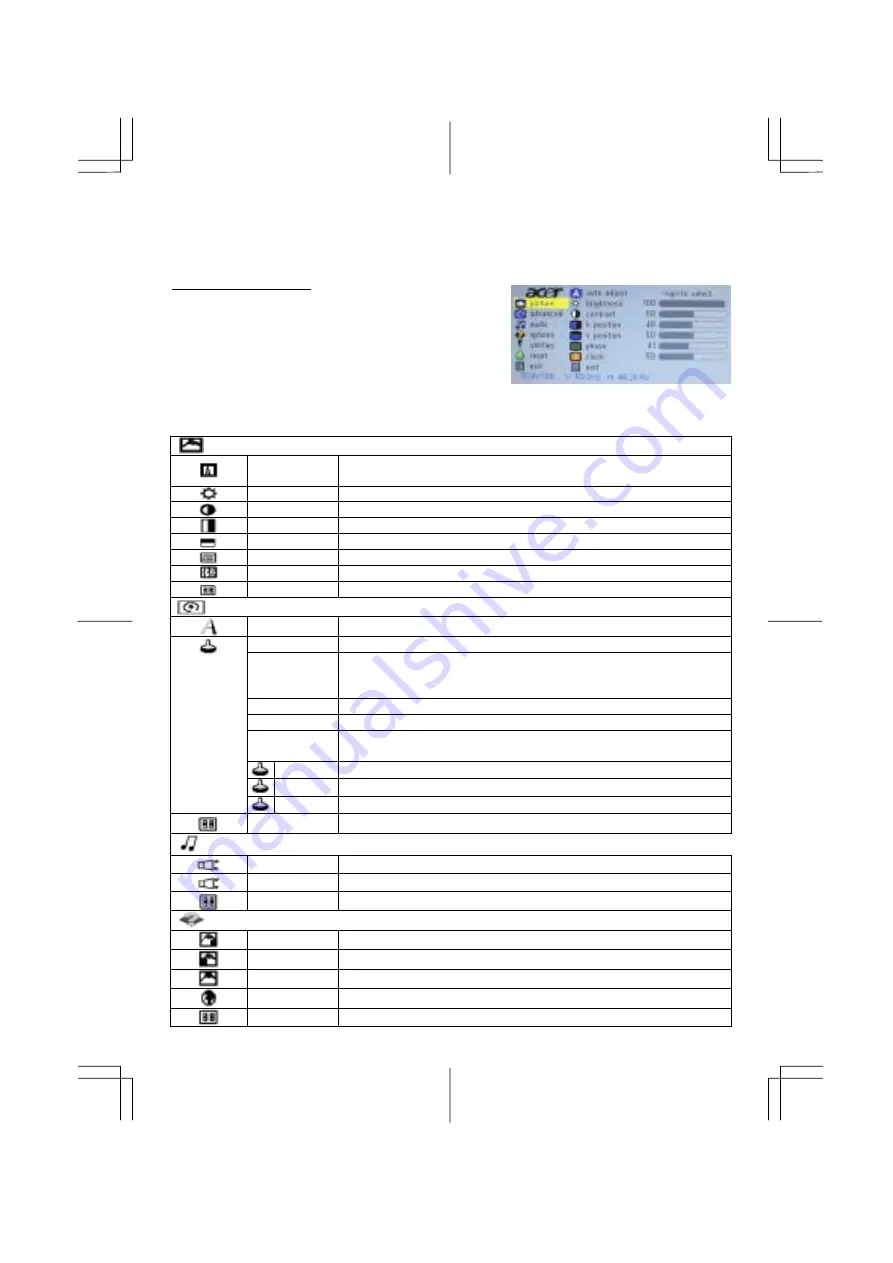
5
Adjusting the Monitor's Display
The monitor has four function control buttons to select among functions shown on OSD menu,
designed for easy user-viewing environments.
OSD Function Menu
To access OSD Main menu, simply press one of the Function
Select control buttons, and the menu diagram will pop up on the
screen as shown on Fig. 2-2:
Continue pressing the Function Select buttons to scroll through
the entire menu items ,then press Adjustment Control buttons to
adjust content of selected item.
Figure 2-2
Function Description
Analog RGB / Digital RGB
Picture
Auto adjust
Press > button, auto adjust the display mode to its utmost performance
according to VGA setting.
Brightness
Adjust the overall image and background screen brightness.
Contrast
Adjust the image brightness in relation to the background.
H-position
To move the picture image horizontally left or right.
V-position
To move the picture image vertically up or down.
Phase
To improve focus clarity an image stability.
Clock
To increase or decrease the horizontal size of image.
Exit
To exit the main menu.
Advanced
Sharpness
Adjusts the picture sharpness.
Color
You have 4 kinds of options.
Cool
This control adjusts the color temperature of the screen image, this item are
preset by factory, you can not adjust these setting, The performance is bluer
and brighter.
Natural
This performance is reddish and closer to paper white.
Warm
This performance is yellowish and closer to paper white.
User
You can adjust the individual color intensity by yourself. Increase or
decrease red, green or blue depending upon which is selected
User red Increase or decrease red.
User green Increase or decrease green.
User blue Increase or decrease blue.
Exit
To exit the main menu.
Audio
Volume
This features adjusts < to decrease volume and > to increase volume.
Mute
This features choose on or off to mute the sound.
Exit
To exit the main menu.
Options
OSD
To move the OSD image.
OSD H-position To move the OSD image horizontally left or right.
OSD V-position To move the OSD image vertically up or down.
Language
You can choose one of the nine languages you need.
Exit
To exit the main menu.








