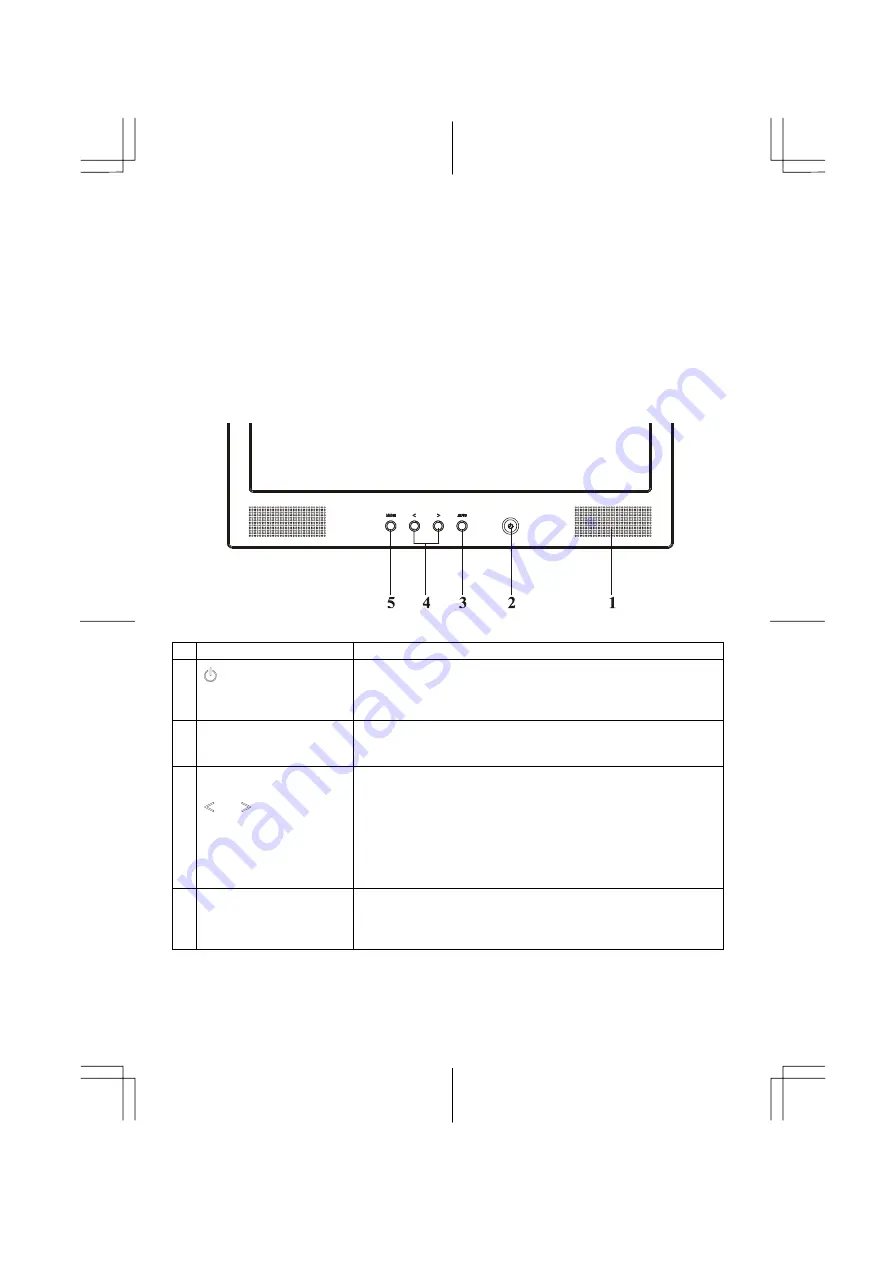
4
Setting Up the LCD Monitor
1.Make sure the AC power cord is connected to the LCD Monitor.
2.Turn on the LCD Monitor's power switch, located on the bezel of the monitor.
Power Management System
This LCD Monitor complies with the VESA DPMS (version 1.0) Power Management guidelines. The VESA DPMS
provides four power saving modes through detecting a horizontal or vertical sync. signal.
When the LCD Monitor is in power saving mode, the monitor screen will be blank and the power LED indicator will
light yellow.
Chapter 2 Display Controls
User Controls
A brief description and the location of all LCD Monitor function controls and indicators:
Figure 2-1
1
Stereo Speakers
PC Audio Stereo output.
2
Soft Power Switch
(DC Power-On Indicator)
1. Press the soft power switch to switch the monitor ON/OFF.
2. LED lights Blue color --- Power is ON.
3. LED lights Yellow --- Monitor is in "Power Saving Mode".
4. LED is off --- Power is OFF.
3
Auto
1. Press the Auto Buttons Monitor will Auto-Adjusting.
2. Press the Auto Buttons over 2 second the Monitor Searching
another source. (Switch digital or Analog input)
4
Function Select and
Adjustment Control
Buttons
1. Direct press either left or right control button can adjusting
speaker Volume control.
2. When press after Menu buttons then Press either left or right
control button for OSD first menu (left side) function selection.
3. When selection you want adjusting function then press Menu
buttons again for OSD second menu (right side) function
selection. You can Press the left button to decrease the OSD
setting and press the right button to increase the OSD setting.
5
Menu
1. Press the Menu will show OSD (On Screen Display) Function
Menus table.
2. When OSD (On Screen Display) Menus display press Menu
Buttons will enable selection function.








