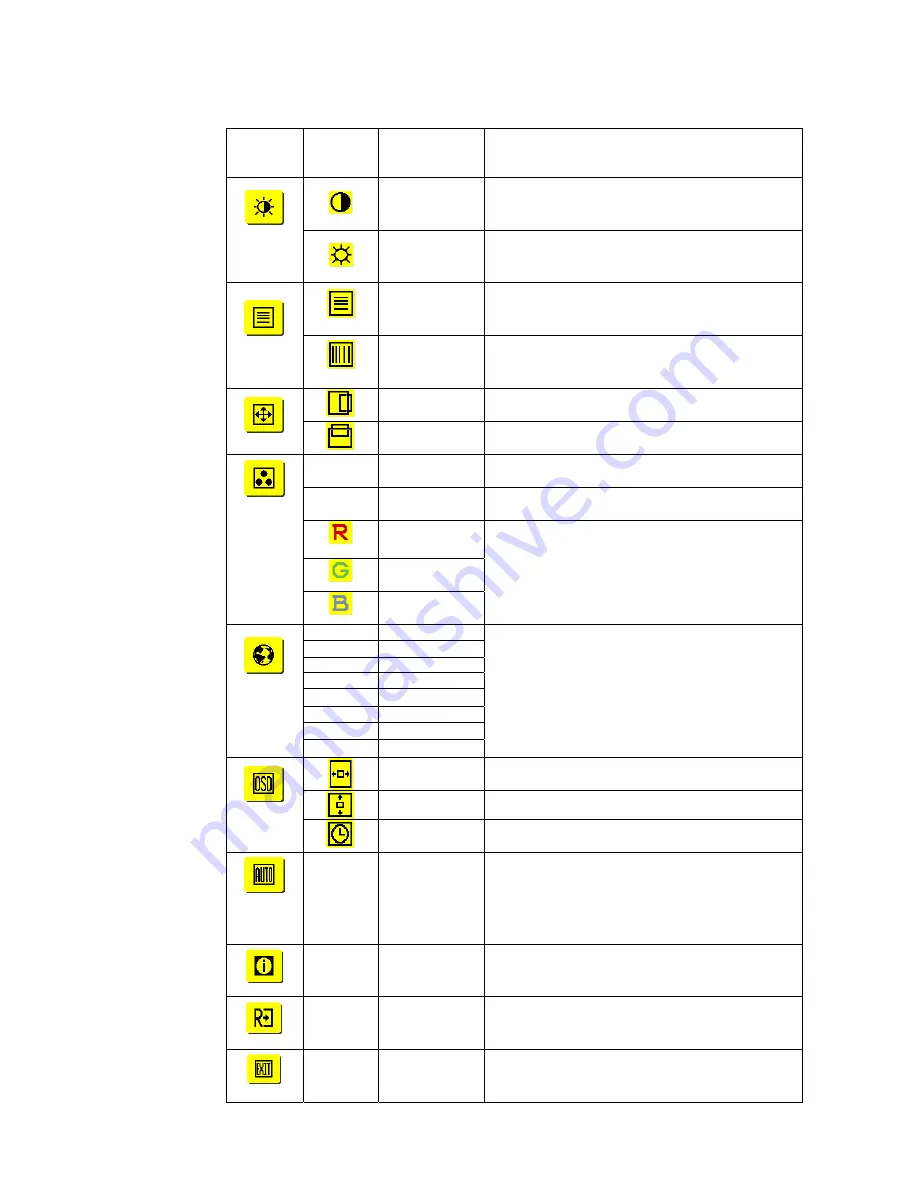
Adjustment
of Screen
Function
Definition
Primary
Directory
Symbol
Secondary
Directory
Symbol
Secondary
Directory Items
Description
Contrast
Adjust the contrast between the foreground and
background of an image on the screen
Brightness
Adjust the background brightness of the screen
Phase
Adjust the focus of the image (for analog input
adjustment only)
Clock Pulse
Adjust the clock pulse of the image (for input
adjustment only)
Horizontal
Move the image left and right on the screen (for
input adjustment only)
Vertical
Move the image up and down on the screen (for
input adjustment only)
N/A
Warm Color
Temp.
Set up the color temp. to be warm white color
N/A
Cold Color
Temp.
Set up the color temp. to be cold white color
User
Definition/Red
User
Definition/Green
User
Definition/Blue
Adjust red/green/blue gain
N/A
English
N/A
繁體中文
N/A
Deutsch
N/A
Français
N/A
Español
N/A
Italiano
N/A
简体中文
N/A
日本語
Select the language you want
Horizontal
Move OSD left and right
Vertical
Move OSD up and down
OSD Time
Display
Adjust OSD time display settings
(for analog input
only)
N/A
Auto
Adjustment
Set up horizontal, vertical, sequence and focus
automatically
N/A
Message
Display resolution, H/V frequency and the input
port used for current input timing function.
N/A
Restore
Restore to factory settings
N/A
Exit
Close the OSD window and save changes.
5



























