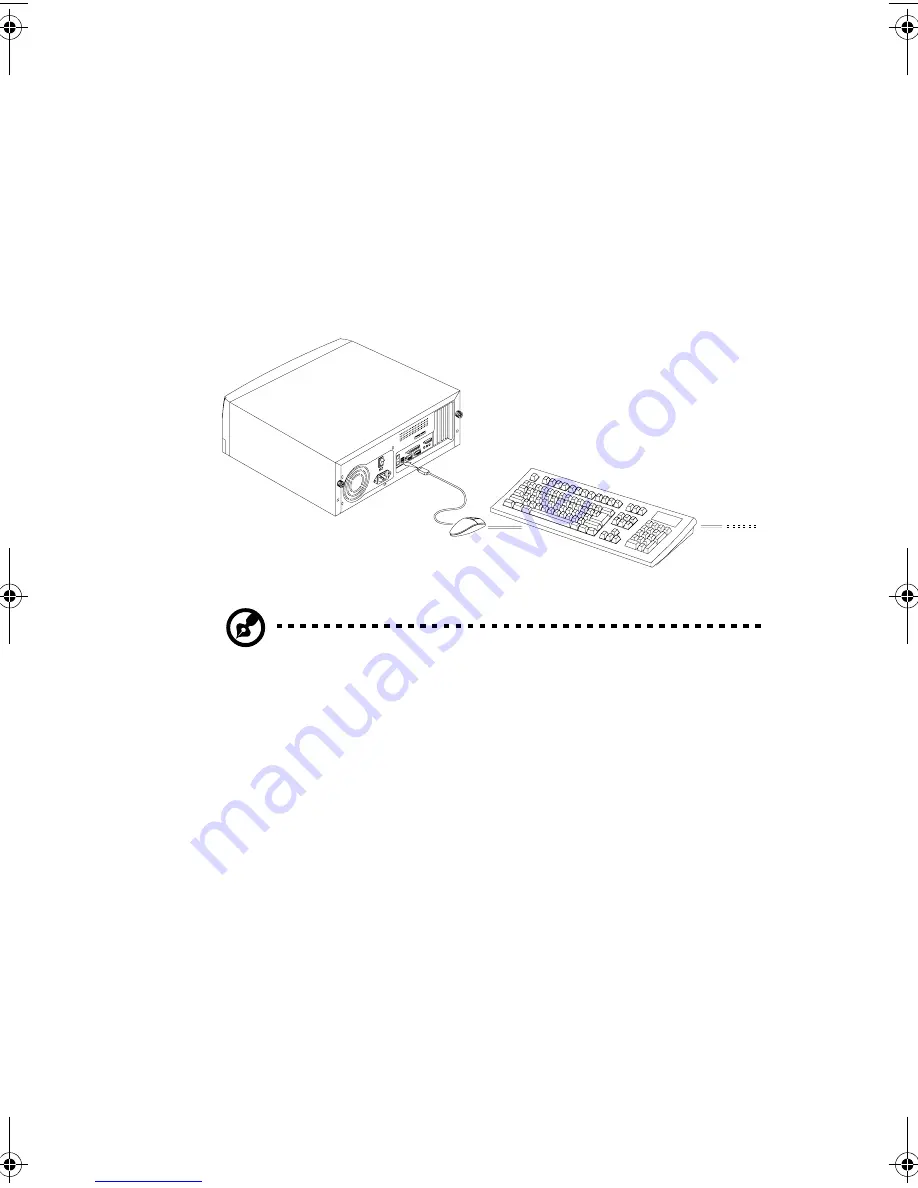
13
Connecting USB Devices (optional)
The USB ports on the rear panel enable the system to support
additional serial devices without using up your system
resources.
To connect a USB device, simply plug the device cable into a
USB port on the rear panel.
Note:
Most USB devices have a built-in USB port which allows you to
daisy-chain other devices.
Ap4400-e.book Page 13 Friday, October 1, 1999 2:09 PM
Содержание AcerPower 4400
Страница 1: ...AcerPower 4400 User s Guide ...
Страница 8: ...Notices viii ...
Страница 11: ...Getting Started Chapter 1 ...
Страница 32: ...Chapter 1 Getting Started 22 ...
Страница 33: ...System Board Information Chapter 2 ...
Страница 46: ...Chapter 2 System Board Information 36 ...
Страница 47: ...Award BIOS Chapter 3 ...
Страница 62: ...Chapter 3 Award BIOS 52 100 MHz PC100 CPU CLK CPU SDRAM Recommended Setting ...
Страница 79: ...69 Save Exit Setup This function automatically saves all CMOS values before leaving Setup ...
Страница 81: ...Upgrading the System Chapter 4 ...
Страница 87: ...77 6 To detach the metal bracket frame lift it up and then gently pull it out ...
Страница 93: ...83 3 Gently pull the CPU straight up from its socket ...
















































