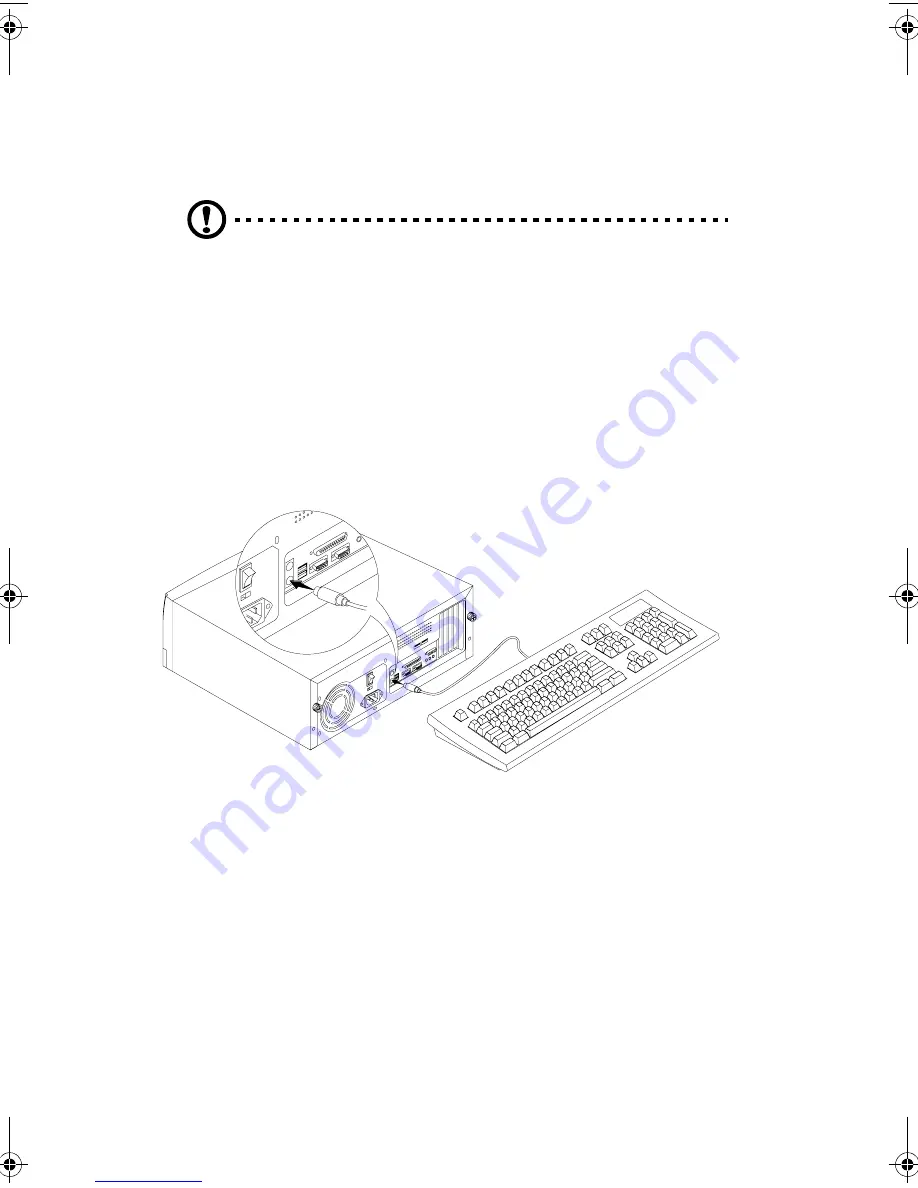
Chapter 1
Getting Started
8
Connecting System Components
Caution:
Do not turn on the system main power switch on the rear panel of
the system or plug the system in until you finish connecting all system
components.
The following sections show how to connect each component
to the system:
Connecting the Keyboard
Plug the keyboard cable into the keyboard socket on the rear
panel.
Ap4400-e.book Page 8 Friday, October 1, 1999 2:09 PM
Содержание AcerPower 4400
Страница 1: ...AcerPower 4400 User s Guide ...
Страница 8: ...Notices viii ...
Страница 11: ...Getting Started Chapter 1 ...
Страница 32: ...Chapter 1 Getting Started 22 ...
Страница 33: ...System Board Information Chapter 2 ...
Страница 46: ...Chapter 2 System Board Information 36 ...
Страница 47: ...Award BIOS Chapter 3 ...
Страница 62: ...Chapter 3 Award BIOS 52 100 MHz PC100 CPU CLK CPU SDRAM Recommended Setting ...
Страница 79: ...69 Save Exit Setup This function automatically saves all CMOS values before leaving Setup ...
Страница 81: ...Upgrading the System Chapter 4 ...
Страница 87: ...77 6 To detach the metal bracket frame lift it up and then gently pull it out ...
Страница 93: ...83 3 Gently pull the CPU straight up from its socket ...
















































