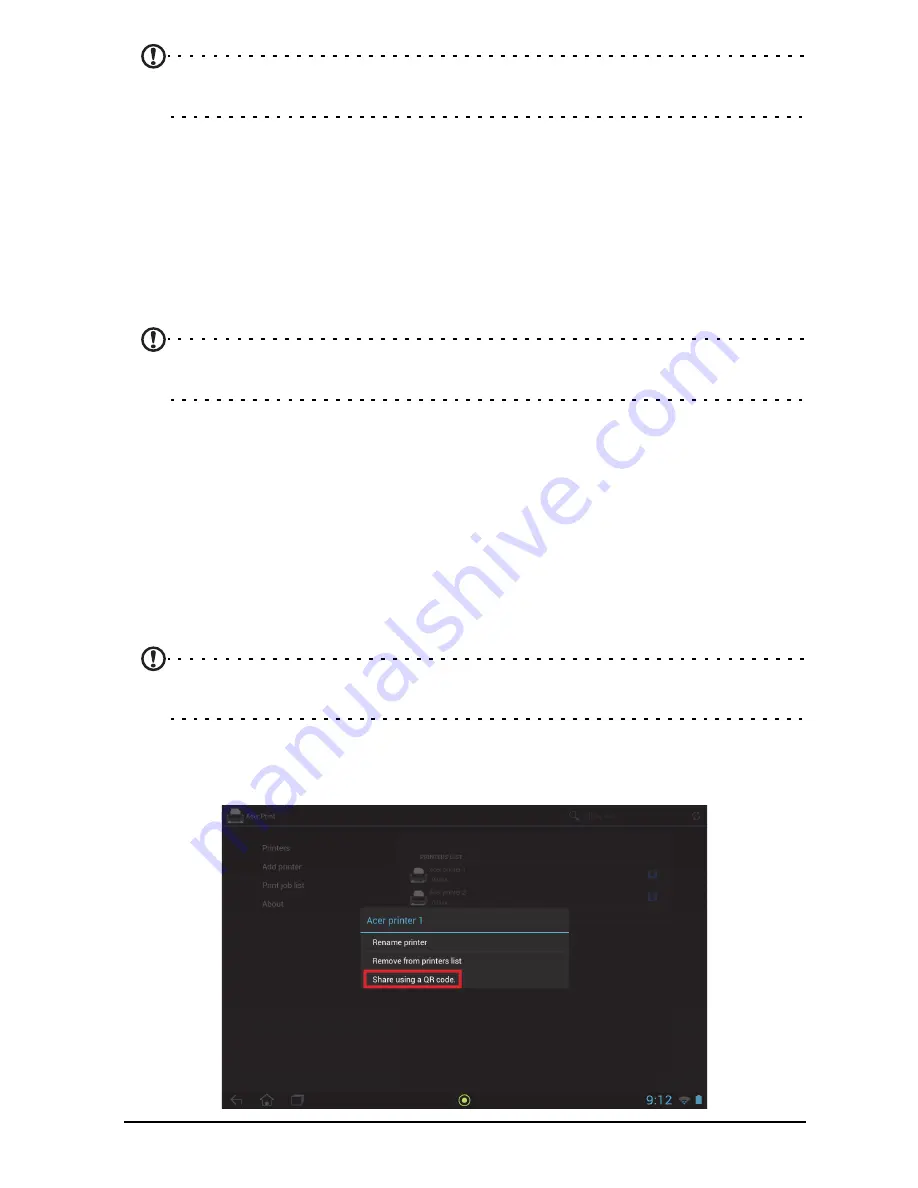
64
Note:
Acer Print cannot print password-protected documents or from password-
protected printers.
Compatible printers
For a list of compatible printers, please go to
www.acer.com
and follow the
instructions below:
1. Select your region and country.
2. Click
Support
>
Drivers and Downloads
>
Product Family
>
Tablet.
3. Select your tablet series and model.
4. Click on the
Document
tab and find the compatibility file from the list.
Note:
If the printer is not not listed in the compatible printers, Acer Print may still
be able to connect to it.
QR codes
QR (Quick Response) codes are a special type of barcode that carry information
about virtually anything. Many different types of manufacturers are increasingly
using them on packaging and in advertisements to carry information about their
products. Acer Print takes advantage of this technology by allowing you to create
QR codes for your printers and add printers by reading their QR codes.
Creating and printing a QR code
To create a printer QR code with Acer Print, follow these steps:
Note:
To print a QR code, your printer must be set up and online (not in sleep or
powersaving mode).
1. Tap
Printers
in the left-hand column. Then, tap and hold any printer from the
printers list.
2. Tap
Share using a QR code
.
Содержание A700
Страница 1: ...1 User Manual ...





























