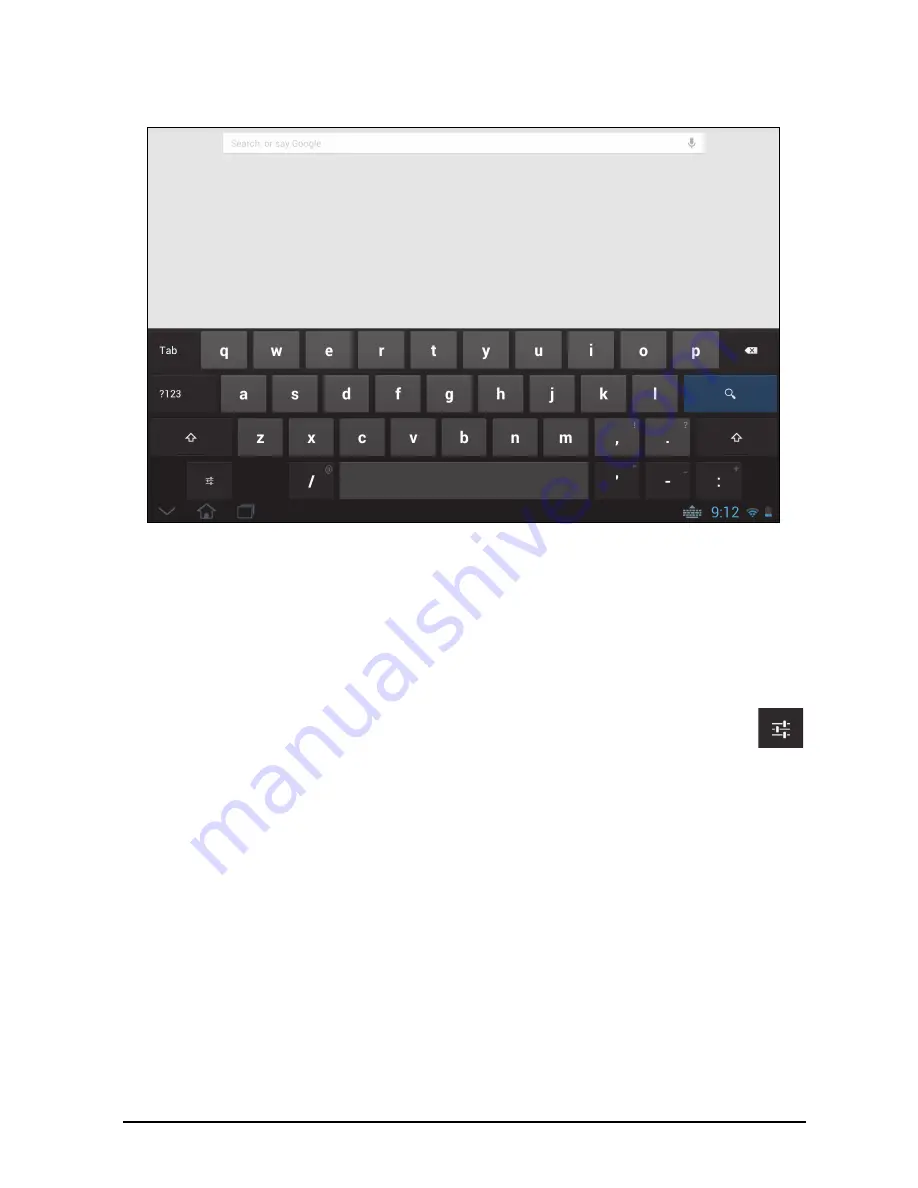
20
The onscreen keyboard
When you tap a text box to enter text, an onscreen keyboard will appear. Simply tap
on keys to enter text.
Tap the
?123
button to see numbers and special characters, and then tap the
~ \ {
key to see more options. Tap and hold a key to select alternative characters (if
available for that key), such as letters with accents or related symbols.
The layout of the keyboard varies slightly, depending on the application and
information that is required.
Changing Android keyboard settings
To use a different keyboard language or change settings, tap the
Input
options
key, then select either
Input languages
or
Android keyboard
settings
. These settings include Auto-correction and keyboard sounds and
vibration.
Predictive text or auto correction
The Android keyboard can provide predictive text input. As you tap the letters of a
word, a selection of words are displayed that continue the sequence of letters
tapped, or are a close match allowing for errors. The word list changes after every
key press. If the word you need is displayed, you can tap on it to insert it into your
text.
To turn predictive text on or off with the Android keyboard, tap the
Input options
key, and then
Android keyboard settings
. Tap
Auto correction
or
Show
correction suggestions
and select one of the options.
Содержание A700
Страница 1: ...1 User Manual ...















































