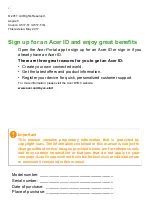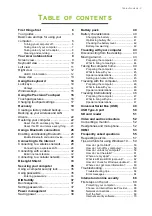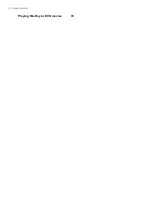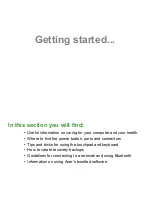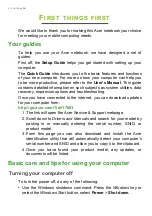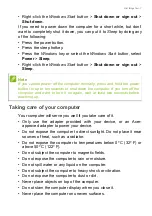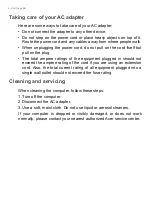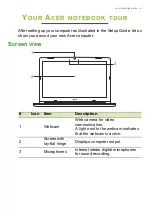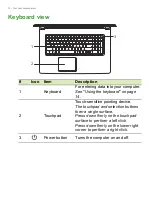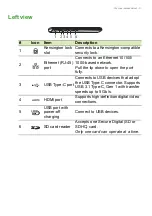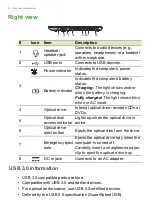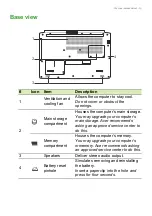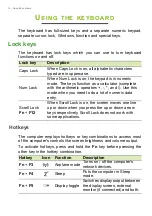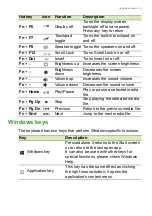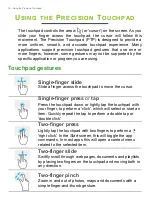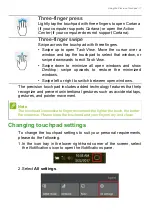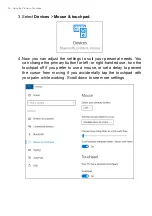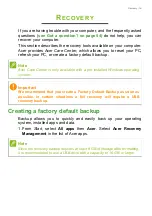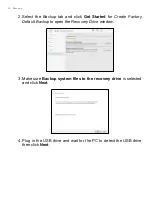Getting started...
In this section you will find:
• Useful information on caring for your computer and your health
• Where to find the power button, ports and connectors
• Tips and tricks for using the touchpad and keyboard
• How to create recovery backups
• Guidelines for connecting to a network and using Bluetooth
• Information on using Acer’s bundled software
Содержание A517-51
Страница 1: ...USER S MANUAL Aspire 5 ...
Страница 4: ...4 Table of contents Playing Blu Ray or DVD movies 74 ...