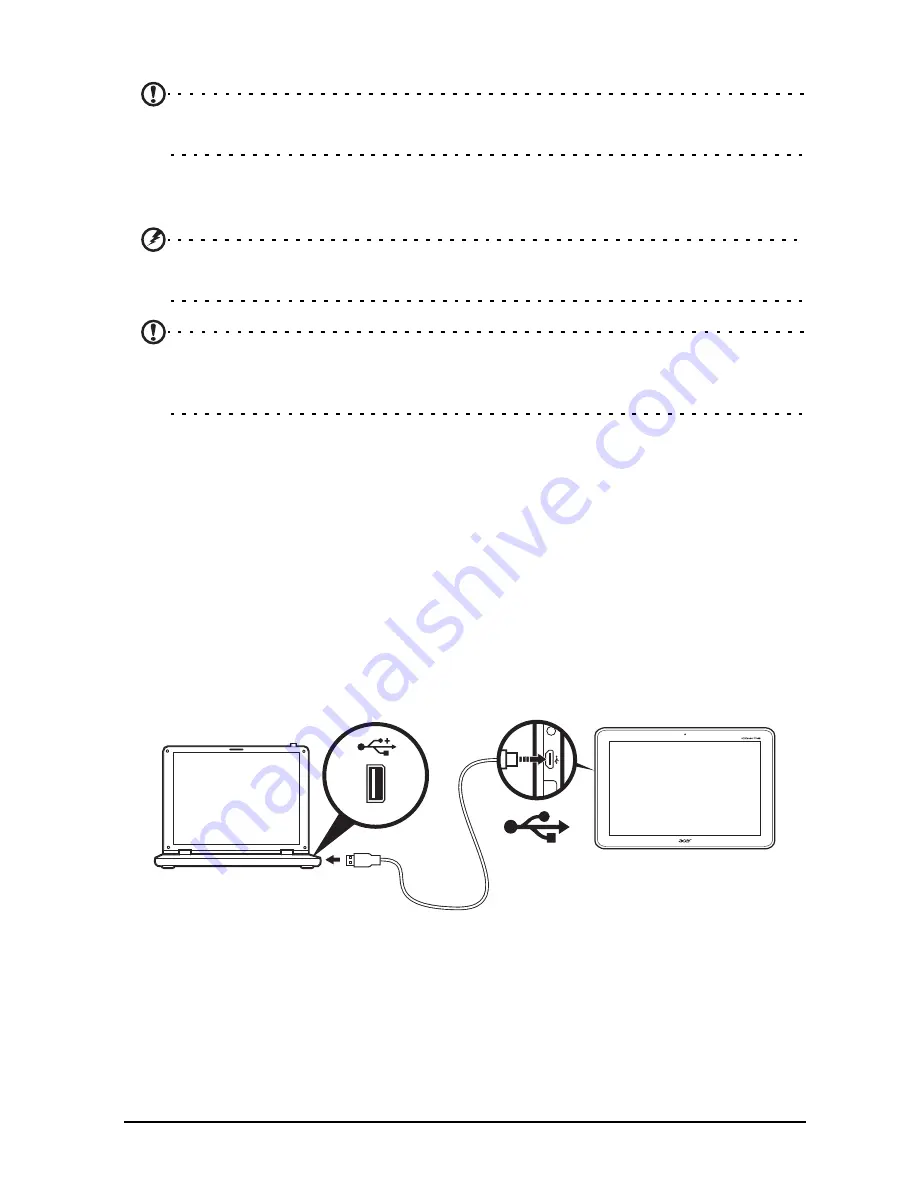
26
Accessing files on a USB storage device
Note:
Your tablet supports USB storage devices that use the FAT, FAT32 or
NTFS file systems.
You can access media files (photos, music and video) on USB storage devices with
your tablet's multimedia apps.
Caution: Before removing USB storage, make sure your device is not using
data on the USB storage device.
Note:
Please check for updates to the tablet's software that may add support
for additional USB devices. See “Updating your tablet’s operating system” on
page 53.
Transferring files between your tablet and a PC
Your tablet and any connected storage devices can be accessed from a PC with a
USB connection.
Connecting to a PC as a USB storage device
Download and install the latest USB driver on your computer before connecting
your tablet to the computer. Visit
www.acer.com
for the latest drivers: Select
Support
,
Download
,
Tablet
. Select your tablet model, and then the
Driver
tab,
select
USB
and accept the download.
This allows you to transfer your personal data to or from your PC, using your PC’s
file explorer.
Plug the micro USB connector to your tablet, and plug the other end of the USB
cable into a USB port on your PC.
After a short delay, your tablet's internal memory will be visible as a
Portable
Device
in your PC’s file explorer. Select the
Acer Iconia Tab
icon to see your
tablet’s internal memory and any additional memory (SD card or USB devices)
attached to your tablet.
Содержание A210
Страница 1: ...1 User Guide A210 A211 ...






























