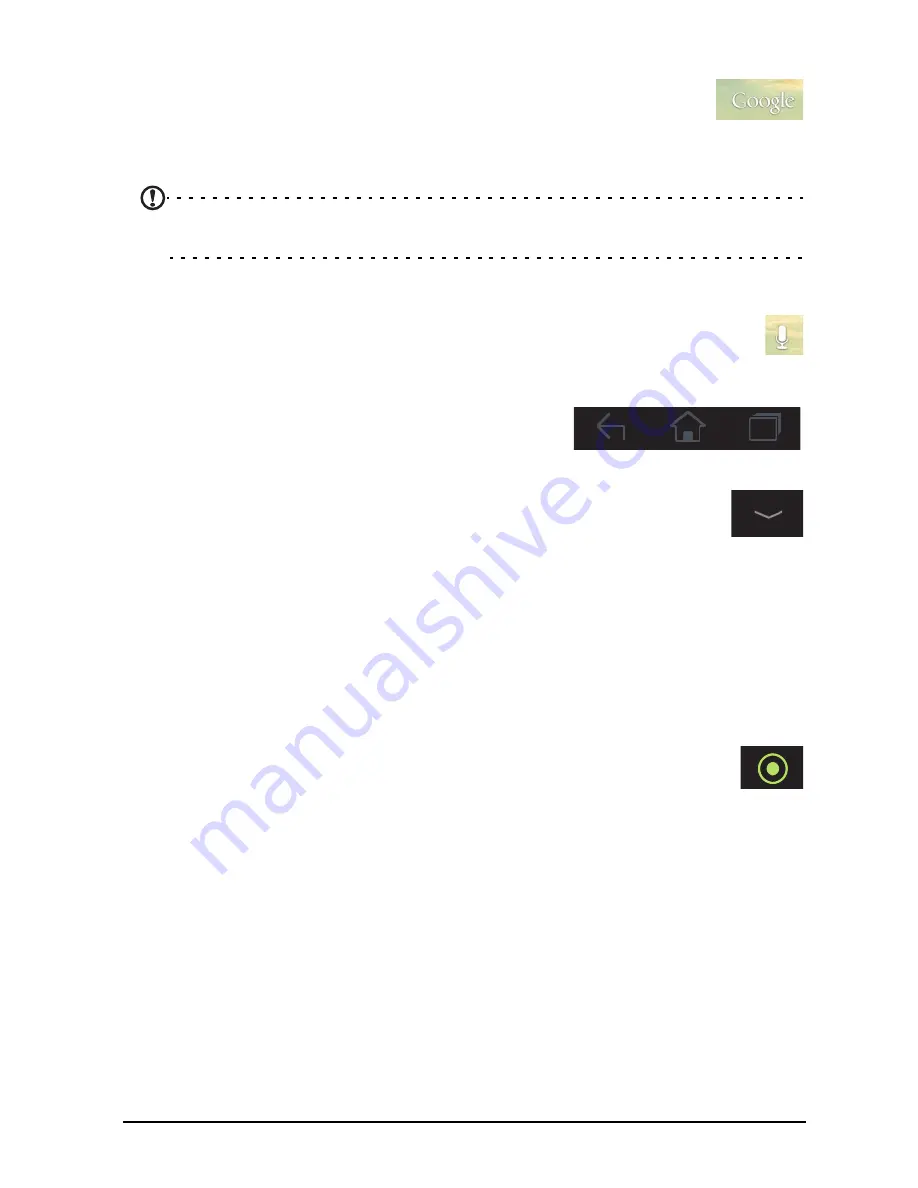
12
Search
To search for applications, files or for information on the Internet, tap
the
icon in the top-left corner.
Simply enter the text you want to find. Tap the arrow or Enter key to search the
Internet, or tap one of the suggestions, applications or files shown in the list.
Note:
In order to search or browse the Internet, you must be connected to a
cellular data (if available) or wireless network. See “Going online” on page 32.
Voice search
If voice search is available, tap the microphone and speak your search
request. See “Voice Search” on page 33.
Navigation
Back
Home
Recent
To navigate through menus and options, three (or
more) icons are shown in the bottom-left corner.
Back
Tap this icon to go to the previous page, or to go up one level in a menu.
This icon may be replaced with the
hide
icon in certain cases (such as if
the keyboard or list of recent applications is shown).
Hide
Home
Tap this icon to go directly to the Home screen.
Recent
Tap this icon to see recently opened applications. Tap an application to open it, or
tap anywhere on the screen to return to the Home screen.
Acer Ring
Tap this icon to display Acer Ring. This allows you to quickly and easily
access your favorite applications and bookmarks. See “Acer Ring - quick
launch” on page 13.
The extended Home screen
The Home screen extends to either side of the initial Home screen, giving you more
room to add widgets or organize shortcuts. To view the extended Home screen,
swipe your finger to the left or right.
Содержание A210
Страница 1: ...1 User Guide A210 A211 ...













































