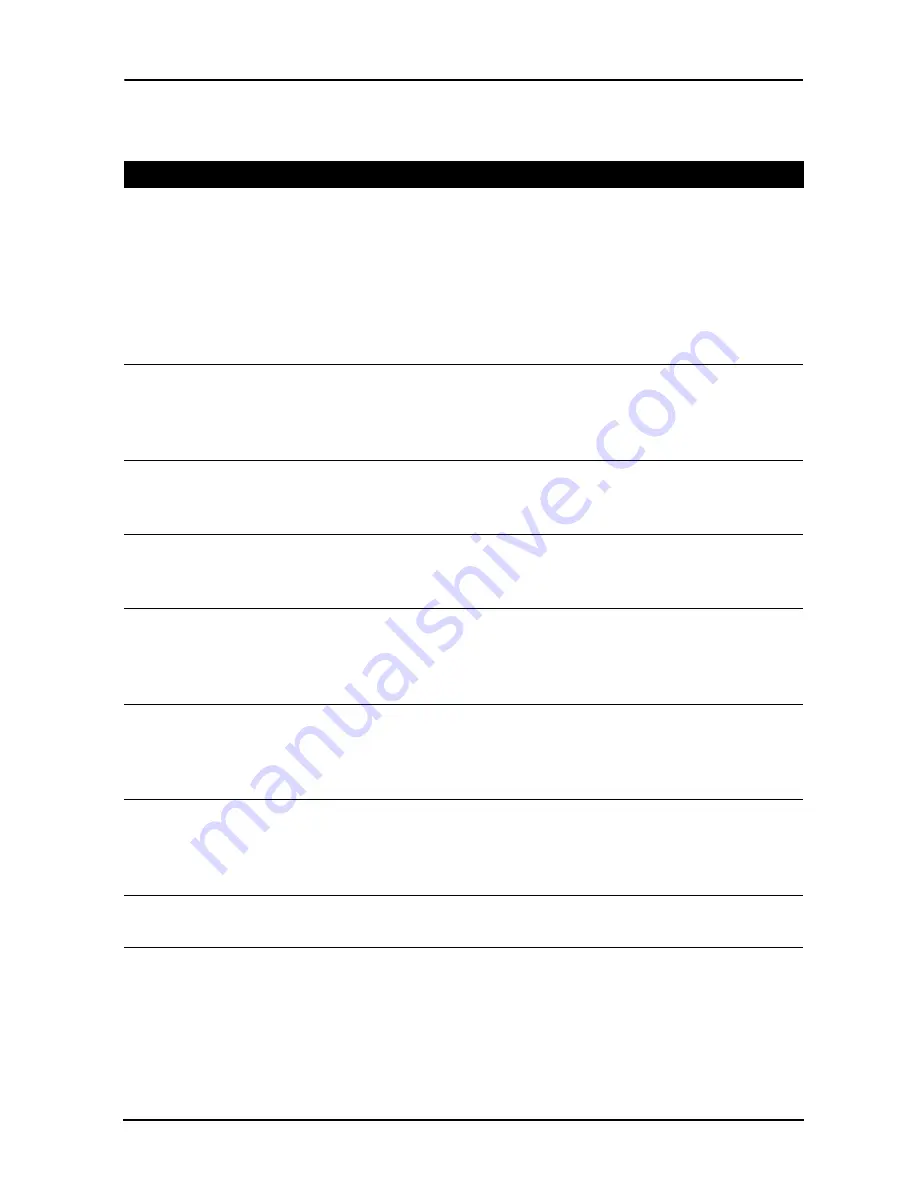
55
FAQ and troubleshooting
This section lists frequently asked questions that may arise during the use of your
tablet, and gives easy answers and solutions to these questions.
Aspect
Question
Answer
Audio
Why is there no
sound coming from
the device?
If the headset is plugged into the device,
the speaker is automatically shut off.
Disconnect the headset.
Check that the device volume setting is
not muted.
Check that the volume control is not at
its lowest setting.
Multimedia files
Why can’t I view my
picture files?
You may be trying to view an image that
is not supported. Refer to
“Supported
formats” on page 43
for more
information.
Why can’t I view my
video files?
You may be trying to view a video that is
not supported. Refer to
“
Multimedia” on
page 60 for more information.
Why can’t I play my
music files?
You may be trying to play a file that is not
supported. Refer to
“
Multimedia” on
page 60 for more information.
System
information and
performance
How do I check the
OS version of my
device?
Tap
APPS > Settings
>
About tablet
to
check the OS version (Kernel/build
number) and other hardware and
software information.
Where can I find my
serial number ID?
Tap
APPS > Settings
>
About tablet
>
Device Information
. You can also look
on the underside of the card slot cover.
See “Card slot cover” on page 7.
Power
I couldn’t turn on the
device.
The battery power may be depleted.
Recharge the device. Refer to
“Charging
your tablet“ on page 9
for more
information.
Storage
How do I check
memory status?
To check storage status, go to
Settings
>
Storage.
Содержание A200
Страница 1: ...1 User Guide ...
Страница 23: ...23 Shutting down your tablet ...




































