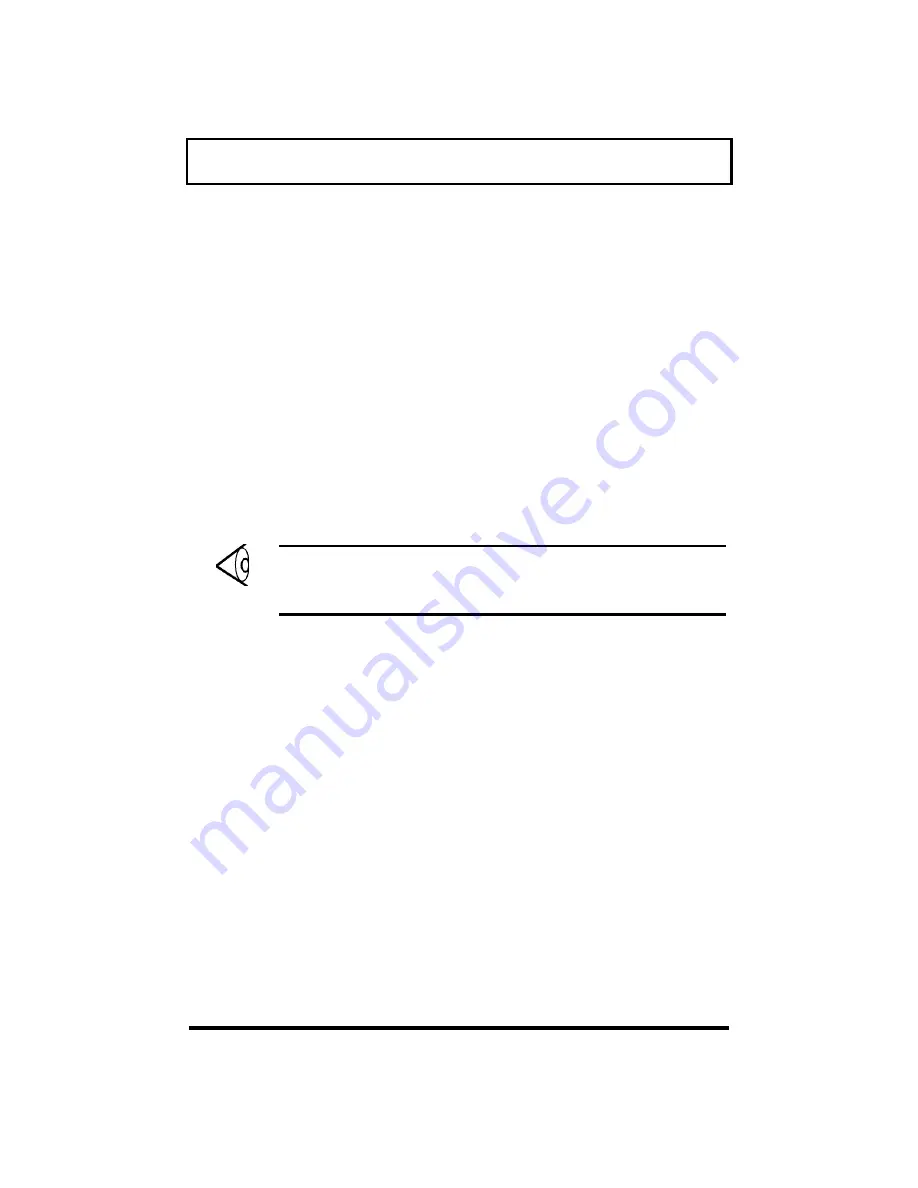
Power
46
q
With the battery-pack gauge
Onscreen Fuel Gauge
The onscreen fuel gauge provides a graphic
representation and shows the percentage of the
present battery level. To view the onscreen fuel
gauge, press Fn+F6. (If a powered AC adapter is
connected, a plug icon shows in the onscreen fuel
gauge.)
Press and hold Fn and the cursor keys to move the
fuel gauge around the screen. Press Fn+F6 again
to hide the fuel gauge.
Note: When the battery is charged to the
maximum, it shows a 99% charge. If you see a
??% charge, it means a battery is not installed.
Windows 95 Battery Indicator
Rest the pointer on the taskbar battery icon to
display the current power level. (If a powered AC
adapter is connected, a plug icon replaces the
battery icon on the taskbar.) Double-click the
taskbar icon to display the Power dialog box. You
can also access this dialog box via the Power icon
from Control Panel.
Содержание 7100 Series
Страница 1: ...TravelMate 7100 Series Notebook Computer User s Guide ...
Страница 4: ...iv ...
Страница 23: ...System Tour 15 ...
Страница 57: ...Power 49 q The battery indicator ...
Страница 66: ...Peripherals and Options 58 Flip out the slot eject button of the slot where the card is inserted and ...
Страница 87: ......
Страница 116: ......






























