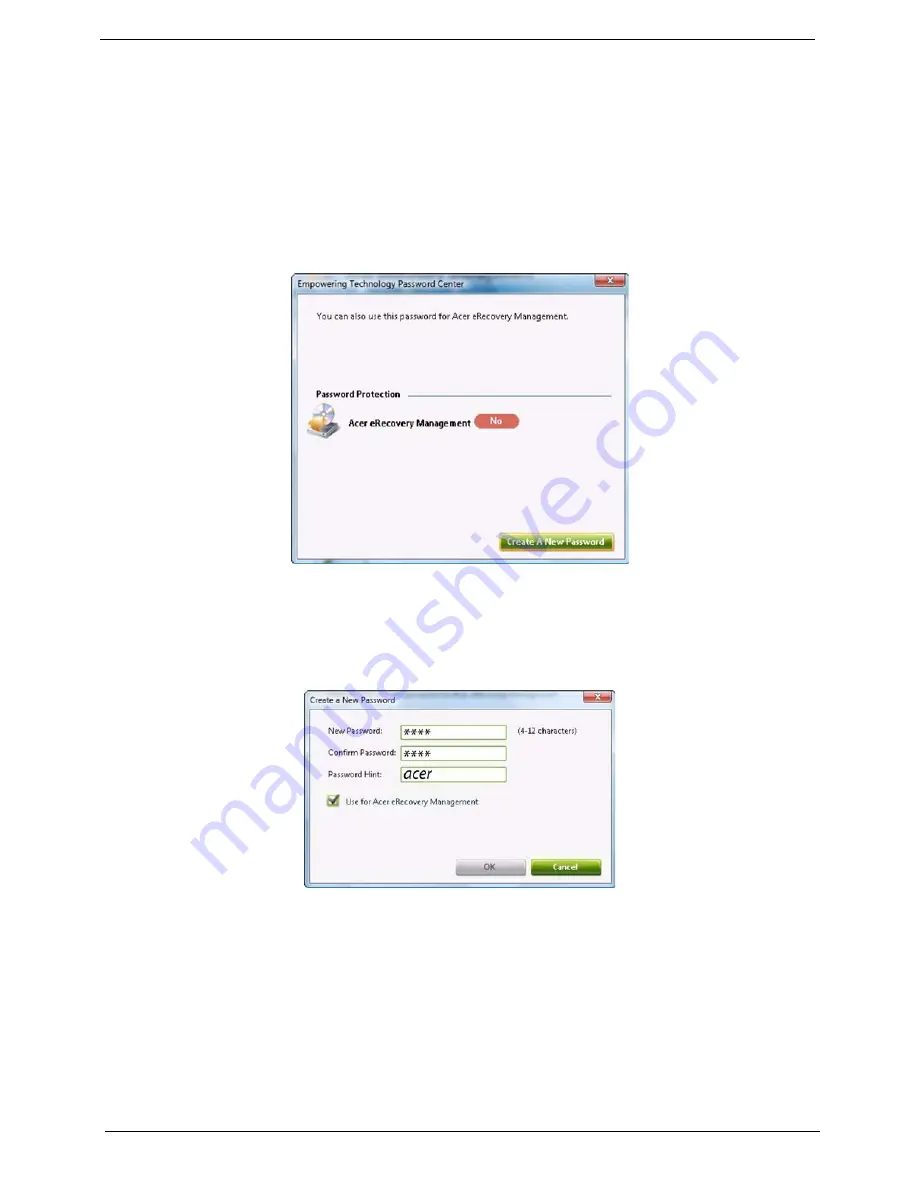
16
Chapter 1
Empowering Technology password
You must set the Empowering Technology password to use the password protection feature of Acer
eRecovery Management to protect your data.
To set the Empowering Technology password:
1.
Launch Acer eRecovery Management.
2.
Click the Restore tab.
3.
Click
Password settings
. The Empowering Technology Password Center dialogue box pops up.
4.
Click
Create a new password
.
5.
In the Create a New Password dialogue box, key in and confirm your password in the appropriate boxes.
Your password should have a minimum of 4 and a maximum of 12 characters.
6.
Enter a password hint that will help you remember your password.
7.
Make sure the box
Use for Acer eRecovery Management
is checked.
8.
Click
OK
to set the password.
Содержание 5335-2238 - Aspire - Celeron 2.16 GHz
Страница 6: ...VI ...
Страница 9: ...IX Table of Contents Online Support Information 159 Index 161 ...
Страница 10: ...X Table of Contents ...
Страница 56: ...46 Chapter 2 ...
Страница 102: ...92 Chapter 3 13 Detach any adhesive tapes and any cable that is glued to the LCD panel ...
Страница 106: ...96 Chapter 3 12 Remove the Web camera from the back cover ...
Страница 120: ...110 Chapter 4 F5h Boot to Mini DOS F6h Clear Huge Segment F7h Boot to Full DOS Code Beeps ...
Страница 127: ...Chapter 5 117 Top and Bottom View Jumper and Connector Locations Chapter 5 ...
Страница 128: ...118 Chapter 5 ...
Страница 132: ...122 Chapter 6 Aspire 5735 5735Z 5335 Series Exploded Diagram ...
Страница 145: ...Chapter 6 135 ...
Страница 146: ...Appendix A 136 Aspire 5735 5735Z 5335 Series Model Definition and Configuration Appendix A ...
Страница 150: ...140 Appendix B ...
Страница 152: ...142 Appendix C ...






























