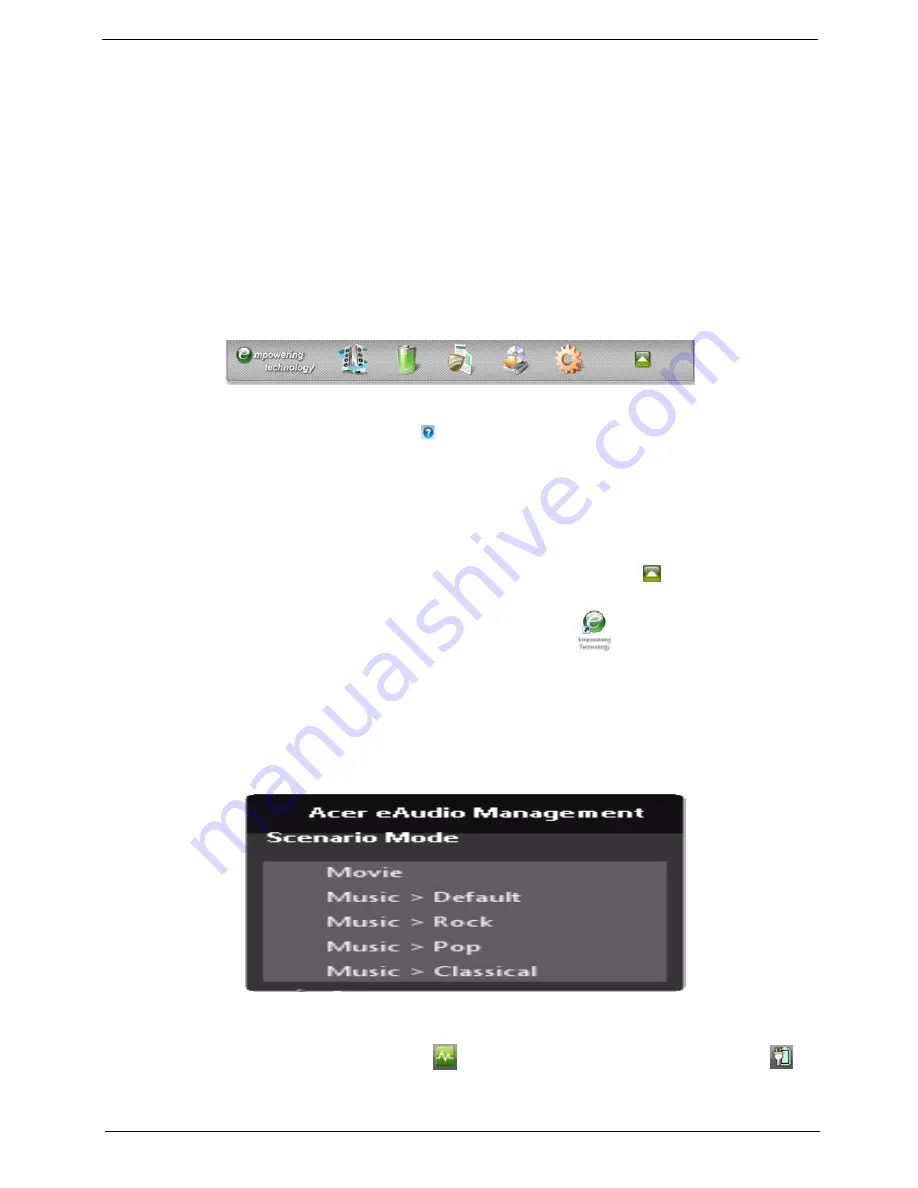
Chapter 1
15
Acer Empowering Technology
The Empowering Technology toolbar makes it easy for you to access frequently used functions and manage
your new Acer system. Activated by pressing the Empowering Key, it provides access to the following utilities:
NOTE:
The following content is for general reference only. Actual product specifications may vary.
•
Acer eAudio Management
allows you to easily control the enhanced sound effects of Dolby Home
Theater on your system (only for certain models).
•
Acer ePower Management optimizes battery usage via customizable power plans.
•
Acer eDataSecurity Management
protects data with passwords and encryption (only for certain
models).
•
Acer eRecovery Management
backs up and recovers data flexibly, reliably
and completely.
•
Acer eSettings Management
accesses system information and adjusts settings easily.
For more information, right-click on the Empowering Technology toolbar, then select
Help
. For help with a
particular utility, launch the utility and click the icon at the bottom of the active window.
Launching Acer Empowering Technology
To launch Acer Empowering Technology:
1.
Press the Empowering Key to display the Acer Empowering Technology toolbar on the desktop.
2.
To hide the toolbar, press the Empowering Key again or click the hide button
on the toolbar.
You may also launch Acer Empowering Technology by running the program from the Acer Empowering
Technology program group in the Start menu, or by double-clicking the
icon if you have created a
desktop shortcut.
To launch Acer Empowering Technology applications:
1.
On the Acer Empowering Technology toolbar, click the icon that corresponds to the application you want
to launch.
2.
When you mouse over an application icon, a quick menu appears below the toolbar. The quick menu
allows you to perform certain tasks simply and quickly.
3.
You may also run the application by selecting it from the Acer Empowering Technology program group in
the Start menu.
NOTE:
You may also double-click or right-click
to run Acer eAudio Management, and right-click
to
run Acer ePower Management from the system tray.
Содержание 5335-2238 - Aspire - Celeron 2.16 GHz
Страница 6: ...VI ...
Страница 9: ...IX Table of Contents Online Support Information 159 Index 161 ...
Страница 10: ...X Table of Contents ...
Страница 56: ...46 Chapter 2 ...
Страница 102: ...92 Chapter 3 13 Detach any adhesive tapes and any cable that is glued to the LCD panel ...
Страница 106: ...96 Chapter 3 12 Remove the Web camera from the back cover ...
Страница 120: ...110 Chapter 4 F5h Boot to Mini DOS F6h Clear Huge Segment F7h Boot to Full DOS Code Beeps ...
Страница 127: ...Chapter 5 117 Top and Bottom View Jumper and Connector Locations Chapter 5 ...
Страница 128: ...118 Chapter 5 ...
Страница 132: ...122 Chapter 6 Aspire 5735 5735Z 5335 Series Exploded Diagram ...
Страница 145: ...Chapter 6 135 ...
Страница 146: ...Appendix A 136 Aspire 5735 5735Z 5335 Series Model Definition and Configuration Appendix A ...
Страница 150: ...140 Appendix B ...
Страница 152: ...142 Appendix C ...






























