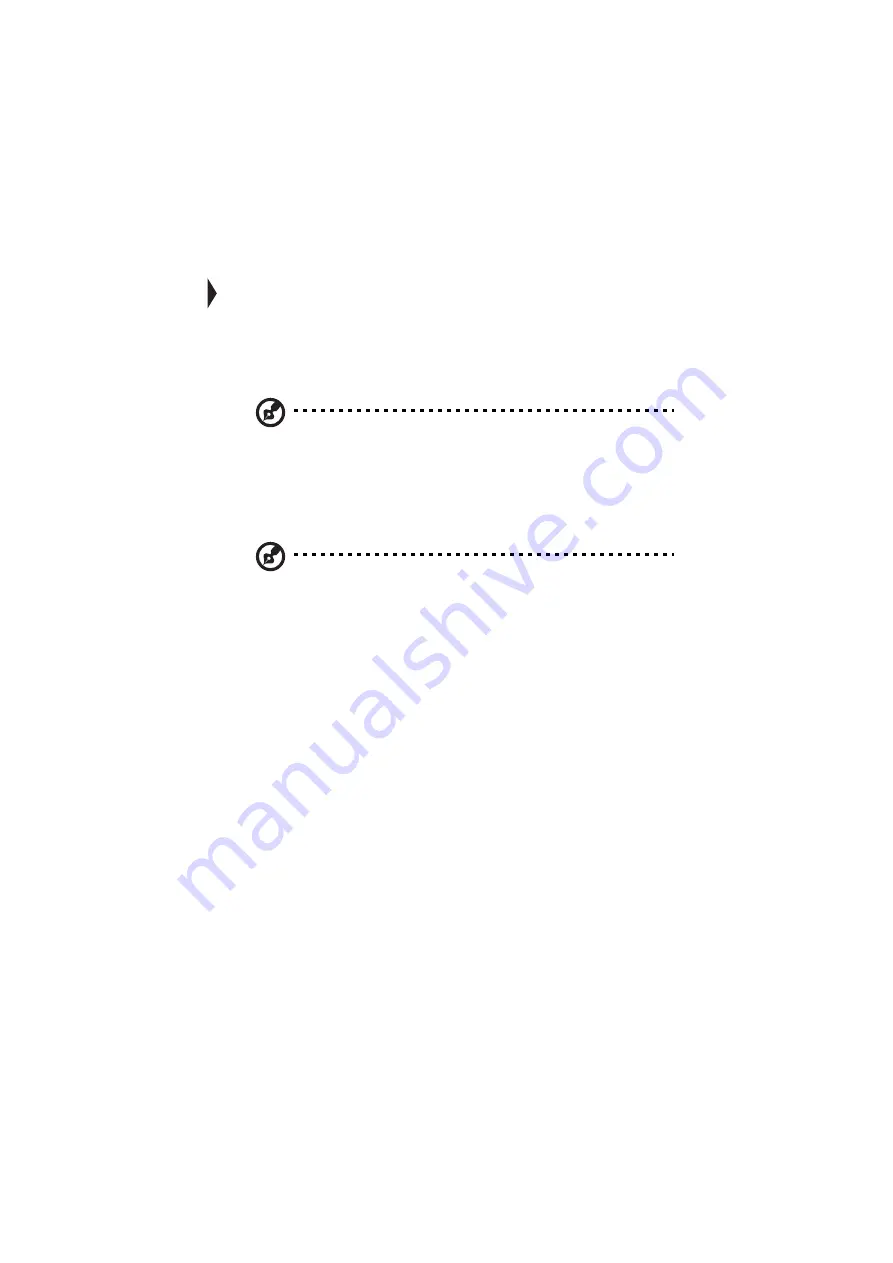
71
Notebook Manager
The computer has a built-in system setup program called Notebook Manager. The
Windows-based Notebook Manager allows you to set passwords, the startup
sequence of the drives and power management settings. It also shows current
hardware configurations.
Note: Certain hotkey functions are disabled when you access Notebook
Manager because those functions are also found in the Notebook Manager.
To start the Notebook Manager, press Fn-F2 or follow these steps:
1.
Click on Start, Programs, then Notebook Manager.
2.
Select the Notebook Manager application to run the program.
Note: Changes made to most settings in the Notebook Manager take effect
the next time the computer restarts. If you make changes in the Power
Management and Display Device screens, these changes take effect
immediately.
Notebook Manager consists of six sections:
•
Information Viewer
•
POST
•
Boot Sequence
•
Password
•
Power Management (Option displayed on the Windows 98 ACPI setup
screen)
•
Display Device
To select a section, click on the tab of the section you want to view.
Содержание 505 series
Страница 1: ...TravelMate 505 series User s guide ...
Страница 22: ...xxii ...
Страница 23: ...1 Getting familiar with your computer ...
Страница 26: ...1 Getting familiar with your computer 4 zoomed video port support Upgradeable memory and hard disk ...
Страница 45: ...23 To use the fax data modem port connect a phone cable from the modem port to a telephone jack ...
Страница 49: ...27 ...
Страница 50: ...1 Getting familiar with your computer 28 ...
Страница 51: ...2 Operating on battery ...
Страница 53: ...2 Operating on battery power 31 power ...
Страница 61: ...39 Warning Do not change any devices such as add memory when the computer is in Hibernation mode ...
Страница 62: ...2 Operating on battery power 40 ...
Страница 63: ...3 Peripherals and options ...
Страница 77: ...4 Moving with your computer ...
Страница 78: ...This chapter gives you tips and hints on things to consider when moving around or traveling with your computer ...
Страница 85: ...5 Software ...
Страница 86: ...This chapter discusses the important system utilities bundled with your computer ...
Страница 111: ...6 Troubleshooting ...
Страница 121: ...99 ...
Страница 122: ...6 Troubleshooting 100 ...
Страница 123: ...A Specifications ...
Страница 124: ...This appendix lists the general specifications of your computer ...
Страница 128: ...A Specifications 106 ...






























