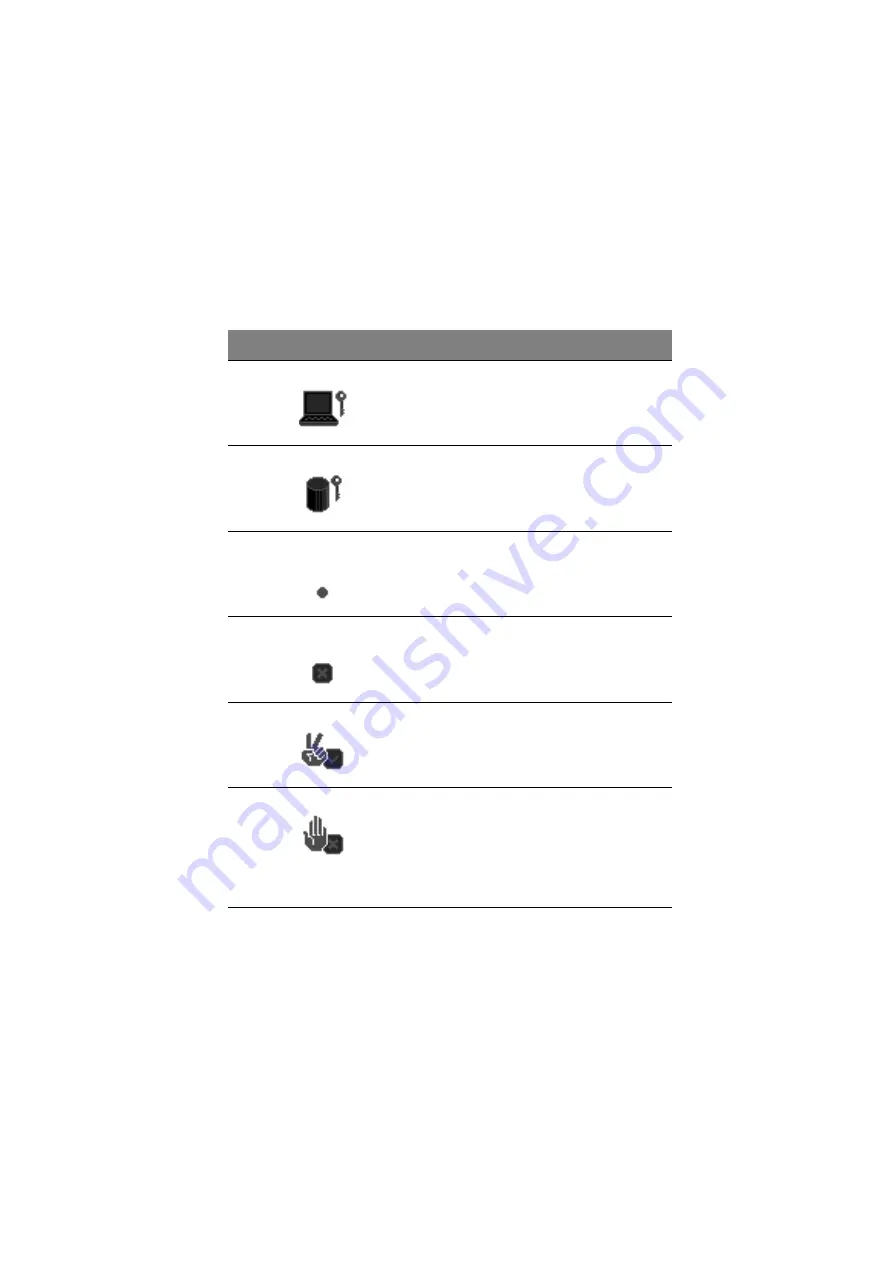
87
Password icons
Below are the password icons and their descriptions:
Parameters
Description
Power-on Password icon
When set to present, prompts the user to input the
correct password for the system to continue. It is
shown after the TravelMate logo.
Hard Disk Password icon
When set to present, prompts the user to input the
correct password for the hard disk to operate. It
is shown after the Power-on Password Icon.
Password character icon
When typing the characters of the password, the
screen displays this icon for each character
instead of the actual password character.
Wrong password icon
If the wrong password is entered, this icon will
be displayed beside the wrong password.
Successful password entry icon
If the password is correctly entered, this icon will
be displayed beside the correctly entered
password.
Password failure icon
The system allows the user 3 chances to type the
correct password. After the password has been
incorrectly entered 3 times, this icon will be
displayed together with a short message stating
“system shut-down”. The user then has to reboot
the system to try to type the correct password
again.
Содержание 505 series
Страница 1: ...TravelMate 505 series User s guide ...
Страница 22: ...xxii ...
Страница 23: ...1 Getting familiar with your computer ...
Страница 26: ...1 Getting familiar with your computer 4 zoomed video port support Upgradeable memory and hard disk ...
Страница 45: ...23 To use the fax data modem port connect a phone cable from the modem port to a telephone jack ...
Страница 49: ...27 ...
Страница 50: ...1 Getting familiar with your computer 28 ...
Страница 51: ...2 Operating on battery ...
Страница 53: ...2 Operating on battery power 31 power ...
Страница 61: ...39 Warning Do not change any devices such as add memory when the computer is in Hibernation mode ...
Страница 62: ...2 Operating on battery power 40 ...
Страница 63: ...3 Peripherals and options ...
Страница 77: ...4 Moving with your computer ...
Страница 78: ...This chapter gives you tips and hints on things to consider when moving around or traveling with your computer ...
Страница 85: ...5 Software ...
Страница 86: ...This chapter discusses the important system utilities bundled with your computer ...
Страница 111: ...6 Troubleshooting ...
Страница 121: ...99 ...
Страница 122: ...6 Troubleshooting 100 ...
Страница 123: ...A Specifications ...
Страница 124: ...This appendix lists the general specifications of your computer ...
Страница 128: ...A Specifications 106 ...






























