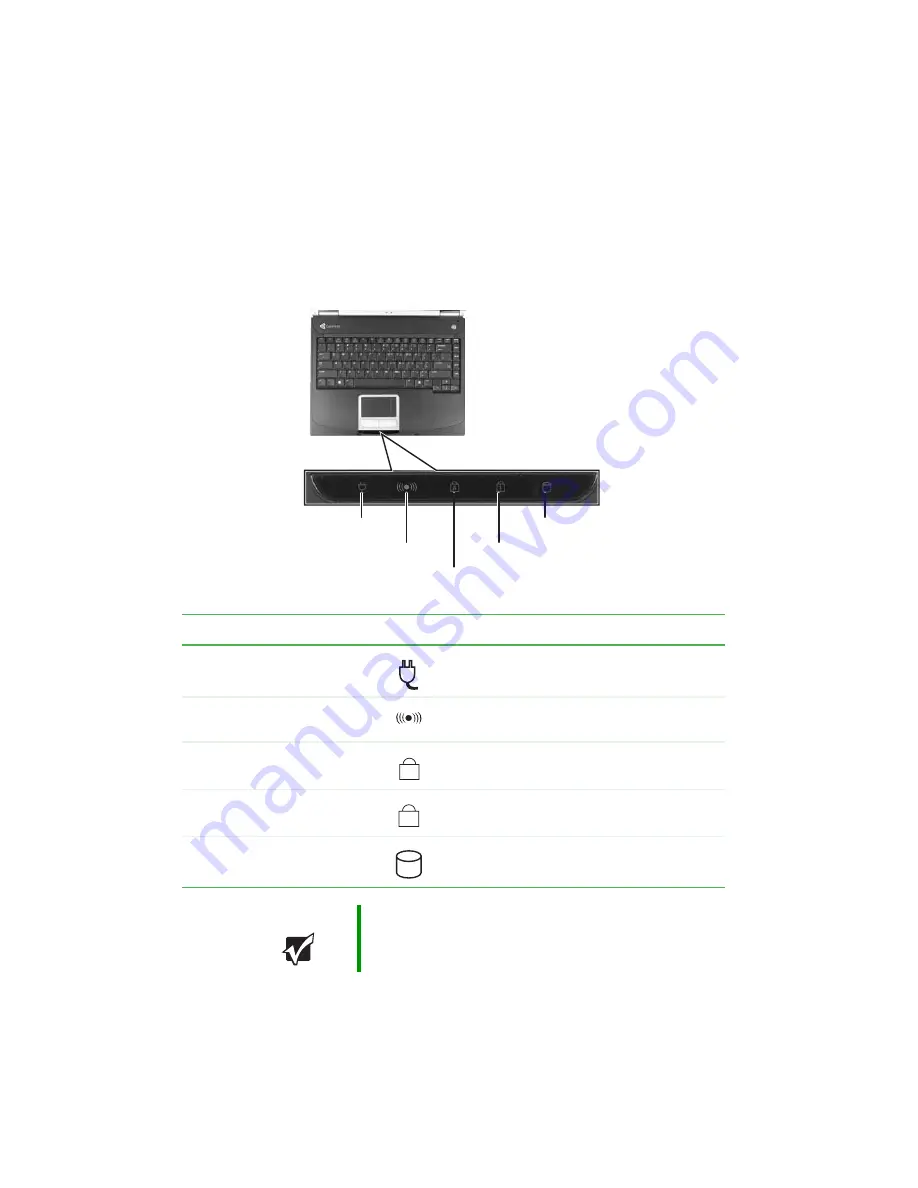
28
www.gateway.com
Chapter 3: Getting Started
4UBUVTJOEJDBUPST
4UBUVTJOEJDBUPSTJOGPSNZPVXIFOBESJWFJTCFJOHVTFEPSXIFOBCVUUPO
IBTCFFOQSFTTFEUIBUBGGFDUTIPXUIFLFZCPBSEJTVTFE
Indicator
Icon
Description
AC power
■
LED on - AC power is connected.
■
LED off - AC power is not connected.
Wireless network (optional)
■
LED on - wireless network is turned on.
■
LED off - wireless network is turned off.
Caps lock
■
LED on - caps lock is turned on.
■
LED off - caps lock is turned off.
Num lock
■
LED on - Numeric keypad is turned on.
■
LED off - Numeric keypad is turned off.
Hard drive or disc drive
■
LED blinking - The drive is in use.
■
LED off - The drive is not in use.
Important
If none of the indicators are on, you may need to
press
'
/
+
'
to toggle the status lights on and off.
Drive
AC power
Caps lock
Num lock
Wireless network
A
1
Содержание 4012GZ
Страница 1: ...Gateway Notebook User Guide ...
Страница 2: ......
Страница 6: ...iv www gateway com ...
Страница 14: ...8 www gateway com Chapter 1 Getting Help ...
Страница 61: ... IBQUFS 55 6QHSBEJOH PVS PUFCPPL Adding and replacing memory Replacing the hard drive ...
Страница 100: ...94 www gateway com Chapter 8 Troubleshooting ...
Страница 101: ... QQFOEJY 95 4BGFUZ 3FHVMBUPSZ BOE FHBM OGPSNBUJPO Safety information Regulatory statements Notices ...
Страница 112: ...106 www gateway com Appendix A Safety Regulatory and Legal Information ...
Страница 121: ......
Страница 122: ...MAN 4000 SER M320 USR GDE R1 09 04 ...
















































