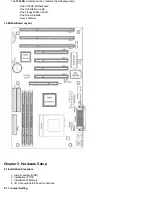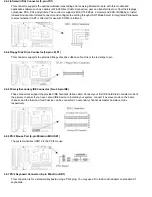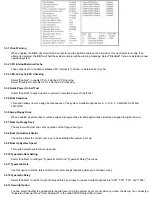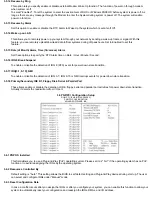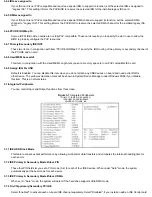In this manual ,
(1-2) represents the first and second pins of the jumper. (2-3) represents the second and third
pins of the jumper
.
Yellow Jumper Cap: Sets the Function of Flash CMOS
JRTC1
WARNING:
Electronic parts are Static sensitive. To prevent damage to the computer and its parts please take the
following measures.
- Work on a surface such as concrete, linoleum or hard wood floor.
- Ground your self with either a properly installed grounding strap or by touching a major electrical
appliance long enough to discharge the static.
2.1.2 Clearing the CMOS (Yellow Jumper Cap)
JRTC1: CMOS Function Selection
1-2:Clear data
2-3:Normal Operation(Default Setting)
How to Clear the CMOS Setting
1. Turn off the power.
2. Remove power cable from power connector .
3. Remove Yellow Jumper Cap from JRTC1(2-3)and put on JRTC1(1-2)to remove the CMOS setting.
4. Remove Yellow Jumper Cap from JRTC1(1-2)and put on JRTC1(2-3).
5. Connect power cable back to power connector .
6. Turn on the power.
7. While the system reboots, press <DEL> key to set the BIOS setup.
2.1.3 CPU Voltage Setting
The motherboard supports Socket 370 CPU VID function, the CPU core voltage is automatically detected, the range is
from 1.3V to 2.0V.
2.2 Installation of CPU
Before installing CPU, make sure the power is off. Locate the level bar on the PGA370 ZIF socket. Push level bar away
from the socket and pull upward 90 degrees. Insert the CPU into the socket. Make sure the notch of the CPU
corresponds with the white dot on the ZIF socket (the corner without pin socket). Do not push in the CPU. Make sure all
pins are aligned with the CPU socket. ON the level bar.
2.3 Installation of Memory
370LXA
motherboard has 3x168-pin 64-bit Dual Inline Memory Module(DIMM)sockets divided into 3 banks. You can
install 3.3V Extended Data Output(EDO)or Unbuffered Synchronous DRAM(SDRAM)memory. This will increase the
system reliability.
2.3.1 Installation of 168-pin DIMM (Dual Inline Memory Module)
1. Before inserting the DIMM, make sure the pin1 of the DIMM matches with the pin1 on the DIMM socket.
2. Insert DIMM into the DIMM sockets at a 90-degree angle and press down.