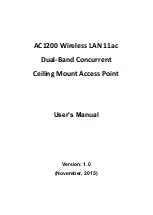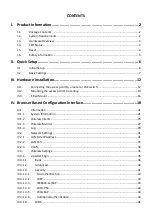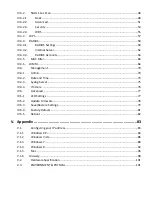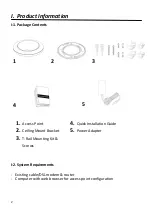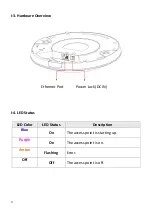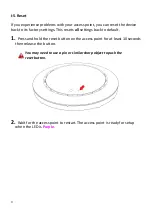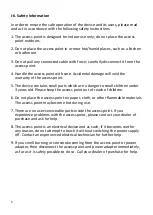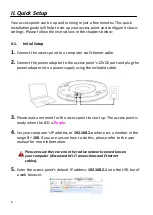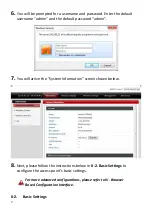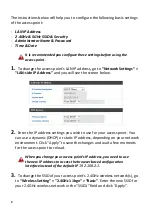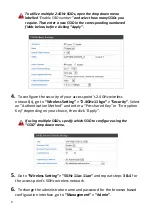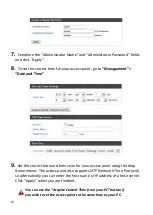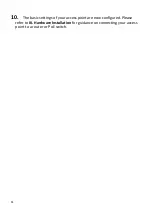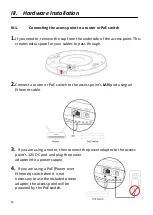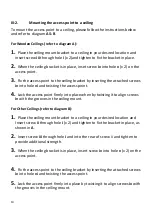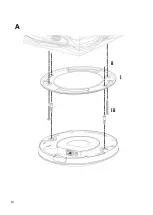Содержание EW-7476HPC
Страница 16: ...14 A i ii iii...
Страница 17: ...15 B...
Страница 19: ...17 D E...
Страница 21: ...19 5 Use the menu across the top and down the left side to navigate...
Страница 24: ...22...
Страница 38: ...36 IV 3 1 1 Basic The Basic screen displays basic settings for your access point s 2 4GHz Wi Fi network s...
Страница 87: ...85...
Страница 89: ...87...
Страница 91: ...89 4 Click Properties...
Страница 93: ...91...
Страница 95: ...93 3 Right click Network and then select Properties...
Страница 99: ...97 5 Enter the IP address 192 168 2 10 and subnet mask 255 255 255 0 Click on Apply to save the changes...