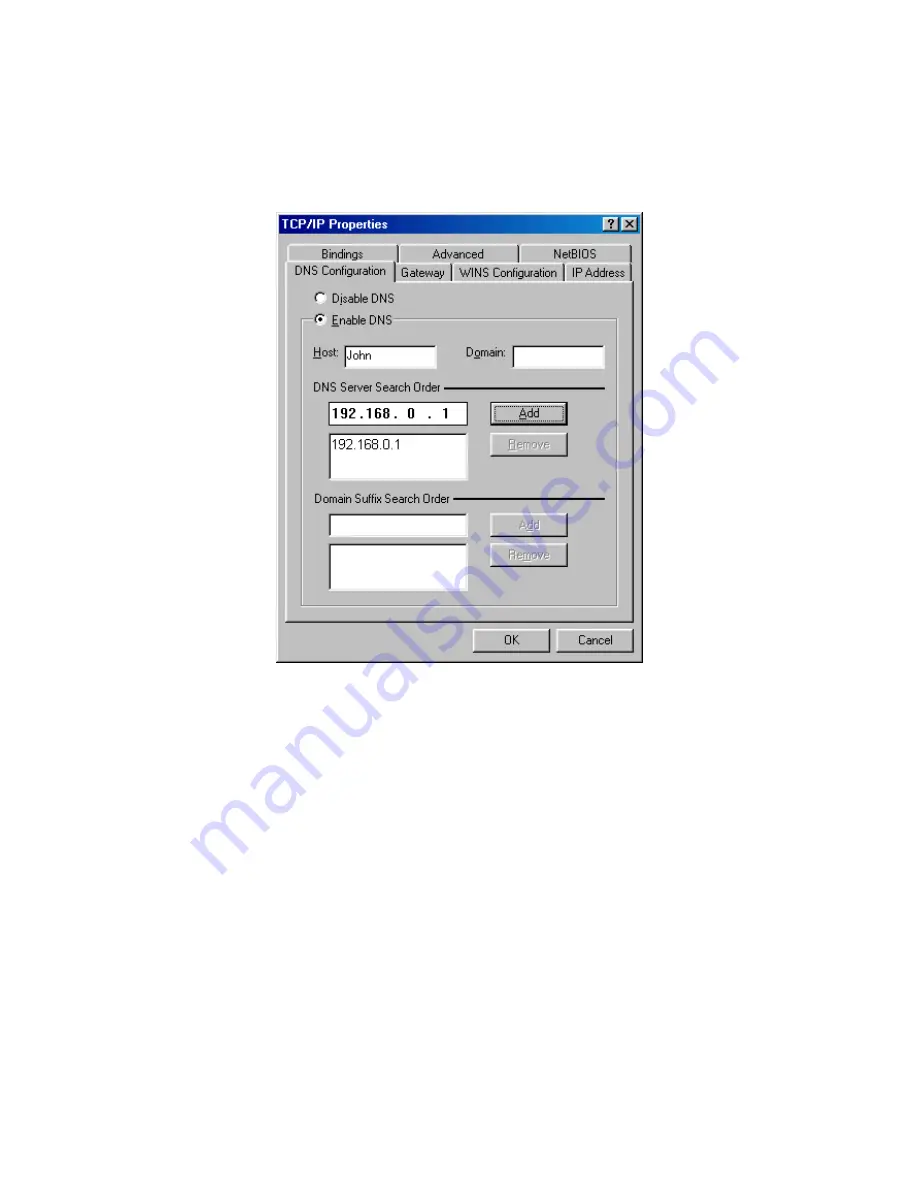
52
‧
Click on the
DNS Configuration
tab.
‧
Click
Enable DNS
. Type in a
Host
(can be any word). Under DNS server search order, enter the LAN IP
Address of your router (192.168.0.1). Click
Add
.
‧
Click
OK
twice.
‧
When prompted to reboot your computer, click
Yes
. After you reboot, the computer will now have a static,
private IP Address.
Содержание ADSL2+ 11n Wireless Router
Страница 1: ...User s Manual ADSL2 Wireless 11n Router...
Страница 14: ...13 At the Password prompt type admin You can change these later if you wish Click LOGIN...
Страница 15: ...14 You can use Quick Setup to setup the router and the router will connect to the Internet via ADSL line...
Страница 18: ...17 3 3 3 Admin Setting Set a password to restrict management access to the router The default is admin...
Страница 20: ...19 3 3 5 System Log Click Download to save or open system log file...
Страница 25: ...24 3 5 1 WAN Configuration...
Страница 32: ...31 3 6 3 STB Bridge Please refer to your ISP for more information on when to configure the router as a bridge...
Страница 37: ...36 3 8 3 Packet Filtering To add packet filtering rule to block certain packet...
Страница 38: ...37 3 8 4 MAC Control You can block certain client PCs accessing the Internet based on MAC address...


























