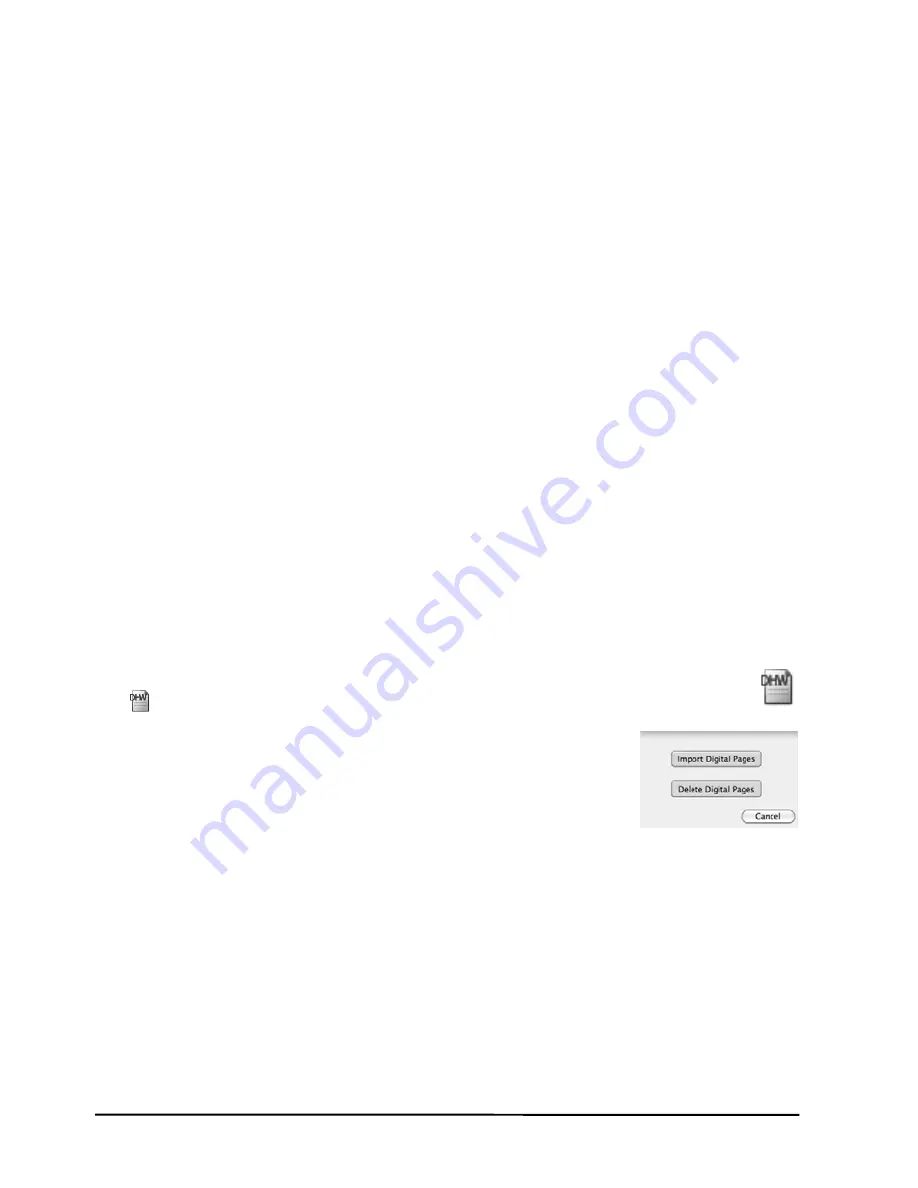
16
Using Another Optional Card Reader
ompactFlash (CF) memory card,
files in the optional memory card
lowing procedures can be easily executed in your
com
z
e device or the optional
umber you wrote on the paper page.
z
O-M of the built-in
e
mo Manager
If you have another optional card reader for Type I C
you can organize your digital page or other computer
through this card reader.
Easily Managing Digital Page Files
he
W
n connecting the digital pad to your computer, the removable storage device, such
as the built-in 32 MB storage device or the optional memory card of the pad, is
accessed to your computer. The fol
puter.
Delete the digital page files in the built-in 32 MB storag
memory card of the digital pad.
Here is a brief recommendation: you may want to tear off the paper page or simply
cross out the page n
Note!
Once a digital page file is deleted in a removable storage device (the built-
in 32 MB storage device or the optional memory card), it can not be
recovered
You can copy or move the digital page files in the built-in 32 MB storage device or
the optional memory card to your hard disk drive. You also can rename the digital
page files in your hard disk drive.
Note!
Do not rename the digital page files in the folder DMEM
32 MB storage device or the folder DMEMO-C of the optional m
card. Otherwise the digital pad can not manage the renamed digital pag
mory
es.
Deleting the Digital Pages in the DigiMe
1. In the software window of DigiMemo Manager, click the
Digital Page
button
on the
Standard
toolbar. The
Digital Page
dialog box will ap
2. Select
the
Delete Digital Pages
option button.
pear.
3. Select a folder in which you want to delete your digital pages.
Such folder could possibly be the DMEMO-M, the DMEMO-S,
4.
e,
itional digital page.
To select adjacent digital pages, click the first digital page in the sequence, and
then hold down the
Shift
key and click the last digital page.
5. Click
Delete
. The digital pages you select will be deleted.
the DMEMO-C or any folder that contains digital pages.
To select nonadjacent digital pages, click one digital pag
and then hold down the
Command
key and click each add
Содержание DigiMemo 692
Страница 1: ...Digitally capture store everything you write with ink on ordinary paper User Guide for Mac ...
Страница 2: ......
Страница 6: ......
Страница 30: ......
Страница 31: ...English Version for Mac v2 50 2010 08 www acecad com tw ...
























