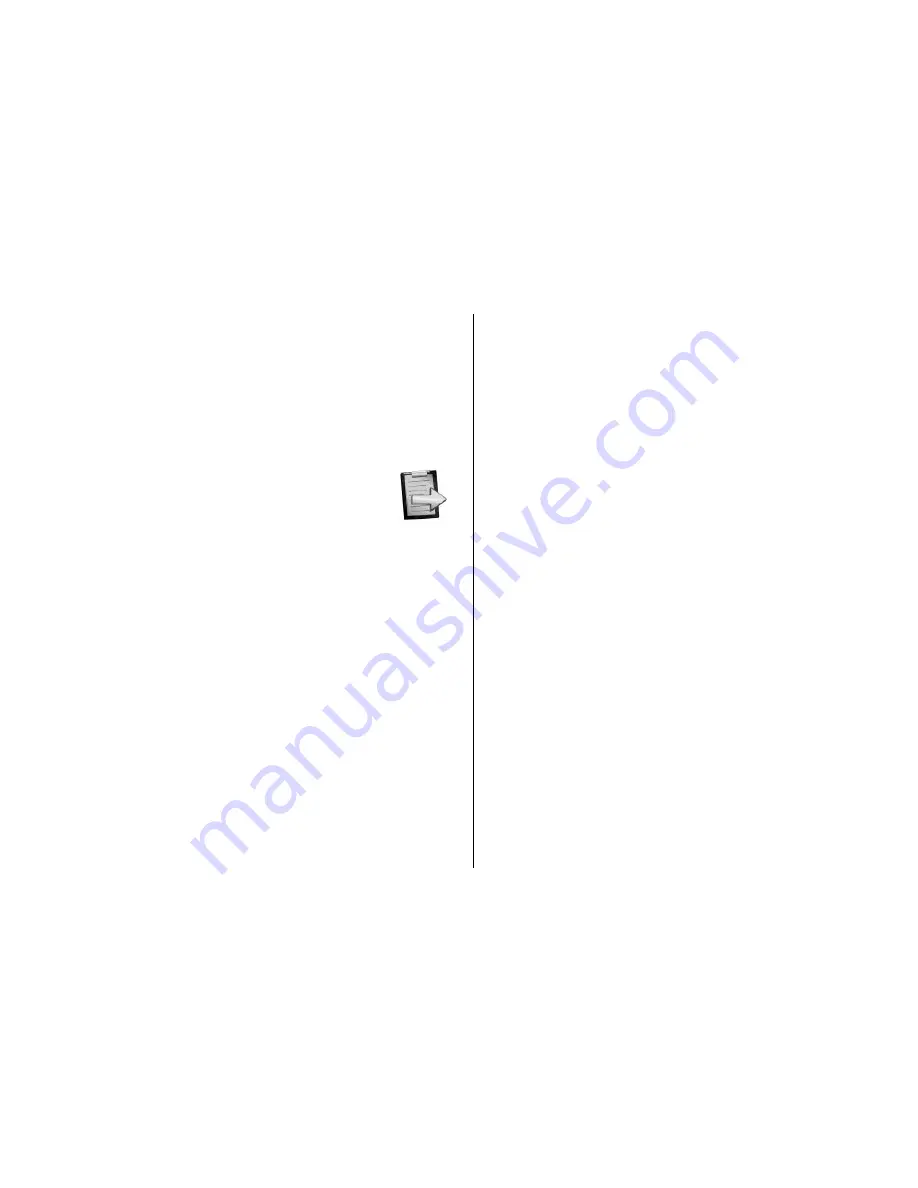
3
DigiMemo Express Software
Tip!
According to your phone specification, you can use
the function keys or navigating feature on your phone to
zoom, scroll, rotate or browse. Pressing
#
or
to zoom in
or out is available only for the physical numeric keypad.
Your DHW File List
1. Select the
DigiMemo Express
software to
start it in your phone.
Tip!
Please refer to your phone
’s user
guide for the location of installed software.
According to the OS of your phone, the menu name in
the software will be
Options
,
More
or
Menu
at the
bottom of the phone screen.
2. Select
Digital Pad
or
Phone Folder
from which you
want to select your DHW files.
The
Phone Folder
is the default folder in which
you save your DHW files from the digital pad to
your phone. Please refer to the following section on
how to
Save to Your Phone
.
3. If you select the
Digital Pad
option, your phone will
connect to the digital pad providing
Bluetooth
mode is
active. Once the connection is established, the
indicator light on the Transmitter changes to a slower,
pulsing light.
Select the
DMEMO-M
folder for the built-in storage
device. Or select
DMEMO-S
folder for the optional SD
memory card in the digital pad.
Notice!
If you have paired more than one Transmitter
(BTX-100) with your phone, you will need to select a
Transmitter when prompted.
4. The
DHW File List
will appear on your phone screen.
Tip!
Select
Mark
in the menu to mark the files.
To View Your DHW files
1. In the
DHW File List
, select a file to open it. Or select
Open
in the menu to view marked files.
2. In the
DHW Viewer
, you can view your DHW files.
To zoom in or out, press a number key from
1
to
6
for the different zoom level.
You can also press
#
or
to zoom in or out.
To view the next or previous marked DHW file,
select
Next Page
or
Previous Page
in the menu.
According to your phone specification, you can use
the function keys or navigating feature on your
phone to zoom or scroll the page, or browse the
DHW files one by one.
Содержание BTX-100
Страница 1: ...DigiMemo Bluetooth Transmitter for Smartphone User Guide BTX 100 ...
Страница 2: ......
Страница 4: ......












