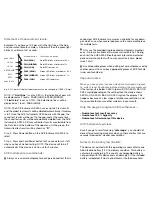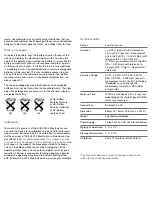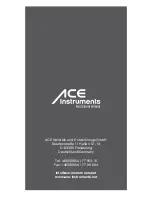warm-up. When warming up gage reaches 95, take a deep
breath and get ready for blowing.
Step 6.
When “
Start blowing“ is displayed, blow for 5 seconds
into the mouthpiece until the gage
reaches 100 or you feel the air has been pulled through the air
pump in the ACE Instruments AFM-5 with a click.
NOTE:
If the camera feature is enabled, the camera will automa-
tically capture the image of a user once the blowing has been
completed.
Step 7.
If a sufficient breath sample is taken correctly, the
“
Analyzing data“ will be shown on the app.
NOTE:
If insufficient
sample is taken, an error message will displayed. To test again,
press “
OK“ on the app.
NOTE:
In the graph, the test results
performed without app will be shown as “
D“.
Step 8.
After a few seconds the estimated blood alcohol con-
centration will be displayed on the app in per mill (3 digits, 2 de-
cimals/per mill = default setting). The result may vary depending
on the concentration which has been measured during the last
test. In this page, the app enables you to make a memo which is
viewable with test results from the Graph icon and the test results
can be also shareable via Text message, Facebook, or Twitter.
Step 9.
Tap either “
Retest“ or “BAC level“ on the app (or press
Power button on the ACE Instruments AFM-5) to test again
without selecting a user. If you want to start test again from the
beginning, tap the Home Icon at the bottom menu.
Step 10.
Press and hold Power button on the ACE Instruments
AFM-5 for 2 seconds to turn it off when you have finished testing.
NOTE:
The device will turn off automatically if the device is not in
use for 2 minutes. If you exit the app while the device is working
with the app, all Blue, Red and Green LEDs on the device will
flicker together. Press Power Button on the device to restart.
Operation without App (Standalone mode):
NOTE:
To activate Standalone mode, you have to pair the ACE
Instruments AFM-5 with the app and set “
Limit Line“ first. (Pair
with the app and go to the setting on the app to set “
Limit Line“.)
Once “
Limit Line“ is set, the set value will be sent to the ACE
Instruments AFM-5, and the test result on Standalone mode will
be displayed with indications of Red or Green LEDs according
to the set value of “
Limit Line“. (After setting the value of “Limit
Line“, you should move into Home by tapping the Home Icon at
the bottom menu on the app in order to save and transfer the set
value to the ACE Instruments AFM-5.)
NOTE:
If the battery is low or the device is in unacceptable tem-
perature range, all Blue, Red and Green LEDs will flicker together.
Replace a new battery or try again after the device has reached a
temperature within the operating range (5-40 °C).
Step 1.
To turn on the ACE Instruments AFM-5, press and hold
Power button for a second until the Blue, Green and Red LEDS
appear on the device.
Step 2.
If the app on your smartphone is off and there is no pai-
ring signal from the app, the device will move into the Standalone
Mode and starts the warm-up automatically. A Blue LED keeps
blinking until the warm-up process is completed.
NOTE:
If the
device doesn‘t have the set value of “
Limit line“, all Blue, Red
and Green LEDs will flicker together after the warm-up process.
Pair the device with the app and set “
Limit Line“ on the setting
menu of the app. If you turn on the app on you smartphone while
using the device in the Standalone Mode, the device will move
into the App Mode and start pairing automatically. (If you turn
on the app while the device is under the blowing or analyzing
process in the Standalone Mode, the device will move into the
App Mode after completing these processes.)
Step 3.
When the Blue LED stops blinking and remains on, it me-
ans the device is ready for blowing. Take a deep breath and blow
for 5 seconds into the mouthpiece until the Blue LED disappears.
Step 4.
If a sufficient breath sample is taken correctly, Green and
Red LEDs will blink in turns and the test result will be displayed
in a few seconds.
NOTE:
If an insufficient breath sample is taken,
blue, red and green LEDs will flicker together. Press Power button
to retest.
Step 5.
Test results will be displayed with indications of Red or
Green LEDs according to the set value of “
Limit Line“ as follows.
Press Power Button to retest.