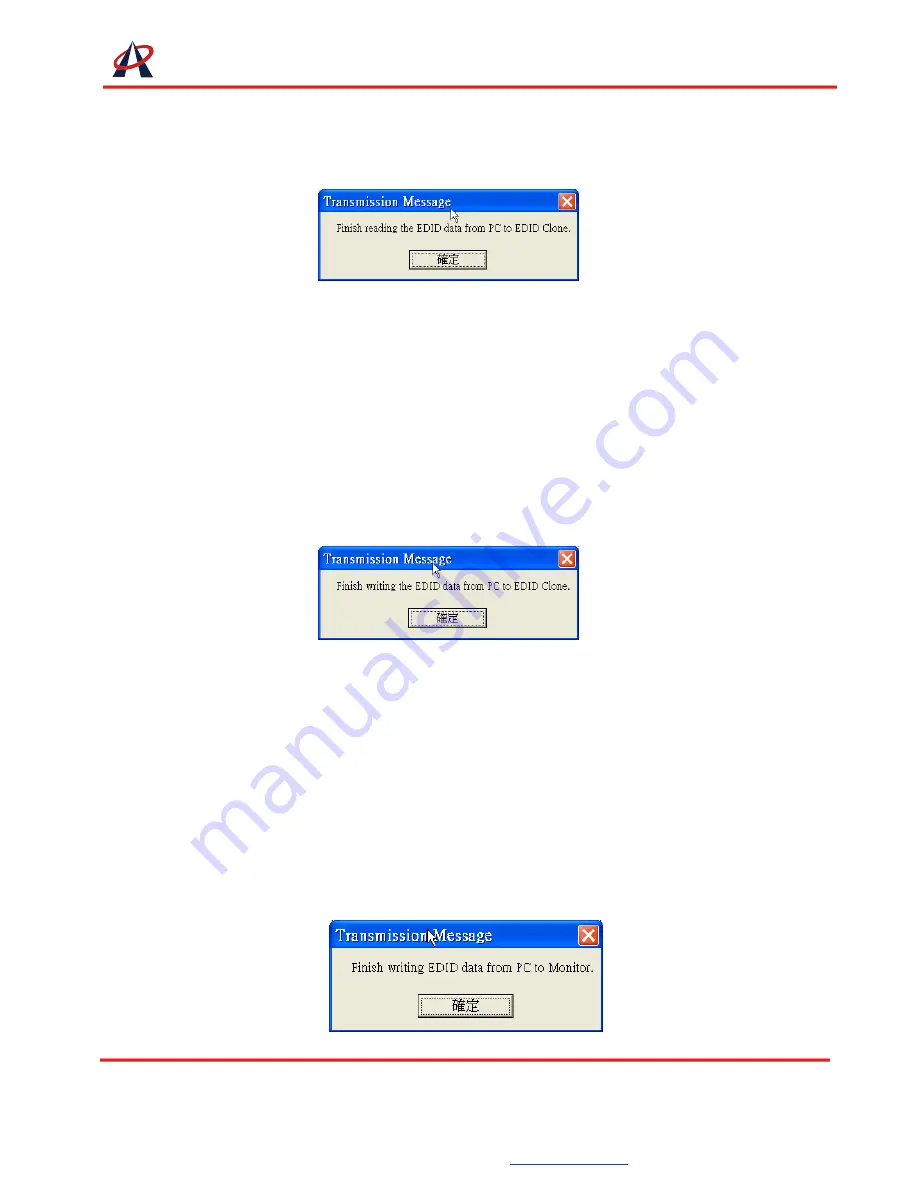
2. Read EDID
1. If users would like to read EDID information from the connected monitor, simply click on the button
“Read EDID” [5]. You can see the following message to inform you the correct read of EDID has
been finished.
2. Click on “Analyze” [4] button, make a quick analysis on the read EDID information, which users
can monitor or modify
3. To save the EDID information for your future reference, please click on “Save File” [3] button and
then the pop-up will guide you to save the EDID information in PC.
3. Write EDID
1. You can modify EDID content in the pop-up after clicking “Analyze” [4] button. Also, you can load
the previously saved EDID information in the analysis window by clicking on “Load File” [2] button.
2. While finishing editing EDID content, you can click on “Write EDID” button [6] to write the EDID
information to EDID Re/writer. After the write action is completed, the following message window
will show up.
4. DVI Monitor Write
Executing “DVI Monitor Write” [7] might cause damage to your monitor’s EDID. For instance, the
sudden power surge or the disconnection of the serial port while updating EDID might result in
incomplete update process. Therefore, the “DVI Monitor Write” [7] is not recommended to use. If users
would like to update the monitor’s EDID content with understanding such risk, please make a copy of
the original EDID, and make sure the action won’t any damage to your monitor’s EDID.
1. Click “Analyze” [4] button or you can load the previously saved EDID information in the analysis
window by clicking on “Load File” [2] button
2. Click on “DVI Monitor Write” [7] button, and wait for the following message showing up. While
successfully done with EDID update, you can see the following message window pop up.
ACE PLUS CORP.
Headquarters :
9F-2., No. 190 Sec. 2 Jung Shing Rd.,Hsin-dian,
Taipei, Taiwan 231
TEL: +886-2-2912-4201
FAX: +886-2-2912-3164
Website:
www.ace-plus.com
Page
7
of
8








