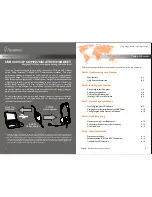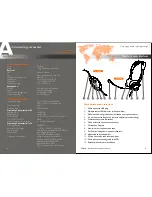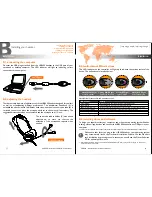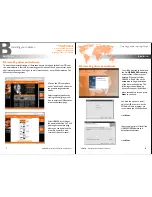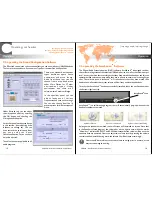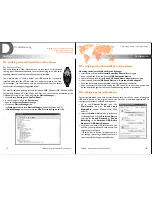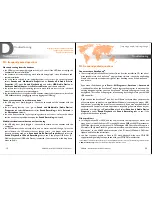Thank you for purchasing the award-winning (Winner of CCM Best VoIP Product
®
Award 2006) Accutone USB400 VoIP Communication Headset. This high-
performance headset is designed for professional Voice over IP communication,
TM
whether it be Skype chat or any proprietary software. Although the USB400 is tailor-
made for human voice applications, its 40mm custom-designed stereo speakers excels
in handling top notch hi-fi gaming as well as listening to music with your PC. Aside from
perfect sound reception, it is also equipped with Accutone's noise cancelling
microphone. On top of all that, we have reduced the size of the USB module, added
the control interface while still fitting it into a compact and stylish casing, giving you
digital audio control without compromising convenience.
So now, please spend some time to read through this entire manual to familiarize
yourself with this device, and again thank you for choosing Accutone as your
telecommunication headset brand.
AU400
USB controller
** USB400 headset is compatible to both desktop and notebook computers with an USB jack. Only the
operating systems listed under "Operating Environment" in the section of Specifications on p.2 are applicable.
*** Outside the operating environments mentioned on page 2, the headset is not guaranteed to operate with all
computers. USB400 headset is not guaranteed to operate with home built computers, operating systems that
are personally up-graded or multiple operating systems. The headset is also not guaranteed to operate with
functions under system suspend, sleep and hibernation modes.
CM400
stereo headset
Any PC or
**
Macintosh
USB 400 VoIP COMMUNICATION HEADSET
designed for those who appreciates good acoustics!
1
USB400 - Installation Guide & User Manual
Introduction.
Table of Contents
[ inspiring people, inspiring change ]
This installation guide and user manual contains the following contents:
Part A. Understanding your Headset
Part C. Operating your Headset
Part D. Troubleshooting
Part E. Useful information
Specifications
p.3
Main Switches & Interface
p.4
Operating the Xear 3D Software
p.9
Verifying Successful Installation of the USB Driver
p.10
®
Configuring the Audio Devices in Windows
p.10
No sound coming from the headset
p.13
Cannot record sound from the microphone
p.13
Other problems
p.13
Precautions on Safety
p.14
Safety Standards - CE Mark & FCC Statement
p.14
p.14
Part B. Installing your Headset
Connecting to the Computer
p.5
Adjusting your Headset
p.5
Multi-status LED Indications
p.6
Installing USB Driver & Software
p.6
Trademarks and Ownership