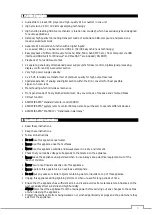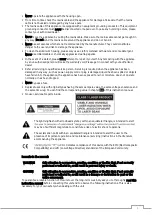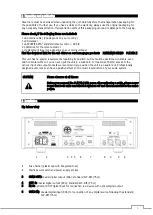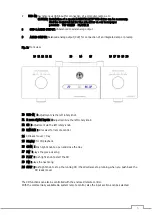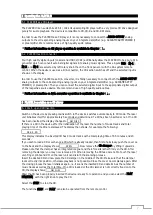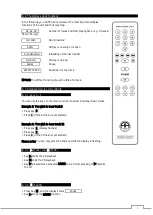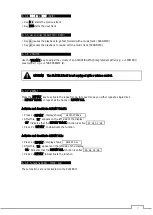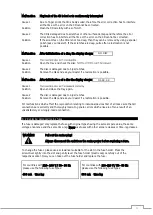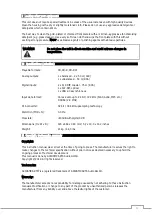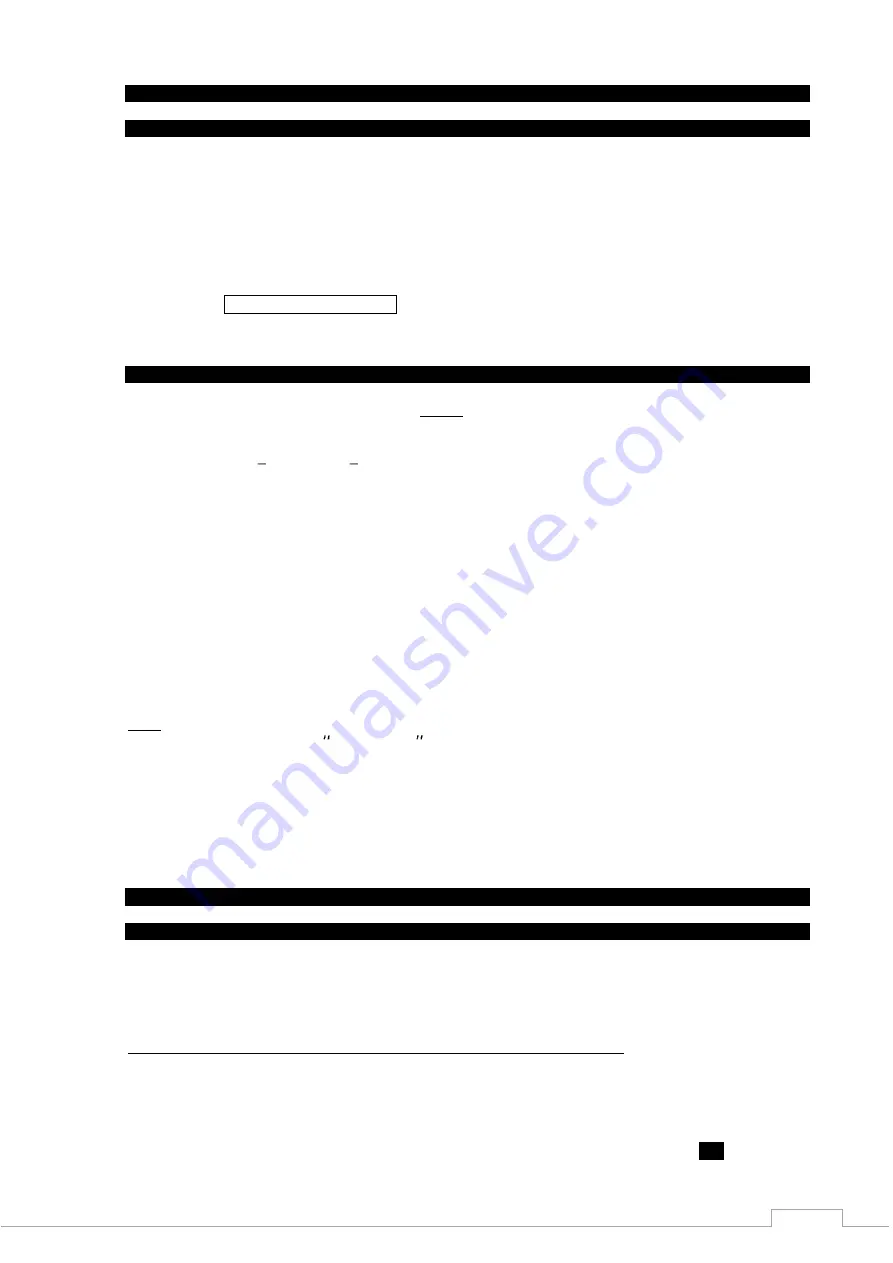
10
7 PLAYER II operation as a D/A converter
7. 1 COAX-IN: coaxial digital input
Digital audio sources compatible to the S/P-DIF (75
) standard can be connected to the coaxial digital
input COAX-IN. This input exclusively allows the processing of audio data up to 32 bit / 384 kHz. Source
devices can be CD drives or SAT receivers etc. The interface from a PC is possible provided a
corresponding soundcard with appropriate S/P-DIF output is present. The conversion of data from other,
special sound standards such as SACD or DVD audio is not possible.
Playback is possible for wave audio files (CD format) and also formats such as FLAC, ALAC, MP3 etc.
When an appropriate device is connected to the input, you can activate the input by selection the
referring input COAX-IN, IN-1, IN-2, IN-3 with the right rotary knob on the front panel. The display and
CD drive integrated in the PLAYER I are switched off. This reduces the power consumption, minimises
possible interference and so enhances the sound experience.
7. 2 USB-IN: asynchronous 32/384 digital input for hi-res audio and DSD files
CAUTION: The USB driver has to be installed before using the USB 32/384 interface of your
ACCUSTIC ARTS
®
device for the first time.
Please Find the download link for the usb driver on our homepage:
products TOP SERIES PLAYER I
Source devices can be connected to the digital input USB-IN which transfers digital audio data. This
includes a PC, laptop, notebook or other portable music players. The development in this area is very
dynamic and the offer is continually changing. Therefore, it is not possible for us to provide a list of
devices compatible to this input. We recommend that you connect the respective source device to the
PLAYER I to test for compatibility.
The description of the USB socket integrated in the PLAYER I is USB 2.0 (type B). This socket can
therefore receive digital data, but is not able to transmit digital data. As a result, the PLAYER I cannot
control a different device via the USB socket, but can be considered solely as a D/A converter. Maximum
data rate is 32 bit / 384 kHz for hi-res audio and 2.8 MHz for DSD64.
Connection of a USB stick is not possible.
After installation of the correct USB driver, the connection of a source device, e.g. notebook, is made
easily according to the known plug and play principle. This means it is only necessary to connect both
devices with a USB cable (cable type: USB-A to USB-B) and the notebook will recognise the PLAYER I as an
external device. Playback is possible for wave audio files (CD format) and also formats such as FLAC,
ALAC, MP3 etc.
Now all you have to do is open your favourite music program and you can play the selected music tracks
via the PLAYER I.
8 Troubleshooting
8. 1 Malfunctions
Malfunctions are mostly caused by something simple which can be put right quickly.
In the next section some possible malfunctions are described together with their corrective action.
However, if it is not possible to remove the malfunction please contact your authorised dealer.
Malfunction
The unit was switched on, the blue LED (ON) remains dark.
Cause 1
The mains cable is not properly connected.
Solution
Check mains cable and push in firmly.
Cause 2
The mains fuse is damaged.
Solution
Pull out all mains plugs and replace the corresponding fuse (see chapter
8. 2
).