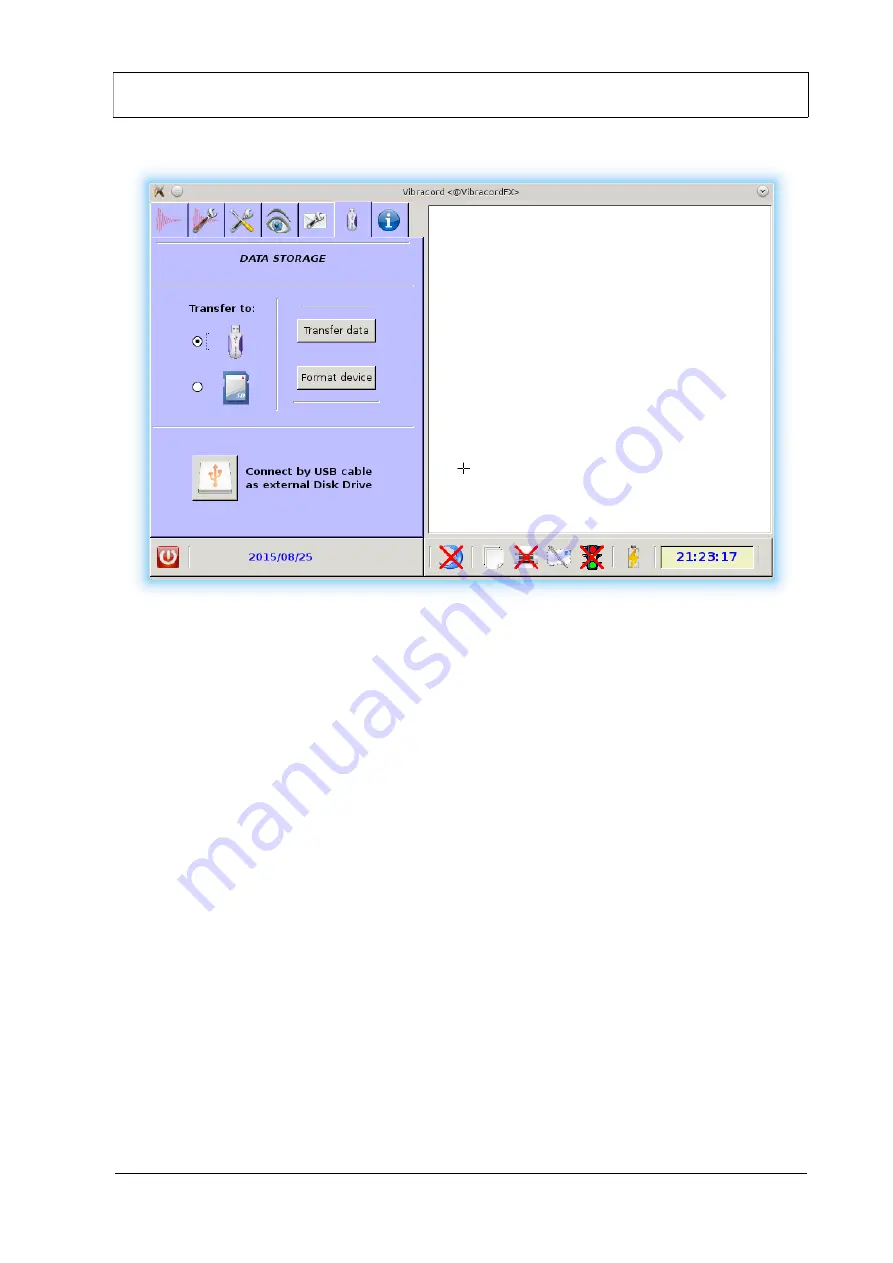
Accudata GVM-3 Ground Vibration Meter
Page Nº 38
Where:
1.
Device for the data transfer / format (External USB disk or SD Card). Please note that not all
USB disks or SD cards will work with the GVM-3. If the SD card or USB disk is not
recognized, try to format it with the format device option (3).
2.
Transfer data
: Initiates the data transfer to the selected device. A progress dialog will appear.
3.
Format device
: If you have problems while transferring data to the external device, use this
button to format the device. Warning! All the data in the device will be deleted.
4.
USB Gadget button
: Connects the GVM-3 and the computer with the provided USB cable.
5.
Once clicked the following devices will be available on your computer:
◦
External Disk Drive. The device manager of your computer will notify that you have a new
disk drive present. Use it in the same way as a USB disk. Only reading operations are
permitted on this device.
◦
Net over USB. This function allows access to the WEB and FTP interfaces of the
equipment in the same mode as a normal wired or Wi-Fi connection. You need to configure
your computer to link it to the 192.168.7.2 IP address. This option is only available if the
communications module has been installed.
1
2
3
4
Содержание GVM-3
Страница 11: ...Accudata GVM 3 Ground Vibration Meter Page Nº 8 Chapter 1 Use of the Accudata GVM 3 ...
Страница 12: ...Accudata GVM 3 Ground Vibration Meter Page Nº 9 ...
Страница 51: ...Accudata GVM 3 Ground Vibration Meter Page Nº 48 ...
Страница 64: ...Accudata GVM 3 Ground Vibration Meter Page Nº 61 Chapter 2 Accudata GVM 3 Analysis program ...
Страница 82: ...Accudata GVM 3 Ground Vibration Meter Page Nº 79 8 Print button Prints a report ...
Страница 83: ...Accudata GVM 3 Ground Vibration Meter Page Nº 80 Chapter 3 Accudata GVM 3 Technical specifications ...






























