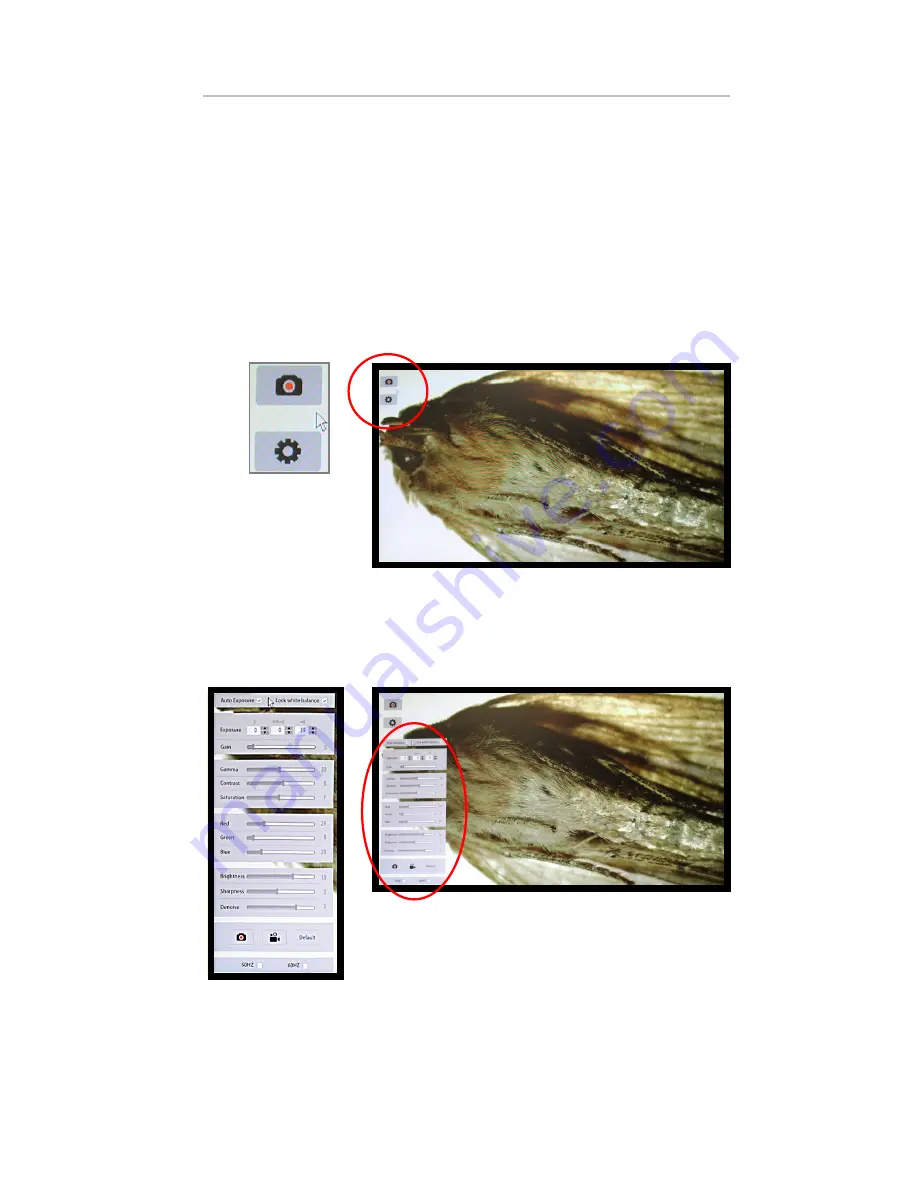
Excelis HD
QUICK START GUIDE
VIEWING & ADJUSTING AN IMAGE
1) CAMERA MENU & SETTINGS:
With your camera mouse navigate to the
TOP LEFT area of your monitor – as you hover there, a CAMERA ICON and
SETTINGS ICON will
appear on the display.
2) ADJUSTING DISPLAY SETTINGS FOR YOUR LIVE IMAGE:
with your
specimen on the microscope, CLICK the SETTINGS ICON — this will bring
up the SETTINGS MENU. The camera automatically defaults to “Auto Expo-
sure” which chooses the best settings based on the sample and illumination.
Camera
Settings
From the SETTINGS MENU you can adjust:
Exposure, Gain, Gamma, Contrast, Saturation,
Color, Brightness, Sharpness, and Denoise
It is recommended you adjust your image here and save










