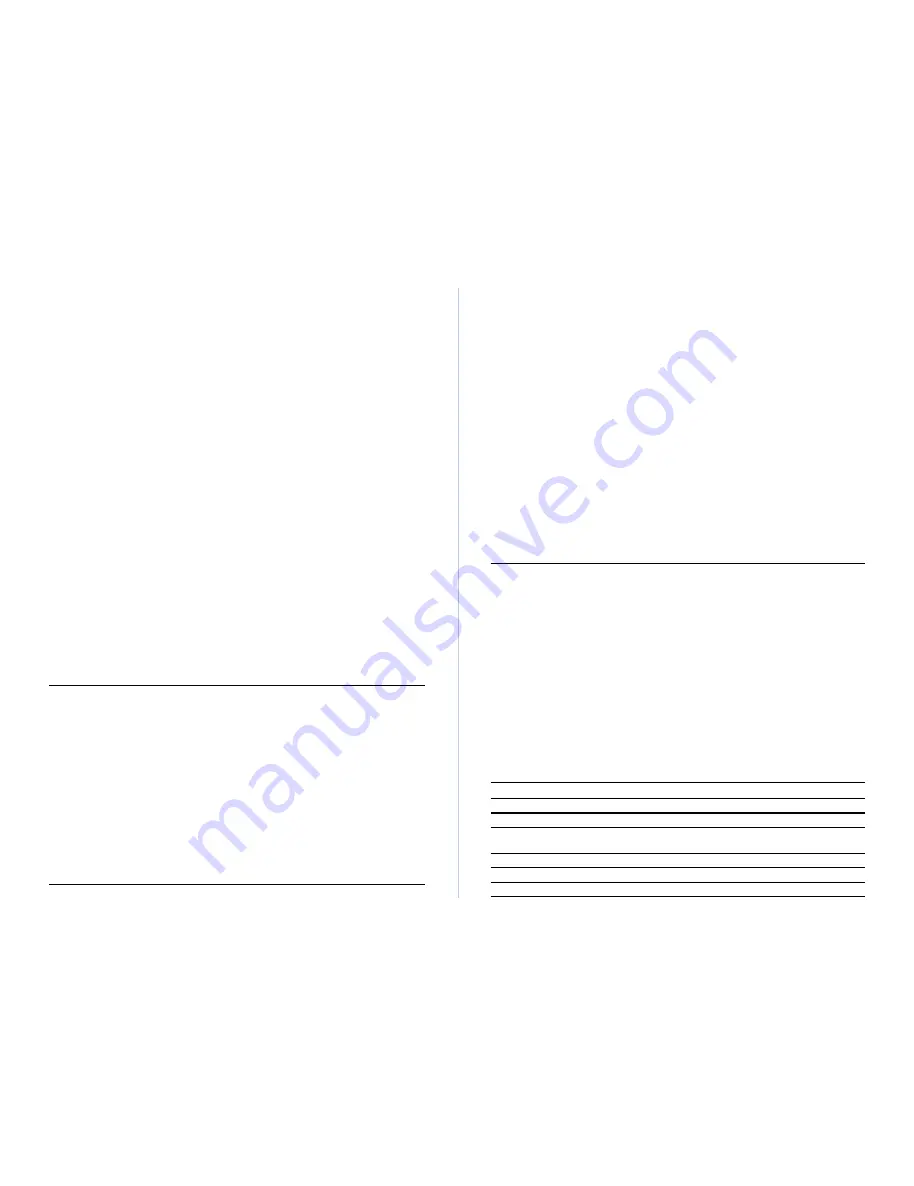
Advanced Reference Guide
Fast SwitcHub-8mi SNMP
2
3
Configure the Remote Site: At the remote site, connect the PC's COM port (COM 1~4) to
the modem's serial port. Set terminal emulation type to VT100, specify the port used by
your PC (i.e., COM 1~4), and then set communications to 8 data bits, 1 stop bit, no parity,
9600 or 19200 bps and no flow control.
Telnet Connection
Prior to accessing the switch via an in-band Telnet connection or in-band management
software (e.g., AccView/Open), you must first configure it with a valid IP address,
subnet mask, and default gateway using an out-of-band connection. After configuring
the switch's IP parameters, you can Telnet into its on-board menu-driven configuration
program from anywhere within the attached network.
Note:
Only one Telnet connection at a time is supported. If one Telnet session already
exists, a second Telnet connection will not be able to log into the system.
In-Band Network Connection
The in-band network management station is the personal computer used to run your
network management software. If proper network connections are available, you can
access the on-board management agent from anywhere in the attached network.
However, prior to accessing the SwitcHub via network management software, you
must first configure it with a valid IP address, subnet mask, and default gateway using
an out-of-band connection or the BOOTP protocol.
Note that the on-board program configuration functions only provide access to the
switch's private MIB. To access the full range of SNMP management functions, you
must use network management software.
Note: To access the full range of SNMP mangement functions, you must use SNMP-
based network mangement software. Accton provides Windows-based SNMP
software called AccView/Open. Note that AccView/Opens Fast SwitcHub-8mi
SNMP Manager software can also be easily integrated into most third-party
management platforms.
Configuring Your System with the On-board Program
Once the connection is established, the login screen for the on-board configuration
program appears as shown below.
AAAAAAAAA
AAAAAAAAAAAA
AAAAAA AAAAA
AAAAAA AAAAA
AAAAAA AAAAA CCCCCCC CCCCCCC TTTTTTTTTT OOOOOO NN NN
AAAAAA AAAAA CC CC CC CC TT OO OO NNN NN
AAAAAA AAAAA CC CC TT OO OO NN NN NN
AAAAAA AAAAA CC CC TT OO OO NN NN NN
AAAAAA AAAAAAAAA CC CC CC CC TT OO OO NN NNN
AAAAAA AAAAAAAAAA CCCCCCC CCCCCCC TT OOOOOO NN NN
Fast SwitcHub-8mi SNMP
(c) Copyright Accton Technology Corp., 1997-All rights reserved.
Hardware Main Board Version 1.0
Firmware Main Board Version 1.0
Hardware Agent Module Version 2.0
Firmware Agent Module Version 1.2
Password :
Type password, then press <ENTER>
If this is your first time to log into the configuration program, then the default passwords
are still "admin" and "guest." The admin password provides administrator rights with
Read/Write access to all configuration parameters and statistical information. While the
guest password provides observer rights with Read Only access to the management
program. Type "admin" at this time and press <Enter> to open the Main Menu.
You should define a password, record it and put it in a safe place. Select Password
Configuration from the Main Menu and enter a password. Note that passwords can
consist of up to 24 alphanumeric characters and are not case sensitive.
Configuration parameters are described in the following section.
Notes:
1. Only one connection with administrator rights is allowed to log into the
system at one time. If one administrator session already exists, a second
connection with administrator rights will not be able to log in to the system.
2. A user is allowed three attempts to enter the correct password; on the third
failed attempt the user will be locked out of the system.
Using the System Configuration Program
With the system configuration program you can define system parameters, manage and
control the switch and its associated ports, or monitor network conditions. The figure
below of the Main Menu and the following table briefly describe the selections available
from this program.
Note:
Input options for the currently selected item are displayed in the highlighted area at
the bottom of the interface screen.
Main Menu
Information & Statistics :
System Information... Port Status...
Statistics... Address Table...
Spanning Tree Information...
Configuration :
System Configuration... Port Configuration...
SNMP Configuration... Spanning Tree Configuration...
Password Configuration... Console Configuration...
Virtual LAN Configuration...
Download & Reset :
TFTP Download... Serial Download
Reset...
LOGOFF
Enter System Information Screen
Use cursor keys to choose item. Press <ENTER> to confirm choice.
Press <CTRL><N> for quick exit and logoff
Menu
Description
Configuration
System Configuration
Identifies system by name, location and contact. Also shows basic IP
setup.
SNMP Configuration
Configures communities and trap managers.
Password Configuration
Sets Administrator and User passwords.
Virtual LAN Configuration
Assigns switch ports to form up to eight independent LAN groups.
All manuals and user guides at all-guides.com













