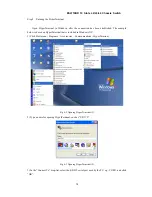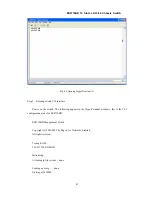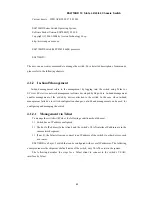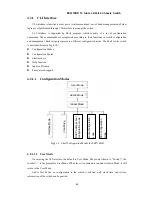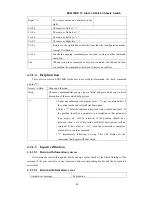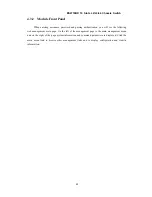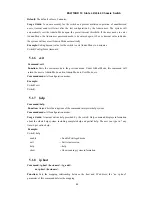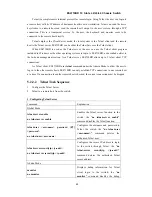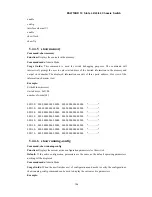90
E
ES4710BD 10 Slots L2/L3/L4 Chassis Switch
Right “
→
”
The cursor moves one character to the
right.
Ctrl+p
The same as Up key “
↑
”.
Ctrl+n
The same as Down key “
↓
”.
Ctrl+b
The same as Left key “
←
”.
Ctrl+f
The same as Right key “
→
”.
Ctrl+z
Returns to the Admin Mode directly from the other configuration modes
(except User Mode).
Ctrl+c
Breaks the ongoing command process, such as ping or other command
execution.
Tab
When a string for a command or keyword is entered, the Tab can be used
to complete the command or keyword if there is no conflict.
4.2.1.4 Help function
There are two ways in ES4710BD for the user to access help information: the “help” command
and the “?”.
Access to Help
Usage and function
Help
Under any command line prompt, type in “help” and press Enter to get a brief
description of the associated help system.
“?” 1.
Under any command line prompt, enter “?” to get a command list of
the current mode and related brief description.
2.
Enter a “?” after the command keyword with a embedded space. If
the position should be a parameter, a description of that parameter
type, scope, etc, will be returned; if the position should be a
keyword, then a set of keywords with brief descriptions will be
returned; if the output is “<cr>”, then the command is complete,
press Enter to run the command.
3.
“?” immediately following a string. This will display all the
commands that begins with that string.
4.2.1.5 Input verification
4.2.1.5.1 Returned Information: success
All commands entered through keyboards undergo syntax check by the Shell. Nothing will be
returned if the user entered a correct command under corresponding modes and the execution is
successful.
4.2.1.5.2 Returned Information: error
Output error message
Explanation